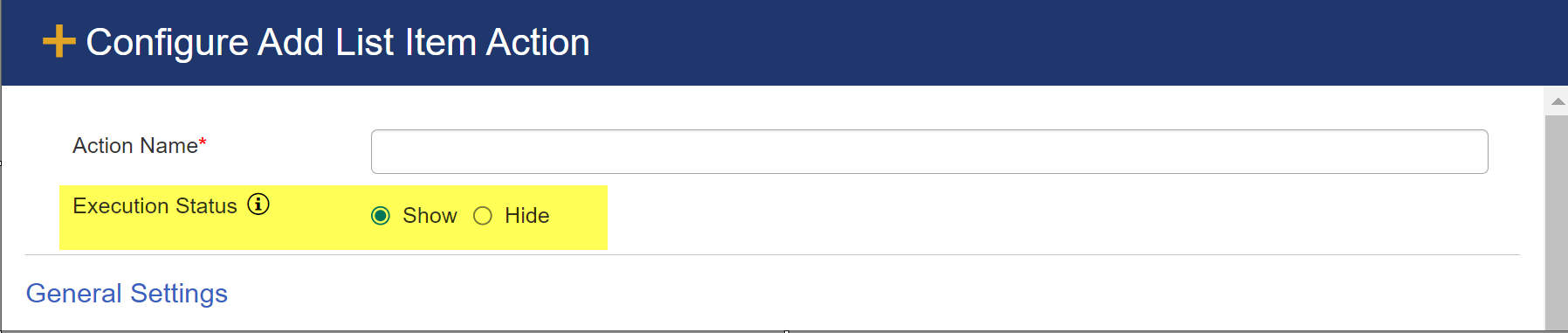Action Types
The following Actions Types are available. You can view configuration details by clicking on each link.
▪Add List Item - creates a new list item in any list in any site in the Site Collection.
NOTE: Add List Item can also be used as a copy item function by mapping current list items values into a new list item.
▪Update List Item - updates any list item in any site in the Site Collection.
▪Delete List Item - deletes any list item in any site in the Site Collection.
▪Upload Document - uploads a document from your drive to SharePoint.
▪Generate Document - creates documents using templates and data values from the current list item.
▪Send Mail - automatically sends an email to people or groups.
▪Send SMS Text - send text messages
▪Execute Script -embeds JavaScript code into a custom action.
▪Invoke Web Service - runs an external web service.
▪Invoke Workflow - invokes a SharePoint Designer workflow, a NITRO Workflow, or a Microsoft Flow.
▪Query List - gets info from lists that can be used later in the workflow
▪Invoke Custom Action - runs another Custom Action
▪Launch URL - launches a URL, and placeholders can be used in the URL
▪Invoke Azure Function - runs an Azure function
▪Parse CSV - parse CSV file data into SharepPoint list items
▪Query List (Search) - Query list (Search) action allows user to specify the search text and select the required items when custom action is executed.
▪Create Meeting - this action is used to create team meetings through item
If using Microsoft Office 365, these Actions are also available for working with Microsoft Teams:
▪Create a Teams Channel - create a Channel in an existing Team
▪Send Teams Message - send a message to a Channel
▪Post an Adaptive Card - post a card in a channel (uses the NITRO Bot)
NOTE THIS DIFFERENCE IN THE ACTION SCREENS: In topic for each Action type, the screenshots vary between those from Legacy actions and those from Designer actions. They are very similar with the difference being that Legacy actions have a "When to execute this Action" section for setting Conditions and the Designer ones don't. In the Designer model, the Conditions are outside the Action in the Gateways so therefore a Conditions section is not needed.
Legacy actions have "Execution Status" with three options and a "When to execute this Action/Conditions" section:
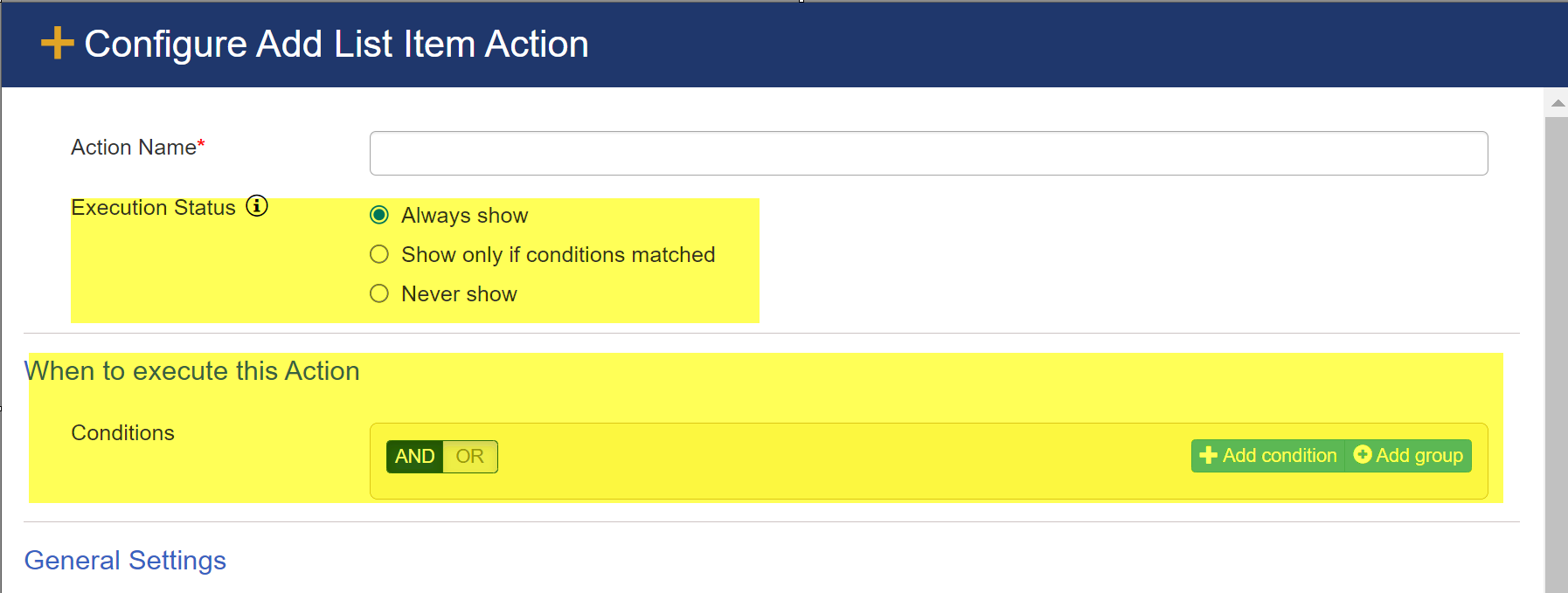
Designer actions have "Execution Status" with two options and no "When to execute this Action/Conditions" section: