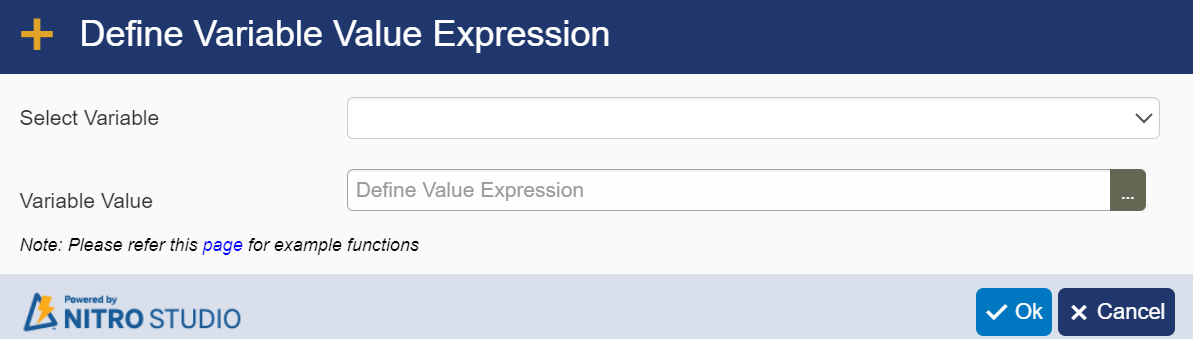The following workflows can be invoked from a Custom Action:
Invoke Workflow Action in Designer custom action
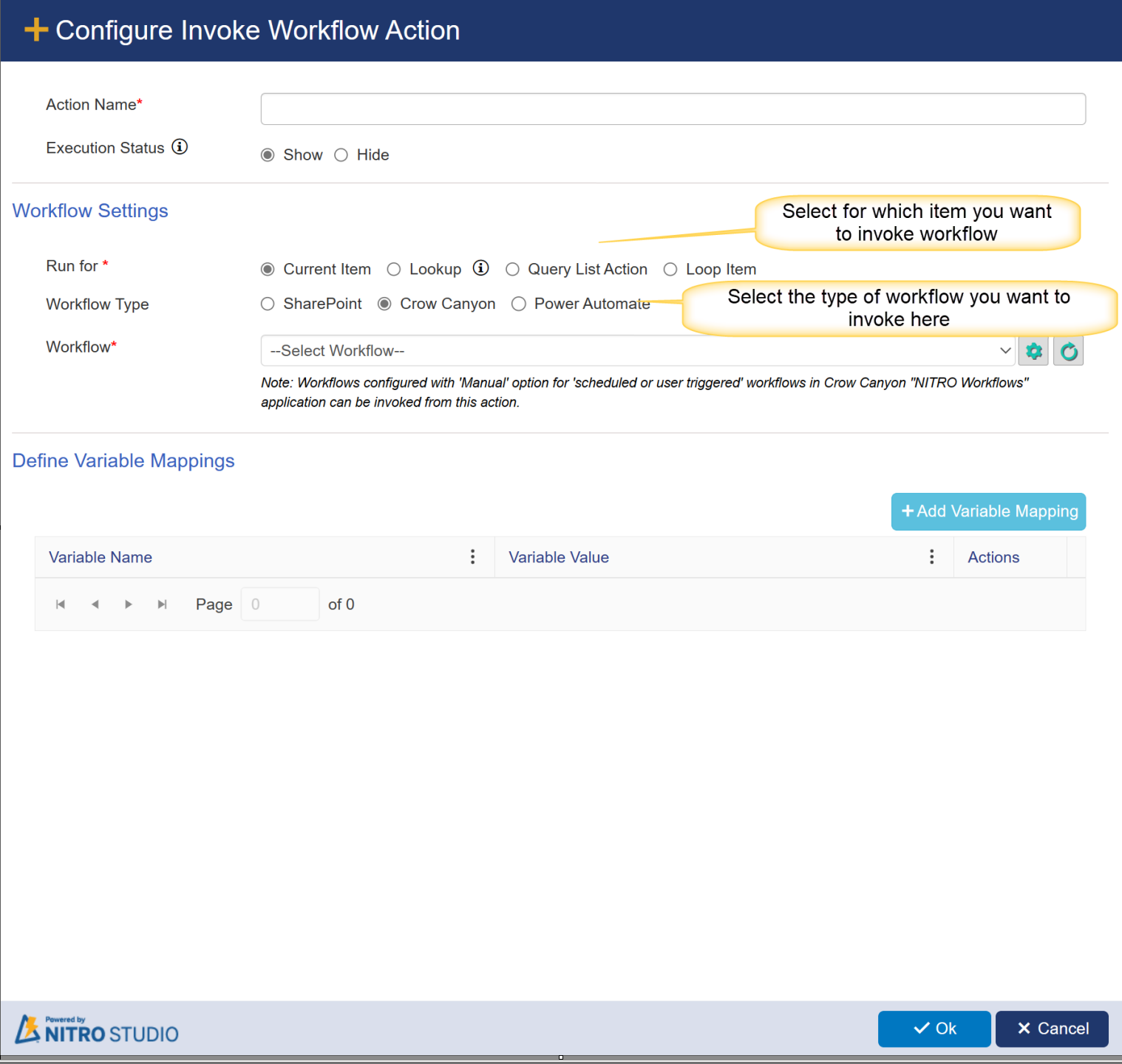
Action Name: specify a unique name for action.
Execution Status: select this option to show or hide this custom action from user during execution.
In Workflow Settings:
Run for:
This specifies the method used for source data mapping.
oCurrent Item - to invoke workflow on current list item.
oLookup - to invoke workflow on lookup item(s). Choose the Lookup Column from the drop list. This will invoke workflow on the item(s) that lookup column refers to.
 |
oQuery List Action Item(s) - to invoke workflow on query list item(s). Choose the query list from the drop list. This will invoke workflow on the item(s) in the query list that query list fetched.

oLoop Item - to invoke workflow on item(s) for which loop runs. Choose the loop name( applicable only for loop configured for query list) from the drop list. This will invoke workflow on the item(s) from the query list for which loop runs.

Workflow Type:
It supports three options
•Sharepoint: This feature is added for backwards compatibility. There may already be SharePoint workflows on a list; if so, rather than recreate them, they can be invoked from the Custom Action.SharePoint workflows configured on the list with manual start option can be invoked from this action (List Settings -> Workflow Settings). select the workflow from dropdown list to run on item.
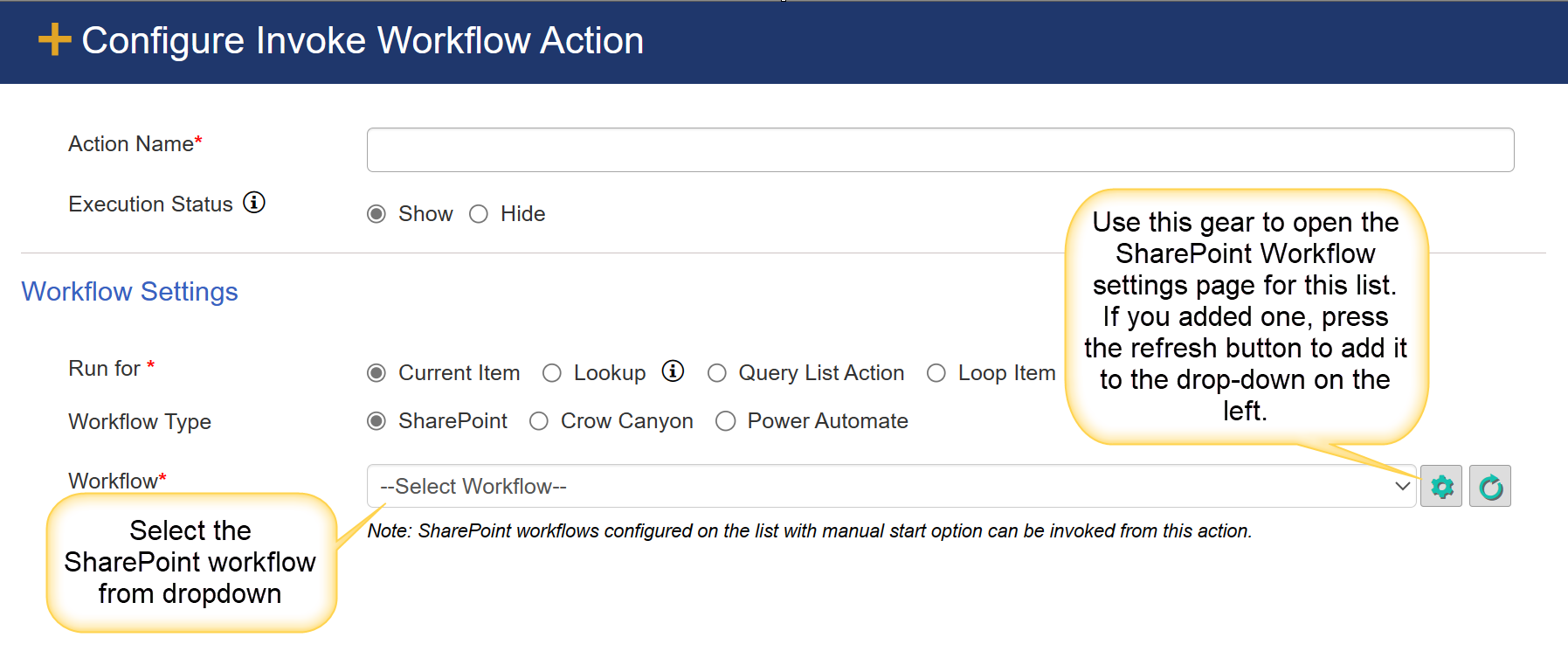
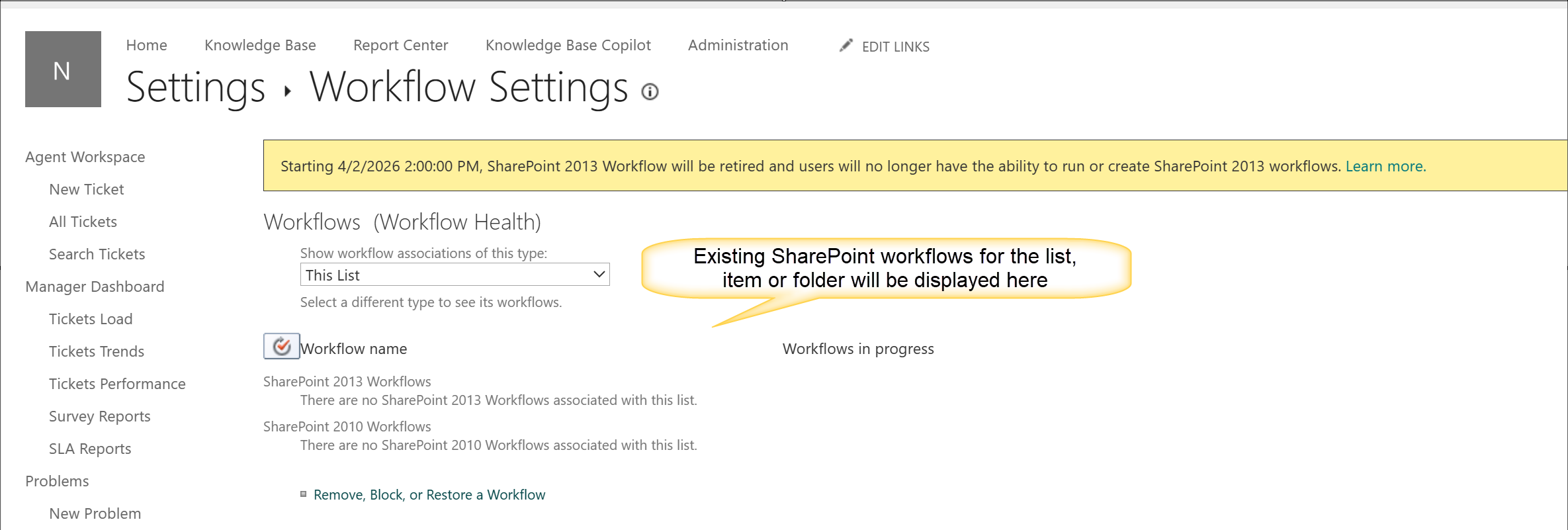
•NITRO Workflows: Workflows configured with 'user/bot triggered' option for 'scheduled/user/bot triggered' workflows in Crow Canyon "NITRO Workflows" application can be invoked from this action.
select the workflow from dropdown list to run on item.

Here is the NITRO Workflow screen where you enable the workflow to be invoked from a Custom Action
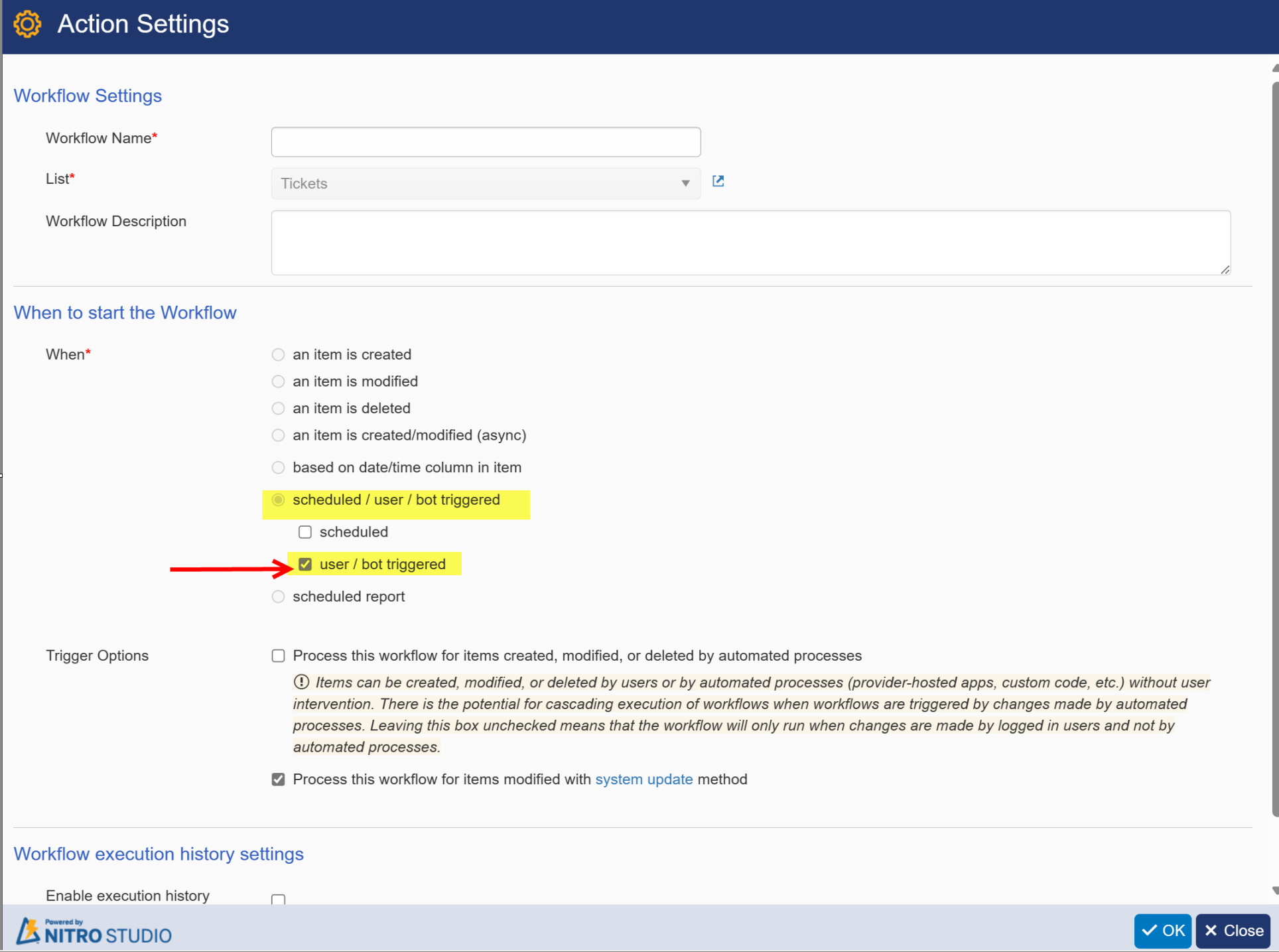
•Power Automate: to invoke workflow of power automate type, provide 'HTTP POST URL" and Data. Power Automate flows can be invoked from a Custom Action. This can have many uses, as there are many Flow connectors. This can be useful for passing information and documents to an outside system. One such use could be adding an item's attachment to OneDrive or DropBox. There are many other options.
The Flow must first be created. It will have a URL that can be inputted into the below screen, along with any data.
The video recording of our "NITRO Workflows and Microsoft Flow: Best Friends Forever" webinar (link: https://youtu.be/32Vzh9OIgs8 ) has information about setting up a Custom Action with a Flow. The relevant information starts just after the 24-minute mark.
See also this blog: "NITRO Studio & Microsoft Flow Work Together, Drive Workplace Automation".
Refer this video for more detail on Power Automate: How to call Power Automate workflows
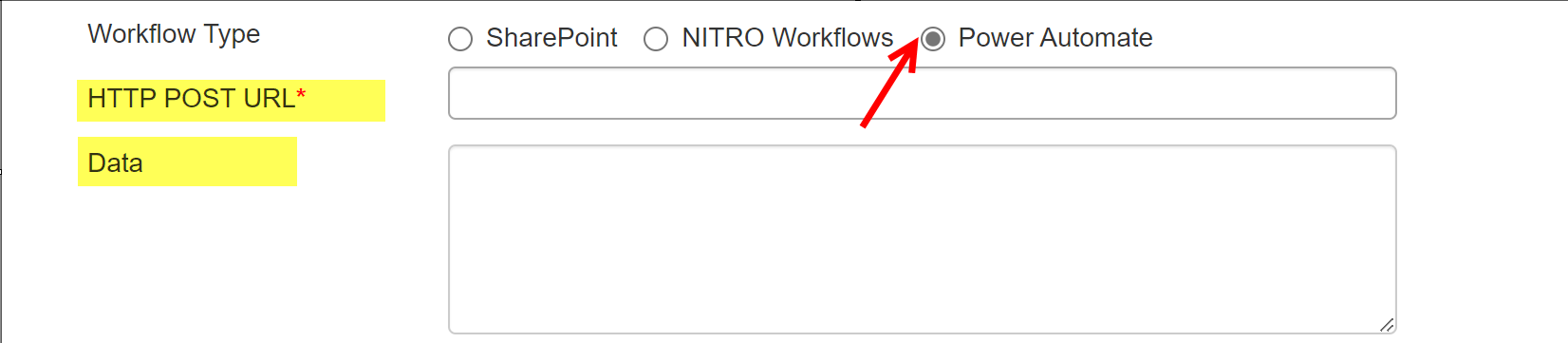
Delay Execution: to delay this action, enter a number from 1 to 30 to indicate the number of seconds to delay.
Variable Mapping: This option will be visible when 'Workflow Type' is selected as 'NITRO Workflows'
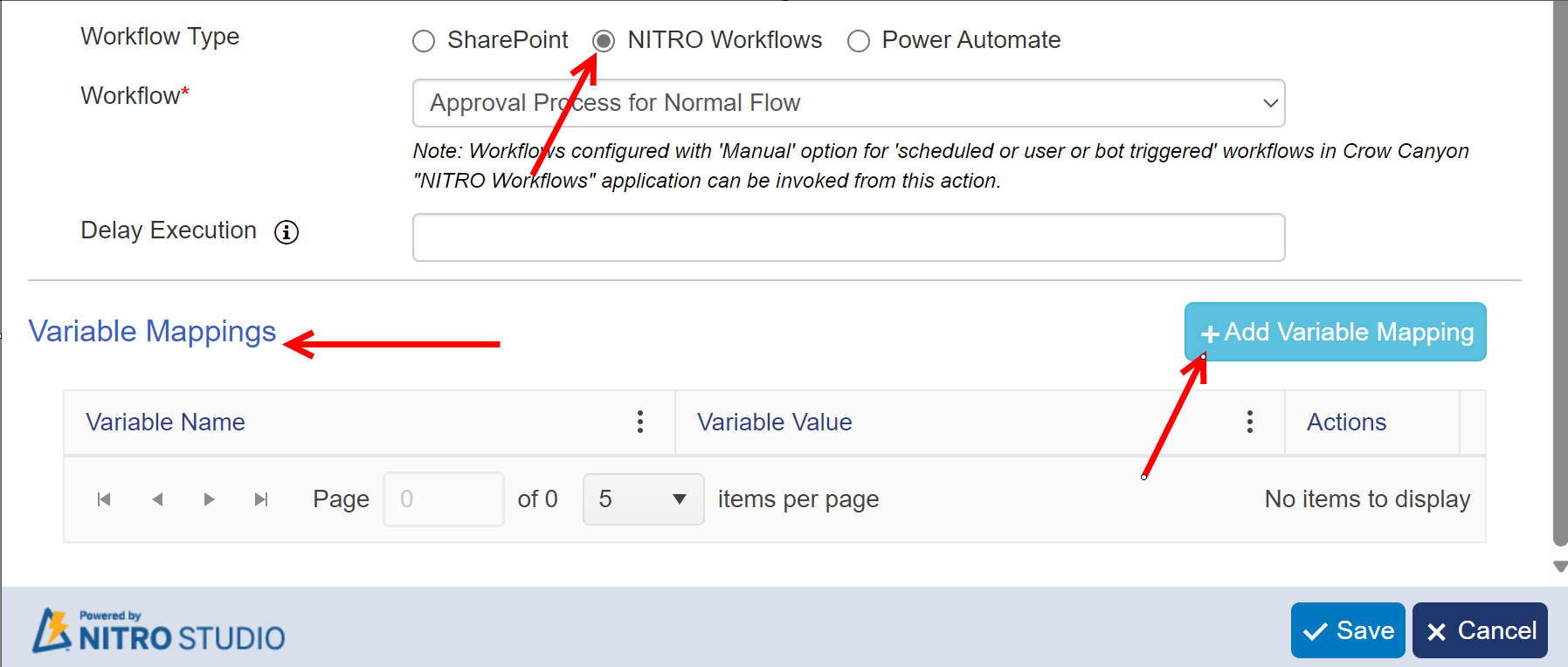
user can set value of variables using 'Add Variable Mapping' button.