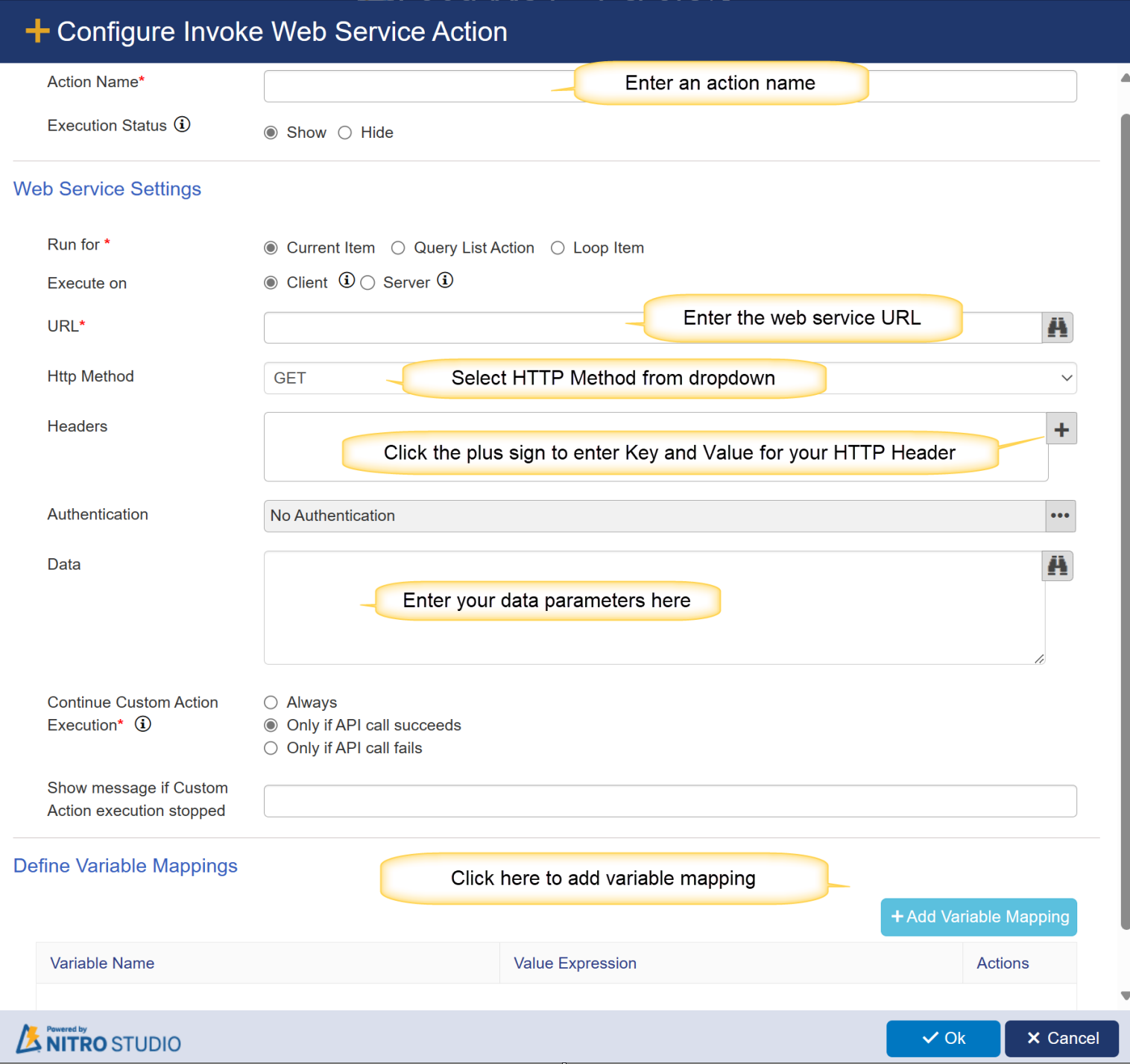NITRO allows you to run a web service with XML or JSONP parameters you specify.
See this blog article for an in-depth explanation on the REST API and an accompanying video: https://www.crowcanyon.com/blogs/rest-api-feature-added-to-nitro-workflows/
See this article to invoke web service feature in Custom actions: Invoke Web Service feature in NITRO Workflows and Custom Actions
Configuring the Invoke Web Services Action in designer custom action
Use the following information to configure the Invoke Web Service action.
Action Name: Provide unique name for action
Execution Status: select this option to show or hide this custom action from user during execution.
Run for: This specifies the method used for source data mapping.
oCurrent Item - to create an item based on mappings from current list.
oQuery List Action - to create single or multiple items based on item(s) returned from a query list. Select query list action from dropdown.
Create query list item(s) in target list. Choose the query list from the drop list. This will create the item(s) that query list fetched in target list.
oLoop Item - create item(s) for which loop runs in target list. Choose the loop name( applicable only for loop configured for query list) from the drop list. This will create the item(s) from the query list for which loop runs.
Execute On:
oClient - If this option is selected then HTTP will be made from JavaScript running in the browser.
oServer - If this option is selected then HTTP will be made from server side code running in the Crow Canyon subscription of the Microsoft Azure.
URL - Specify the URL location of the web service this action will call.
HTTP Method -
NITRO supports the following HTTP Methods:
▪GET − Provides a read only access to a resource.
▪POST − Used to update an existing resource or create a new resource.
▪PUT − Used to create a new resource.
▪DELETE − Used to remove a resource.
▪JSONP − Used to request data from a server residing in a different domain than the client.
Header -
Click the + sign to enter a key and value for your HTTPS request header, then click OK.
Data -
Enter the parameters that you are sending to the web service method.
Refer this video for more detail on Invoke Web Service action
You can find Web Service examples on the internet.
MS Technet: https://social.technet.microsoft.com/Search/en-US?query=invoke%20web%20service&ac=2
RESTful Web Service Info: https://www.tutorialspoint.com/restful/restful_quick_guide.htm