NITRO FORMS DESIGNER -- main screen
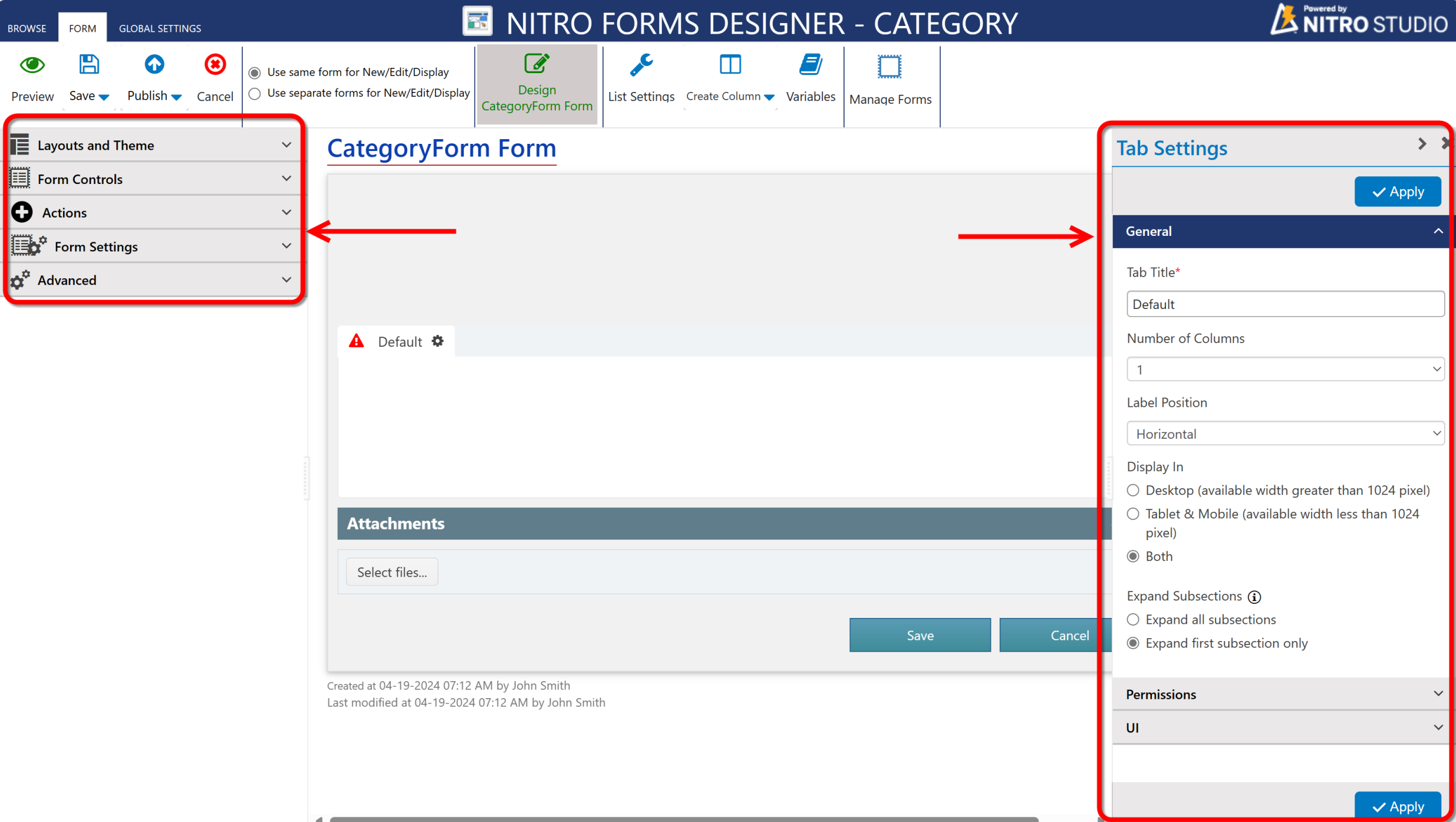
At the top is a ribbon where the form can be Saved or Published. There is also a Cancel option.
Manage Forms guides creation of a new form. You can also Export and Import form settings form other lists, sites, Site collections, and even other tenants and farms. To learn more about Exporting and Importing, visit the Advanced Settings section of this manual.
Other items in the ribbon are for selecting which form to edit. On the right of the ribbon are options to Create Column in the list and to go to List Settings. There is also a Global Settings tab in this ribbon.
On the left side of the screen is a window with several options: Layouts and Theme, Form Controls, Actions, and Advanced.
Layouts and Theme is where you set the overall layout of the form -- theme, tabs or sections, labels, buttons, etc.
Form Controls is where you add the list's columns to the form, as well as additional tabs, sections, lines, or html.
Actions is where you add Custom, Script, or Submit actions to the form
Forms Settings has the following options: Auto-fill Settings and External Data Columns
Advanced has the following options: Custom JavaScript, Custom CSS, Form Event Actions, Column Permissions, Column Validations, and Extended Settings
In the middle is the canvas for designing the form. Here you can add tabs, sections, columns, lines, tables, HTML, buttons, CSS, JavaScript, and more. The form is easily set up and configured through the easy-to-use WYSIWYG interface
On the right-hand side, you can specify the properties of Tabs, Sections, Columns, and Action Buttons. When the particular form component is highlighted in the middle, the property settings that pertain to it are shown, including General Settings, Permissions, Validations, On Column Change Event, UI, and Style (what is shown depends on what component is highlighted).
If using tabs, you will see Tab Settings; if using Sections, Section Settings. If a column is selected, you will see Column Settings. If an Action button is selected, you can specify properties and permissions of the button, including adding scripts and custom actions, in Action Settings.