To add further functionality to the NITRO Forms, you can add custom script with the Custom JavaScript option under Advanced on the left side of the screen.
Custom JavaScript is a powerful way to extend the functionality of your forms. There are many options on what can be done with custom JavaScript. Refer to Custom JS for examples of code. Contact Crow Canyon support for in-depth questions on using JavaScript.
This Custom JavaScript runs on Form Load. (The JavaScript that can be added to Action buttons runs when those buttons are clicked.)
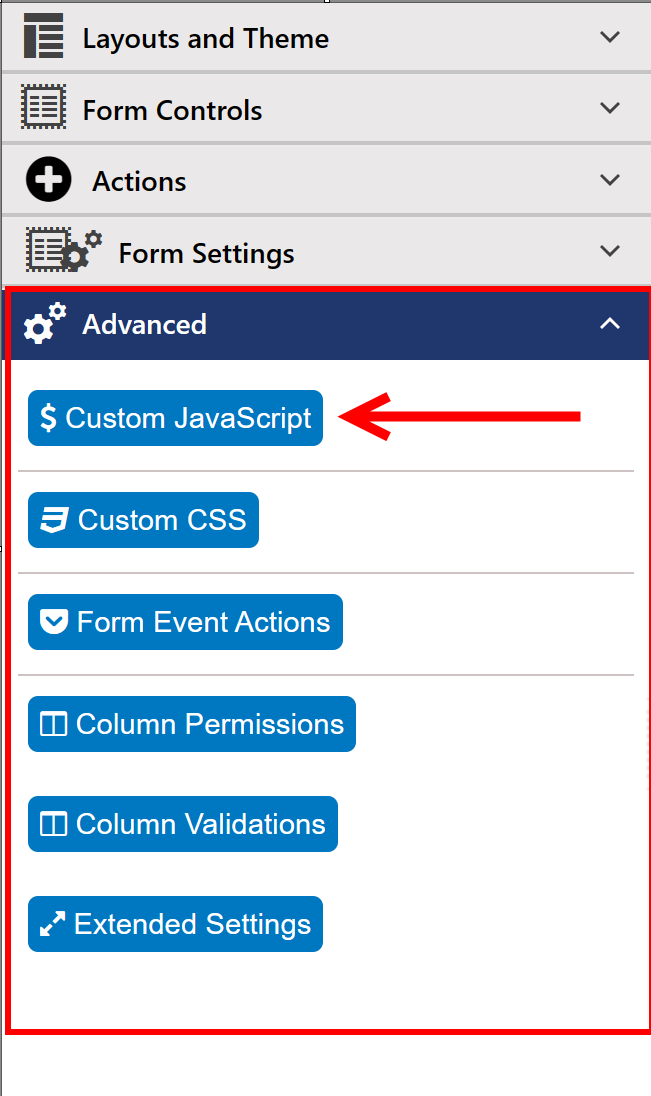
Clicking on the blue button that says “Custom JavaScript” will bring you to the Custom JavaScript settings window. Here, you have two choices for entering JavaScript.
1.Link – choosing this option will allow you to put in a link to a JavaScript file. This is like adding an Include file to a web page. Of course, your form has to have access to this file to use it.
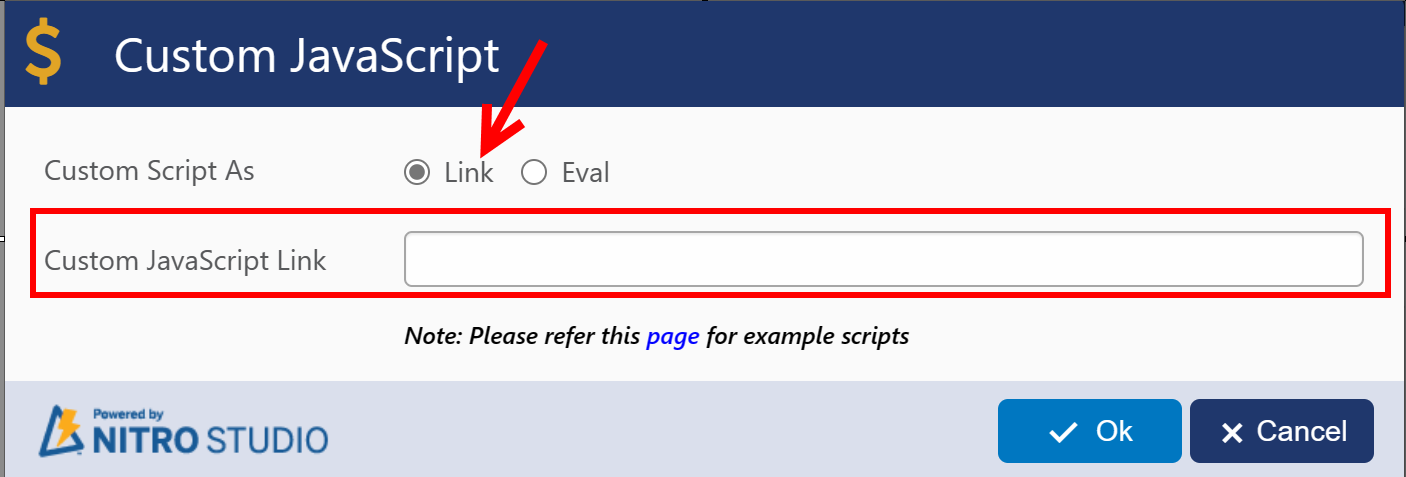
2. Eval – choosing this option will give you a larger window where you can add lines of script. Note that the functions already in the box give access to the form context and the associated list. This allows you to read and write data to and from the form and the list in real-time. For more on these functions, please contact Crow Canyon.
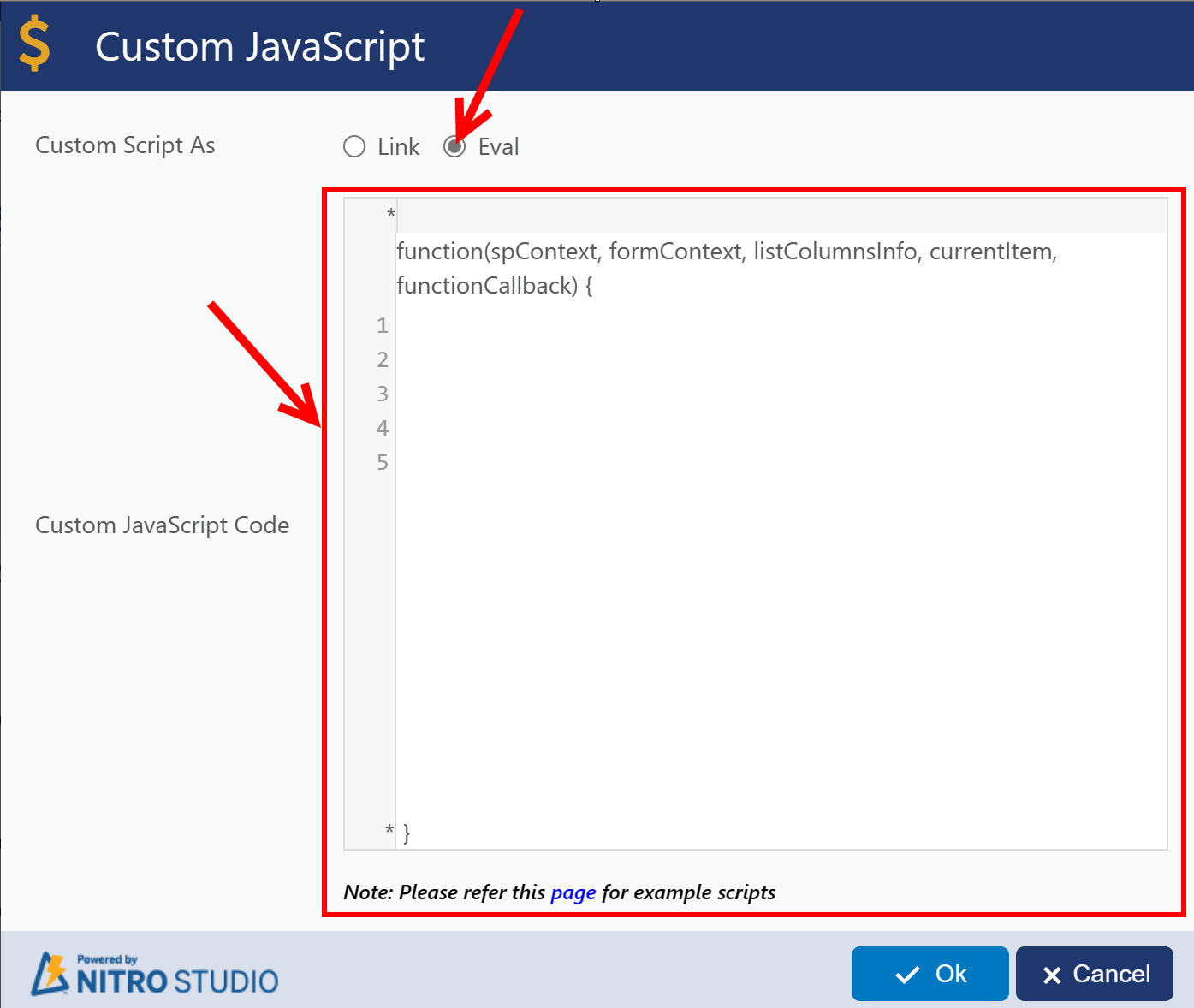
After adding the Custom JavaScript, press “Ok”. Remember to publish the form after completing all your edits.