COLUMNS
When a column is selected, the General Settings section at the top of the right-hand pane includes the following:
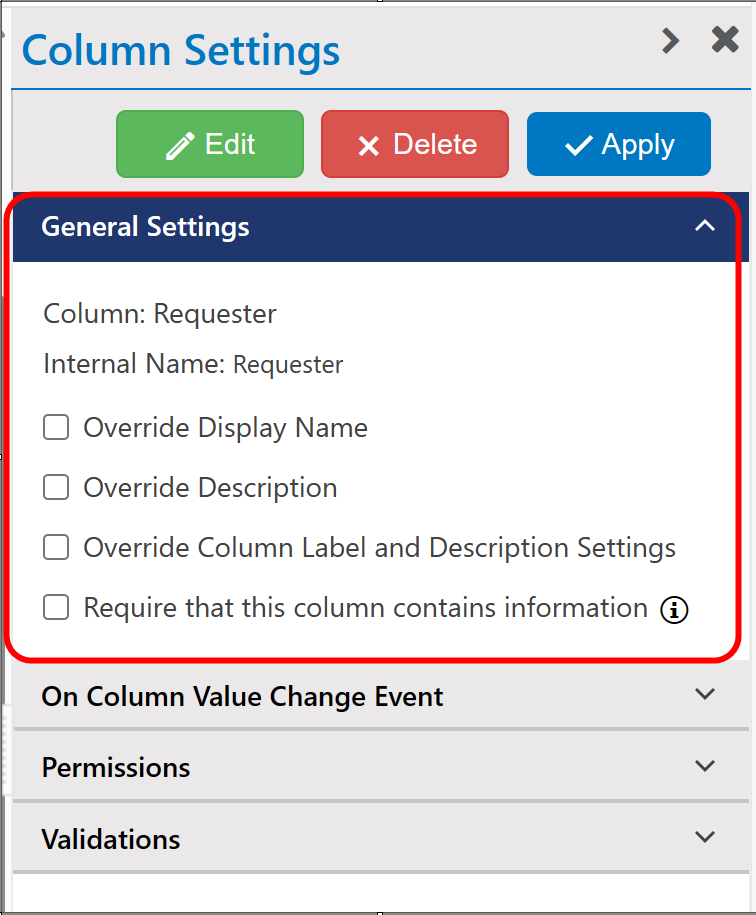
Column -- this is the display name of the Column (read-only).
Internal Name -- this is the internal name of the Column (read-only)This is what you can use when adding placeholders to different areas of the program, e.g. [Column Display Name|Column Internal Name], where "Column Internal Name" is the text directly after the colon in the above screenshot.
Override Display Name -- When checked, a box opens up to allow you to enter text to change the text of the column. Not only can you just simply rename the column, but you can also add Rich Text formatting as shown below.
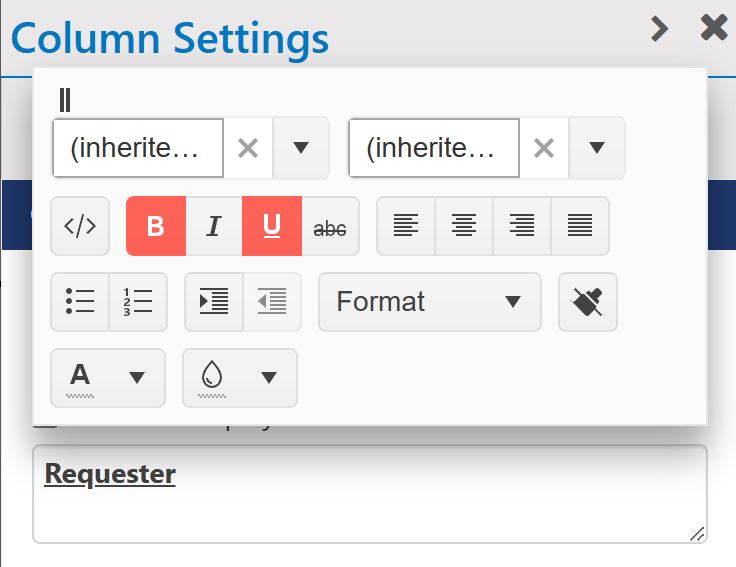
Override Description -- You can override the description you've entered into the column's settings page by using the below box. Not only can you simply show different text, but you can also add Rich Text formatting, same as above.
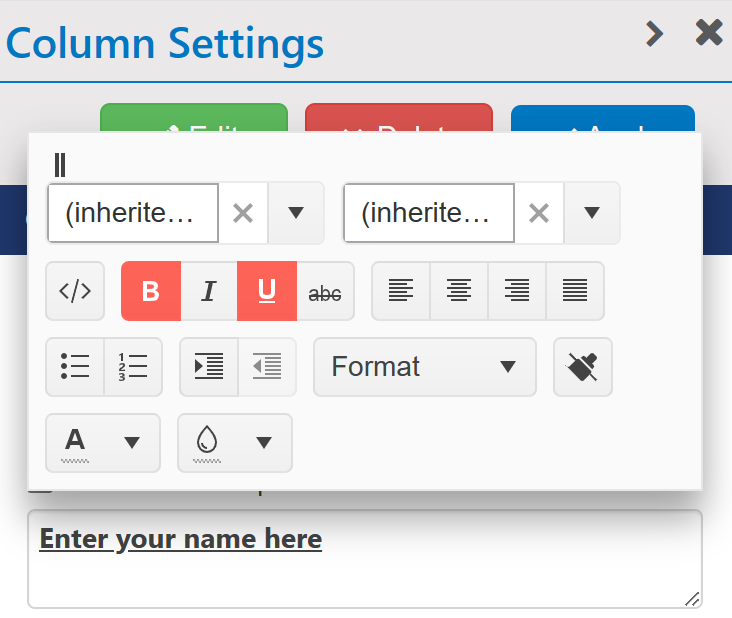
Override Column Label and Description Setting: here you can override column label and description settings as shown below.
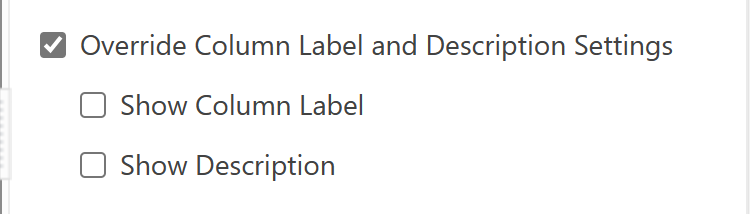
Select 'Show Column Label'
Show Column Label for Display Name:
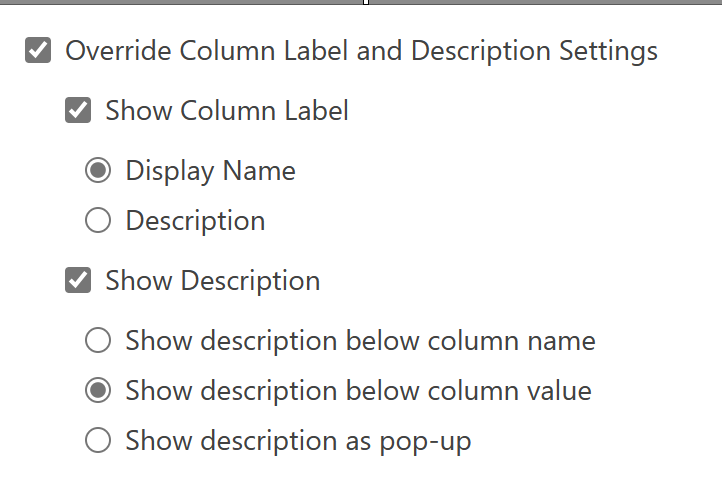
Show Column Label for Description:
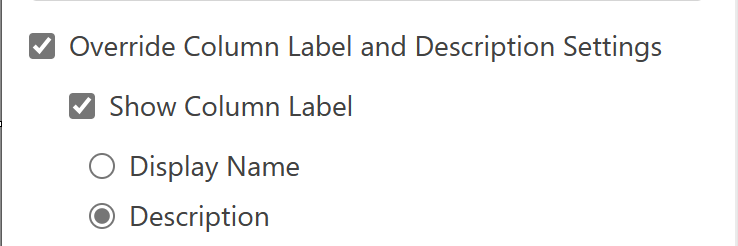
Select 'Show Description':
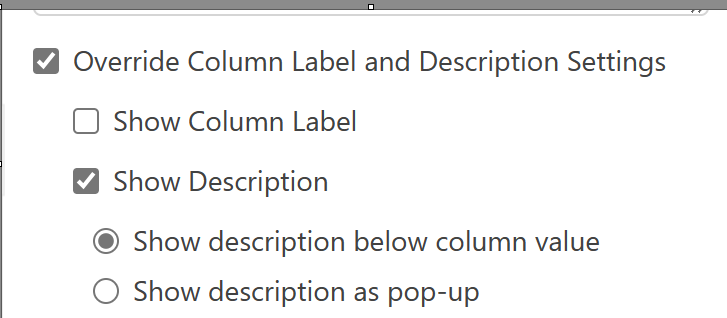
Require that this column contains information -- if checked, it will be required that the column is filled in with some data before the form can be saved or submitted.

Edit Column Settings - this will bring up the standard Column settings page (similar to as if you went to List Settings and selected that column).
Delete Column from List - this will remove the column from the List (and the form, if it is on the form) and delete its data, so be very careful if you use this option.
Apply: Always remember to apply the settings by click 'Apply' button available in top and bottom if any changes made.