Aside from the Add Workspace Page tiles, each tile on this page will take you to the respective NITRO app settings.
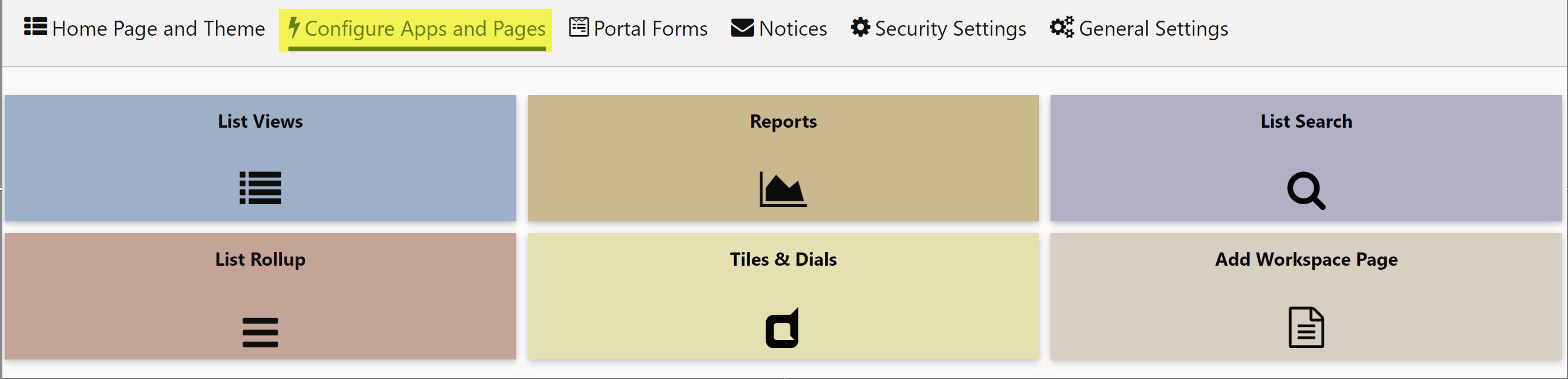
The links below are to the respective section of this manual where you'll find the info you need. To learn about the "Add a Workspace Page" option, see below.
1. List Views
2. Reports
3. List Search
4. List Rollup
Add Workspace Page
Clicking this link will bring you to the standard SharePoint page where you can add a New Web Part Page:
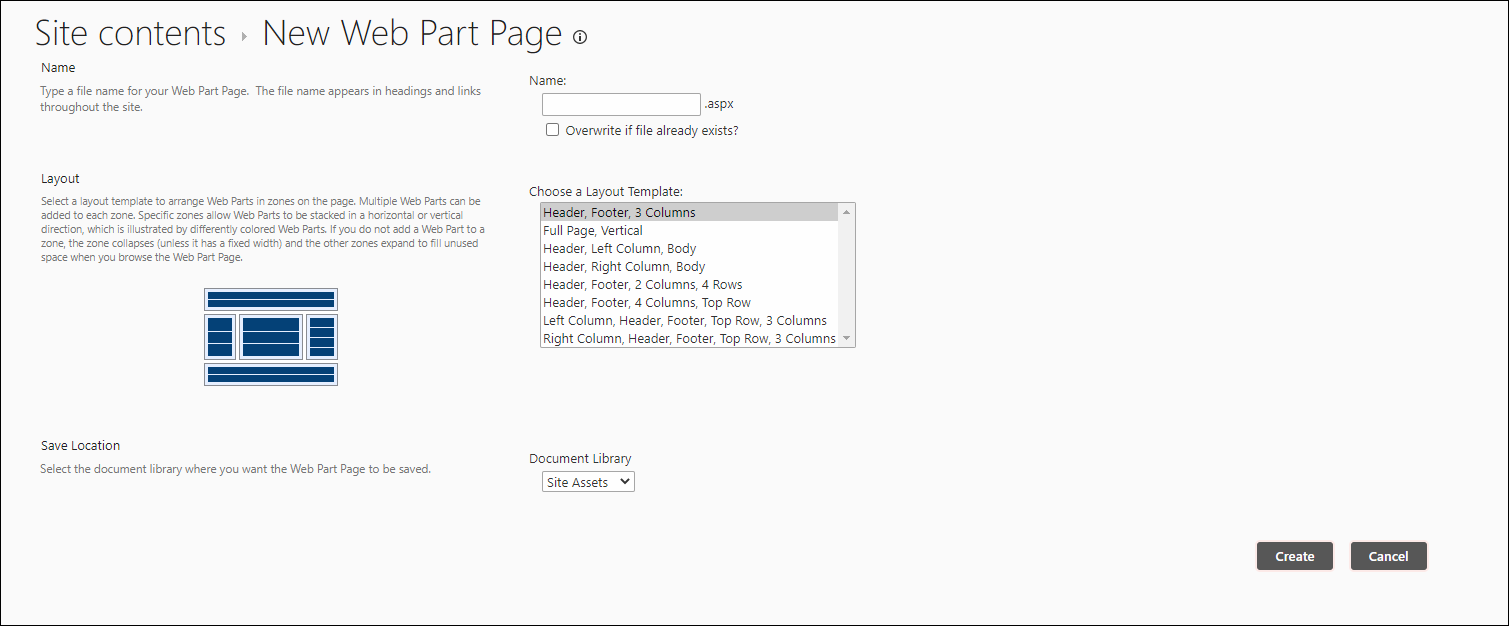
Give it a name, choose a layout, and where to store it. Then hit "Create." The URL will be https://<yourdomain>/sites/<sitecollection>/<site>/<portalsite>/<documentlibraryselectedinabovescreenshot>/<nameenteredinabovescreenshot>.aspx.
This new URL can now be used as a link in the top link bar of the portal page. You can add web parts to it using the NITRO apps listed above, or you can add your own either custom or other third-party web parts as needed.