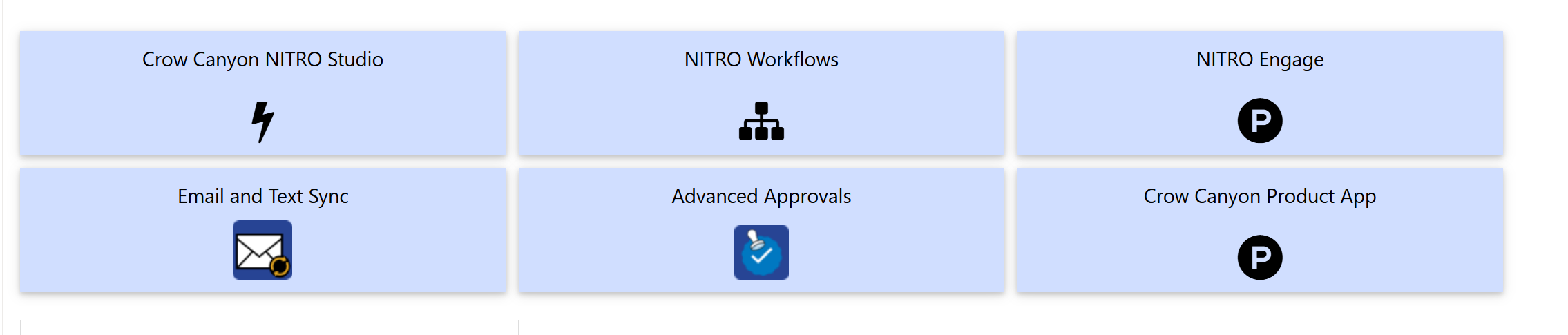Overview
The Tiles & Dials App allows visualizing counts of list items as Tiles using ‘Crow Canyon Tiles’, links to other resources as 'Link Tiles', and as Arcs using ‘Crow Canyon Dials’.
Key Features
•Shows count of list items with different status on SharePoint pages.
•Allows adding any number of Tiles and Dials App parts in Wiki Page/Web part page.
•Configure each tile with a different view in a custom list, based on this configuration count of list items gets displayed in Tile.
•Configure each link tile with a different URL
•Configure each arc sector of Arc with a different view in a custom list, based on this configuration count of list items gets displayed in Arc.
Accessing Tiles & Dials
Tiles & Dials can be accessed from the NITRO Studio App Page or Site Settings/Site Administration.
See Accessing the Apps for more details.
SubTopics
Example of Usage
For a "Tickets" list that contains many items with different status values, this App can show the count based on status. Count of Requests with ‘Unassigned Tickets’, ‘My Assigned Tickets’ and ‘My Overdue Tickets’ status as different tiles as shown below:

Similarly, this App can show the number of Tickets with status of ‘Unassigned’, ‘Assigned’ and ‘Overdue’ as different sectors in an Arc, as shown below.
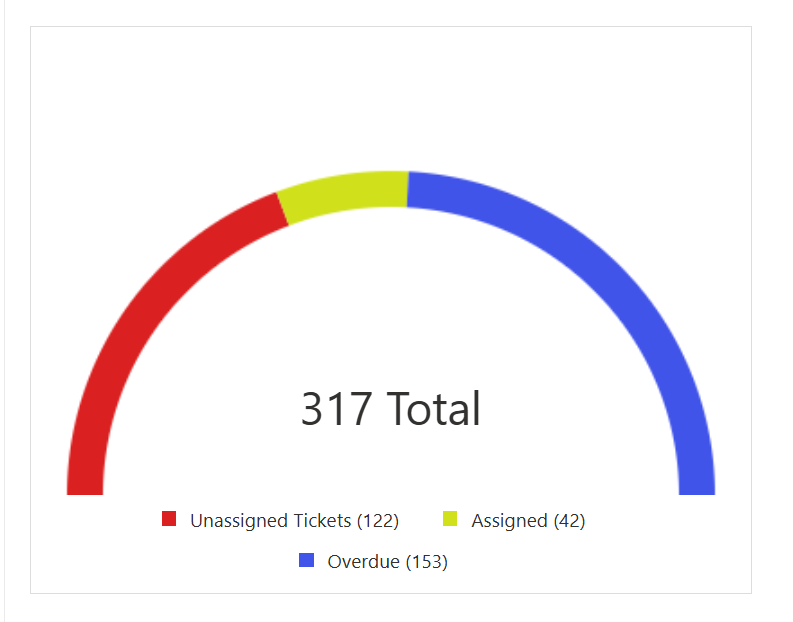
This app can also show a group of link tiles, similar to the "Promoted Links" concept introduced in SharePoint 2013: