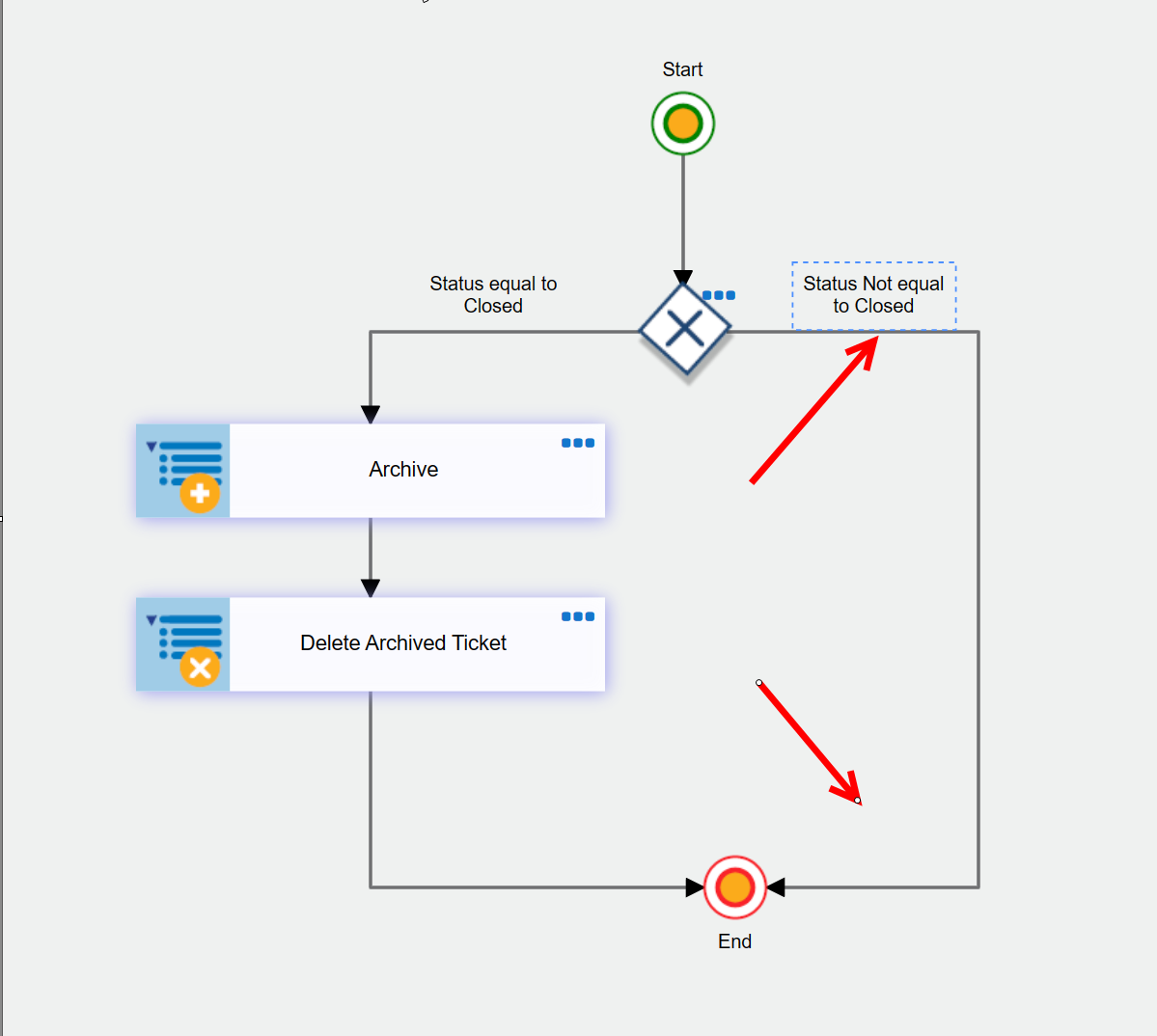The Custom Actions Designer has key differences that make it easier to use than the Legacy Version.
The Conditions, Settings, Variables and Import Settings are found at the top of the Designer as separate icons on the Icon Ribbon. In the Legacy version, these are all located on the main page of the Custom Action.

NOTE THIS DIFFERENCE IN THE ACTION SCREENS: In the Actions Types topic, the screenshots vary between those from Legacy actions and those from Designer actions. They are very similar with the difference being that Legacy actions have a "When to execute this Action" section for setting Conditions and the Designer ones don't. In the Designer model, the Conditions are outside the Action in the Gateways so therefore a Conditions section is not needed.
Legacy actions have "Execution Status" with three options and a "When to execute this Action/Conditions" section:
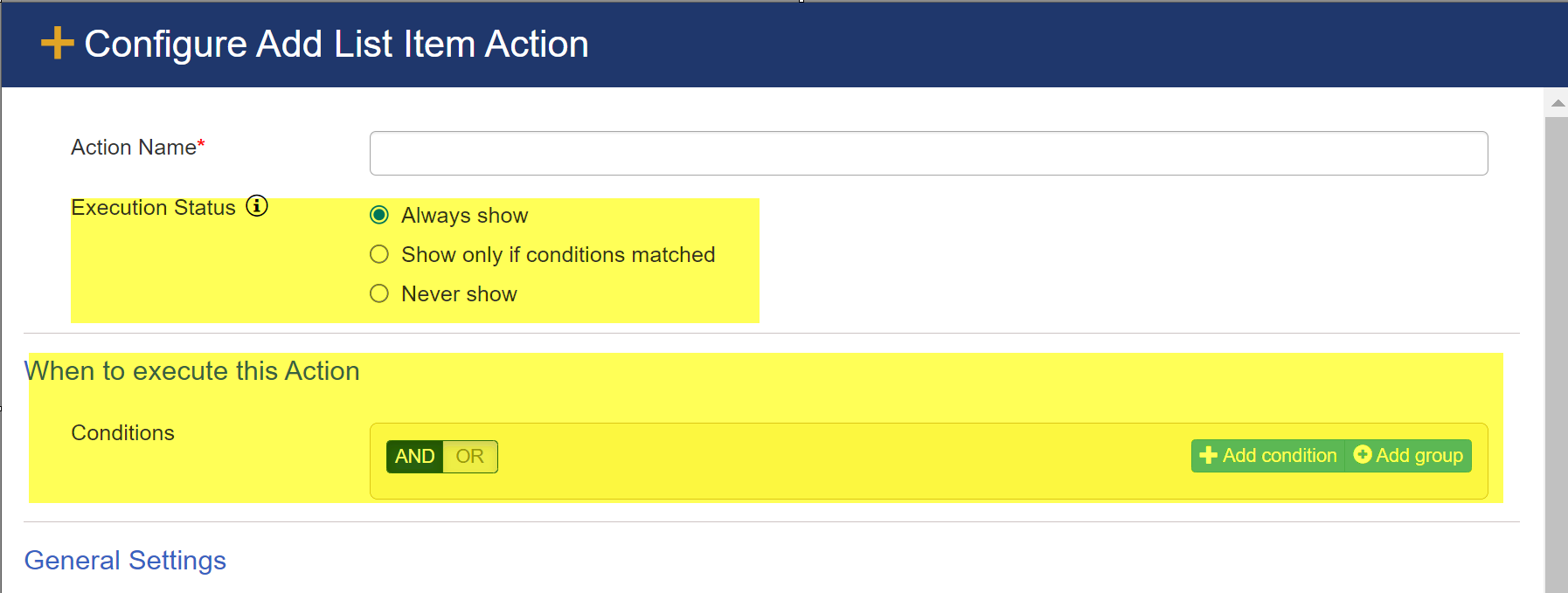
Designer actions have "Execution Status" with two options and no "When to execute this Action/Conditions" section:
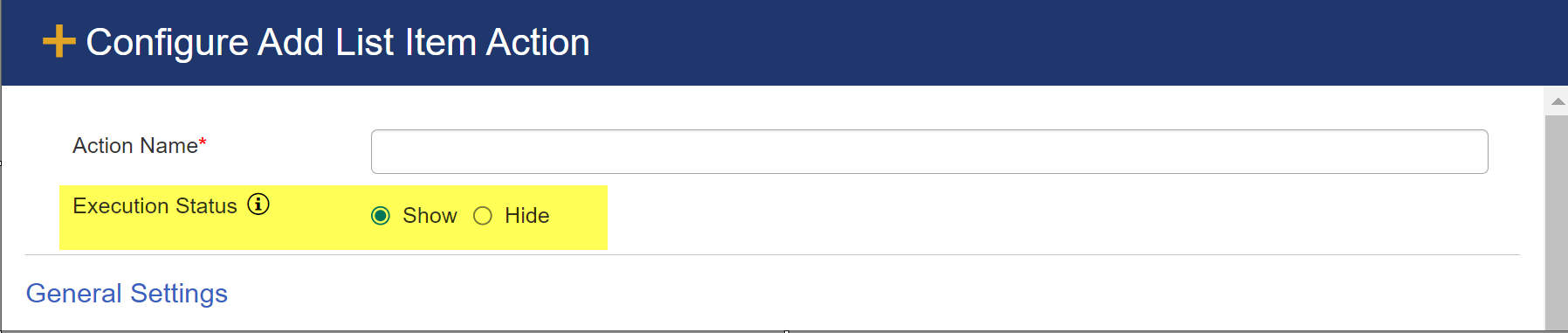
Using Gateways in the Designer versus Conditions in Legacy actions
In the Designer, you will be using Gateways, which use conditions inside of them. A Gateway allows you to create two branches of the flow: one if the conditions are matched and the other if the conditions are not matched. This allows the actions in the Designer version to be interwoven more efficiently than in the Legacy version because in the Designer version, you are given the option of creating a new branch of actions if the conditions are not matched. See Events and Controls topic for more on using Gateways.
In the Legacy version, the Conditions are in the action itself and they only determine if the action runs or not (if the Conditions are met, it runs; if not met, the action is skipped). In the Legacy version, there is no option of creating a new branch of the flow if the conditions are not met. The Gateway in the Designer version solves this by providing pathways for both when the Conditions (in the Gateway) are met and when they are not.
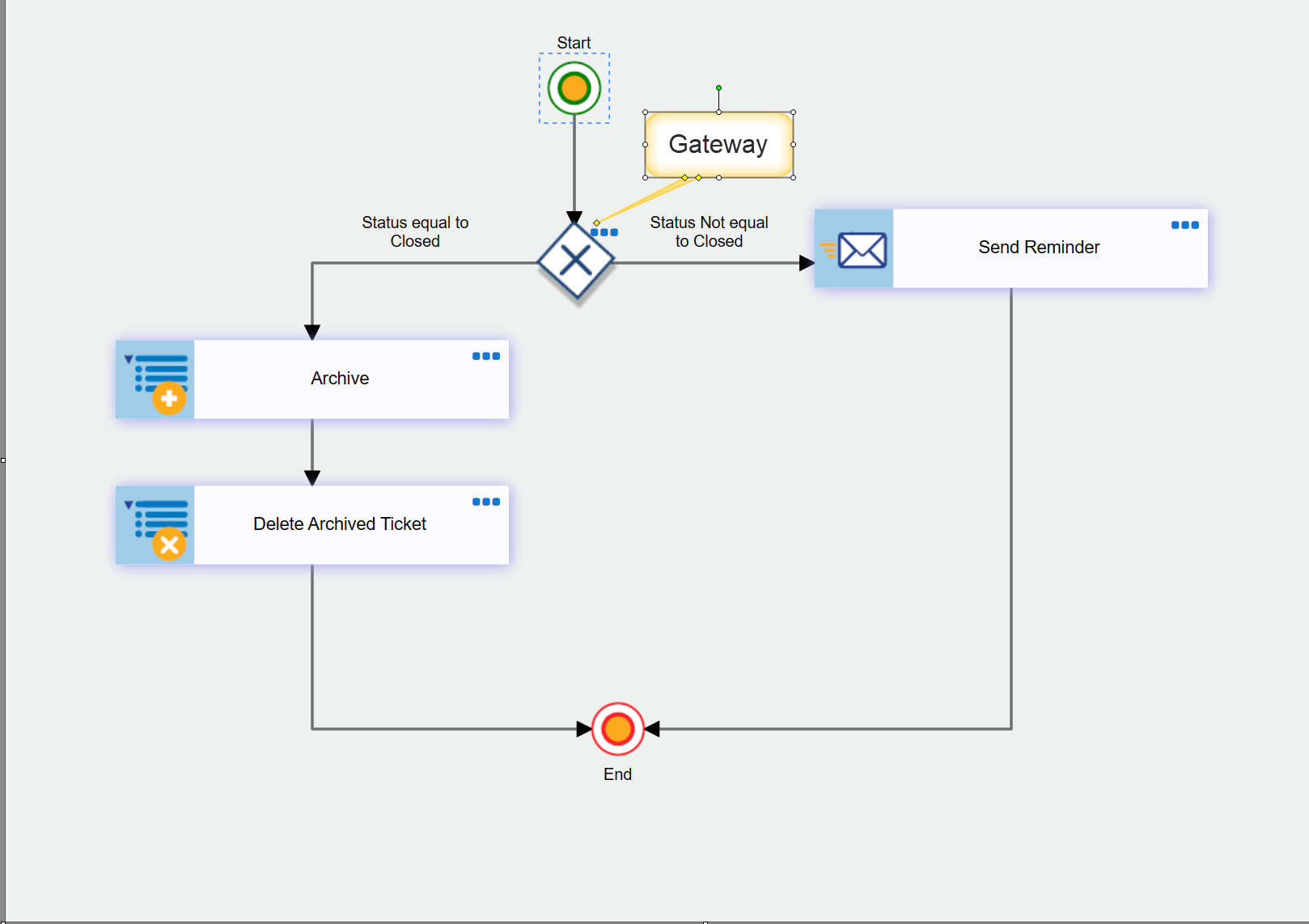
If you do not want to create a new branch if the conditions are not matched, simply attach the second path from the Gateway to the End Node.