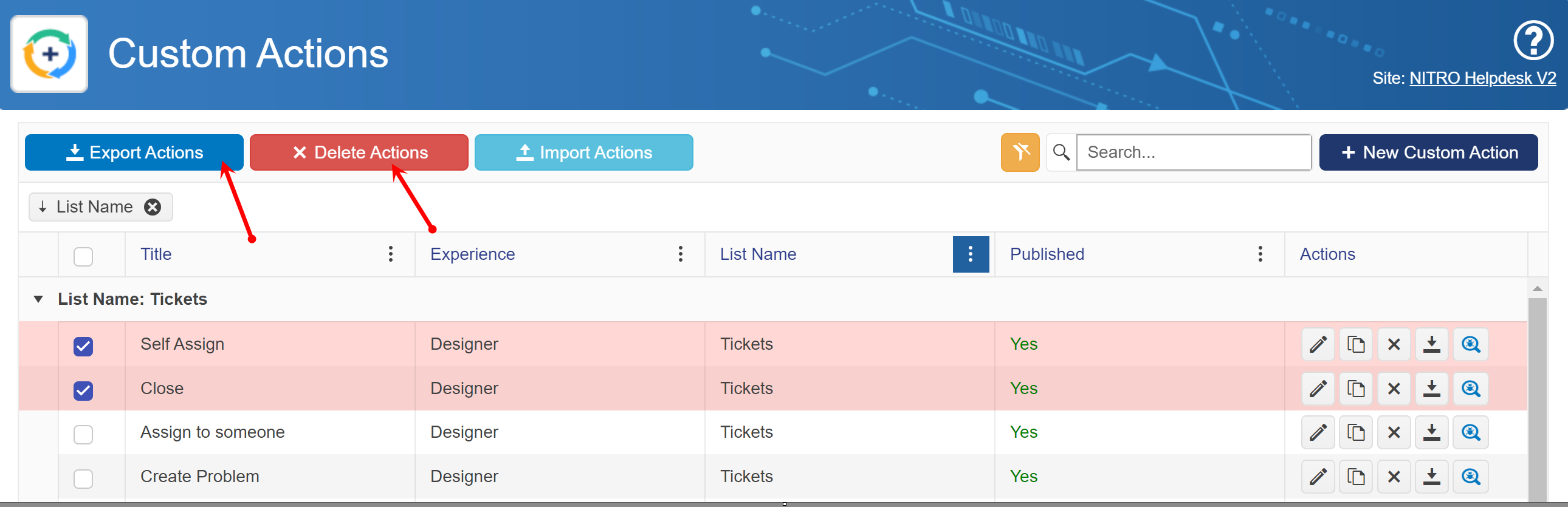The Custom Action screen comes up after accessing the app, whether from NITRO Studio, the List Ribbon, or other method.
In this screen, you can view the Custom actions for lists in the Site. The columns are Title (name of the Custom Action), Experience (whether Legacy or Designer), List Name (the list the Custom Action runs on), Published (whether the Custom Action has been published and made active), and Actions (Edit, Copy, Delete, Download, and Debugger). "Download" is used to export the XML for this Custom Action. The XML file can be used to create a similar Custom Action by importing it into a new Custom Action.
The list of Custom Actions can be grouped by dragging the column header to the bar above the columns (such as where List Name is shown in the below image).
There is a Search box for finding a Custom Action and a "New Custom Action" button to launch a dialog where you can choose the list and whether to use Legacy or Designer mode.
The  icon is used to clear any filters and show all the Custom Actions in a Site.
icon is used to clear any filters and show all the Custom Actions in a Site.
The Site Name (a clickable link) and a Help option (the question mark icon) are in the upper right.
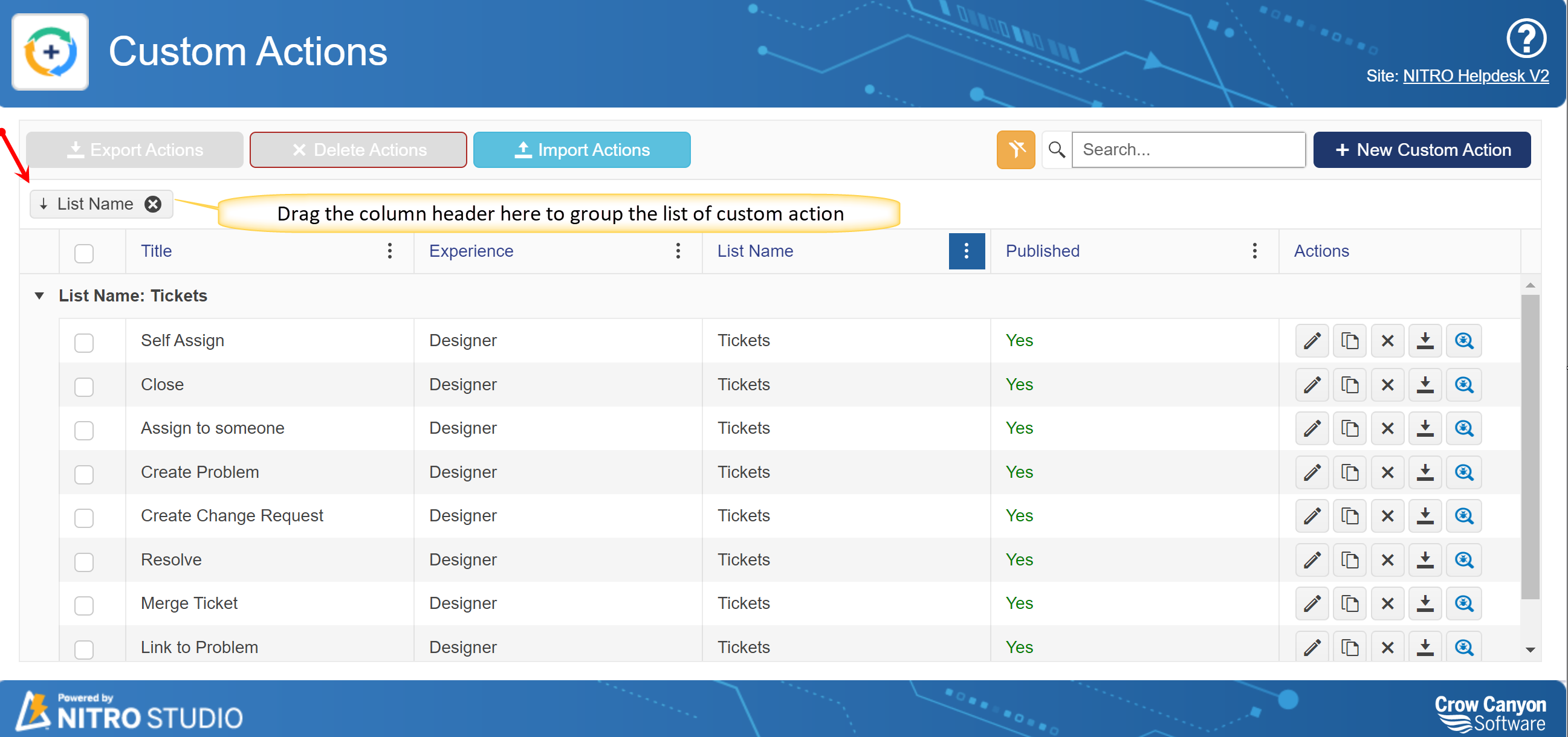
Import Actions: you can import custom action by clicking this button. a window will pop up where you can select the custom action XML file that you want to import.
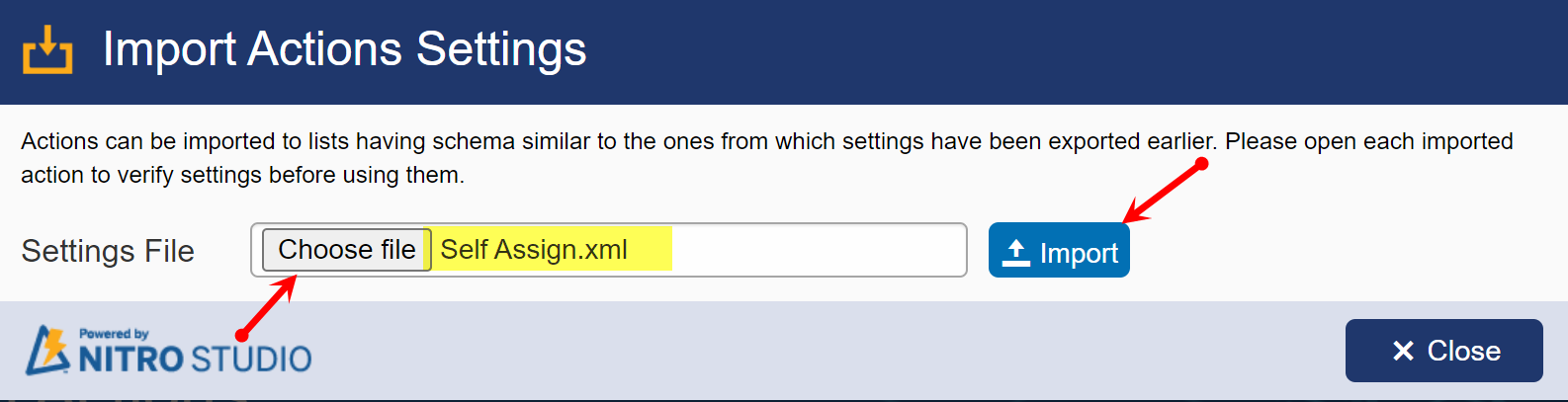
Export Actions and Delete Actions: These buttons will get activated when you select single or multiple custom actions. you can export and delete all the selected custom actions by clicking these buttons.
Note:
# When custom actions are exported from toolbar you can import those custom actions only from toolbar
# When custom action is exported from command button in custom action row, you can import these custom action by creating new custom action and toolbar of new custom action will show import button.