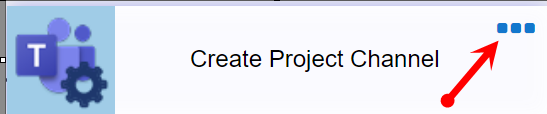Actions are the same actions in both Legacy and Designer modes. See Action Types for details on each Action.
To add an Action, simply drag and drop it in the appropriate place on the canvas. When an Action is not linked to other Actions or Events, clicking the Action will bring up a menu as below, where you can add more actions, arrows, events, or delete the Action.
This menu does not appear if the Action is properly linked (only the Trash icon appears).

Configure the Action using the three blue dots. The screen that comes up is specific to that Action and is explained in the Action Button topics.