WF Variable
The WF Variable will store values into a variable and use those values through the variable in later actions of the workflow.
"WF Variable" can be used in the actions: Create Item, Update Item, Delete Item, and Manage Permissions, Query List, Invoke Web Service, Invoke Azure Function
For example:
1.An email is sent with Id of the SharePoint request item in the subject. This email is created as an item in an announcement list and a workflow is configured for item creation on this list.
2.WF Variable will parse the subject and extract the Id of the item using a regular expression.
3.Query List action will get the request item with the Id extracted from the WF variable.
4.If a valid item is found with the Query List action, then the new email item will be linked with the request item.
Variables settings can be accessed through the {x} icon in the Top Ribbon in NITRO Workflow.

New Variable Button: click 'New Variable' button to define new variable. User can define as many variables as required.

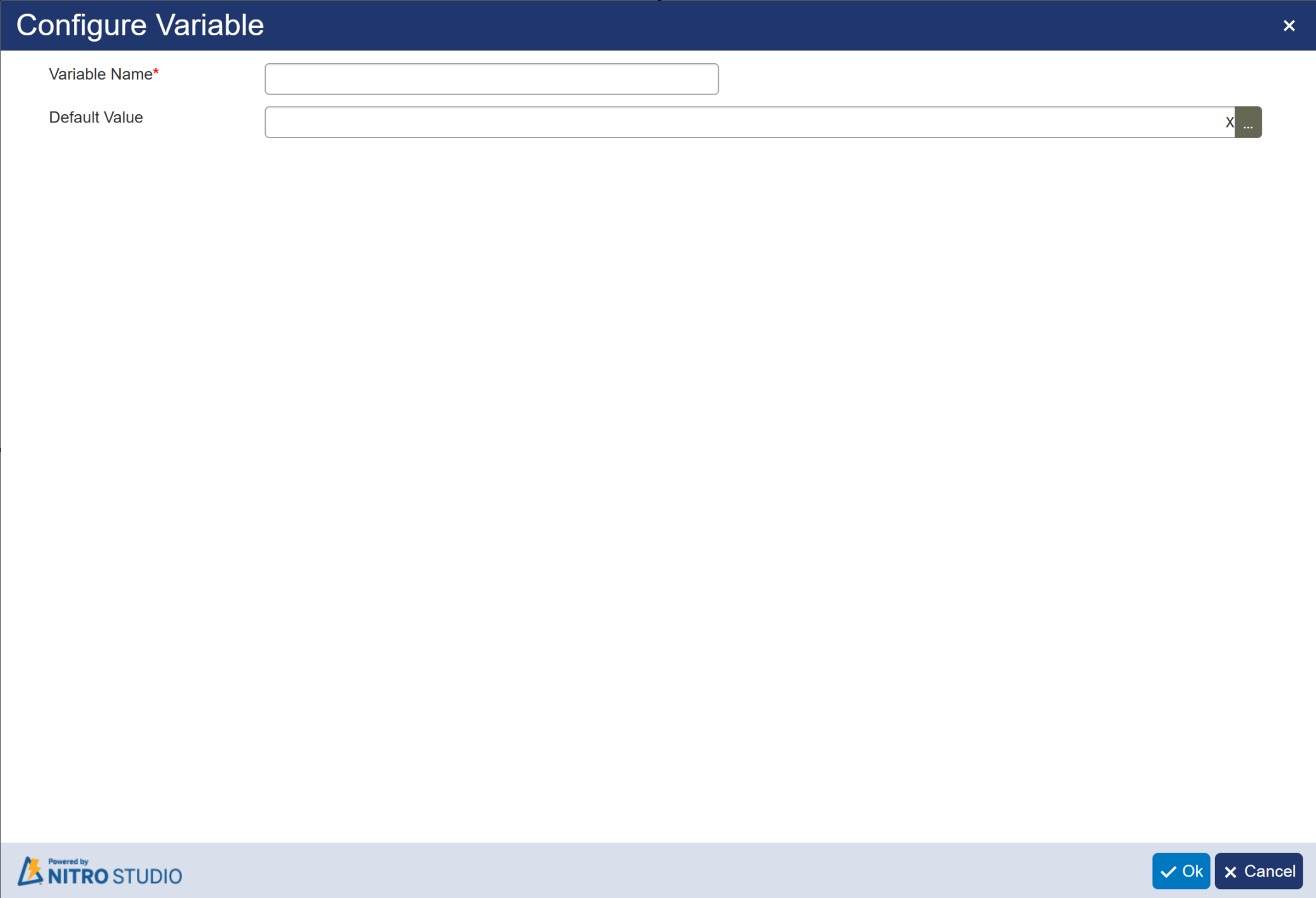
Variable Name: Specify a name for the WF Variable. This name will be used in the later actions to access the value that we store in this WF Variable.
Default Value:
Value that we are going to store in the variable. It can be empty, literal value (string), placeholder from current list item and value returned by a function.
Note: Variable names should be unique.
Refer to Using User Collection for a sample case using WF Variable