This use case demonstrates how to create a Custom Action to close one or more tickets. Two actions will be defined, first to update the ticket status to closed, and second to send an email to the person who created the ticket notifying them that their issue has been resolved and the ticket closed. As seen from the configuration below, the Close Ticket Button will be displayed in the Display Form of an item as well as the List View Ribbon, where multiple tickets can be selected and closed in one action.
Configuration
First create a new Close Ticket custom action.
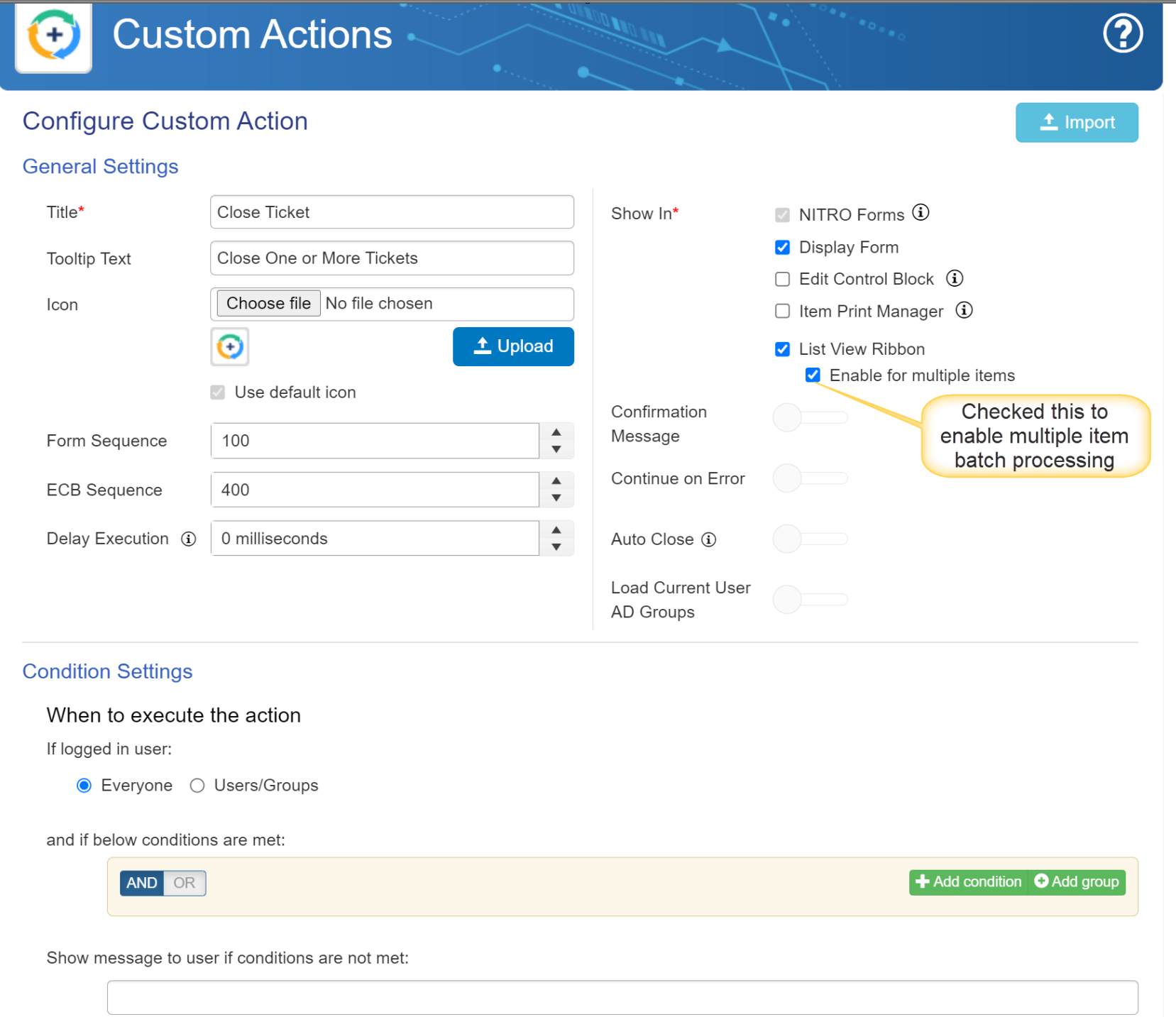
Next create a new Update List Item Action to update Ticket list values.
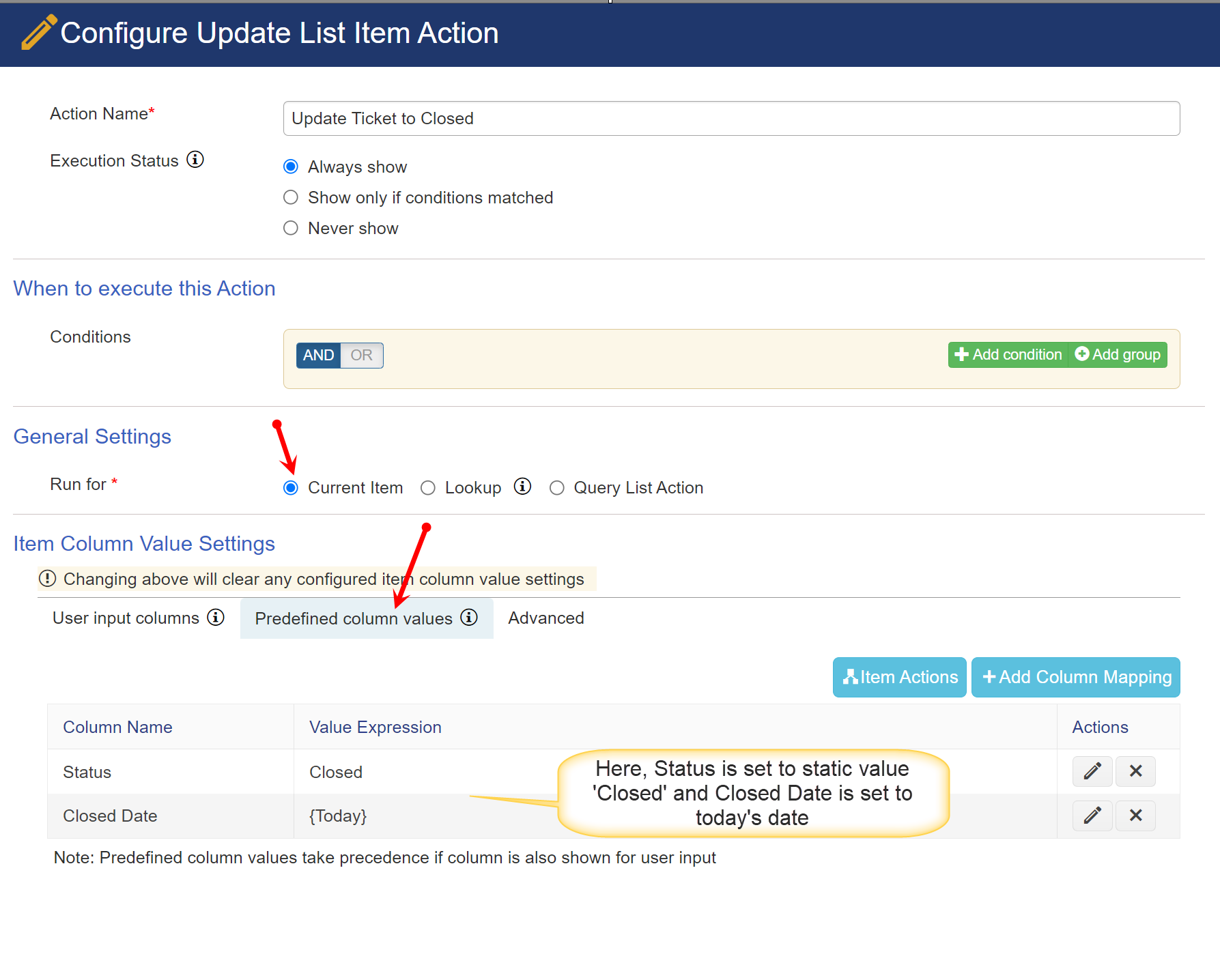
Define a second Send Mail Action to send an email to the person who created the ticket.
  |
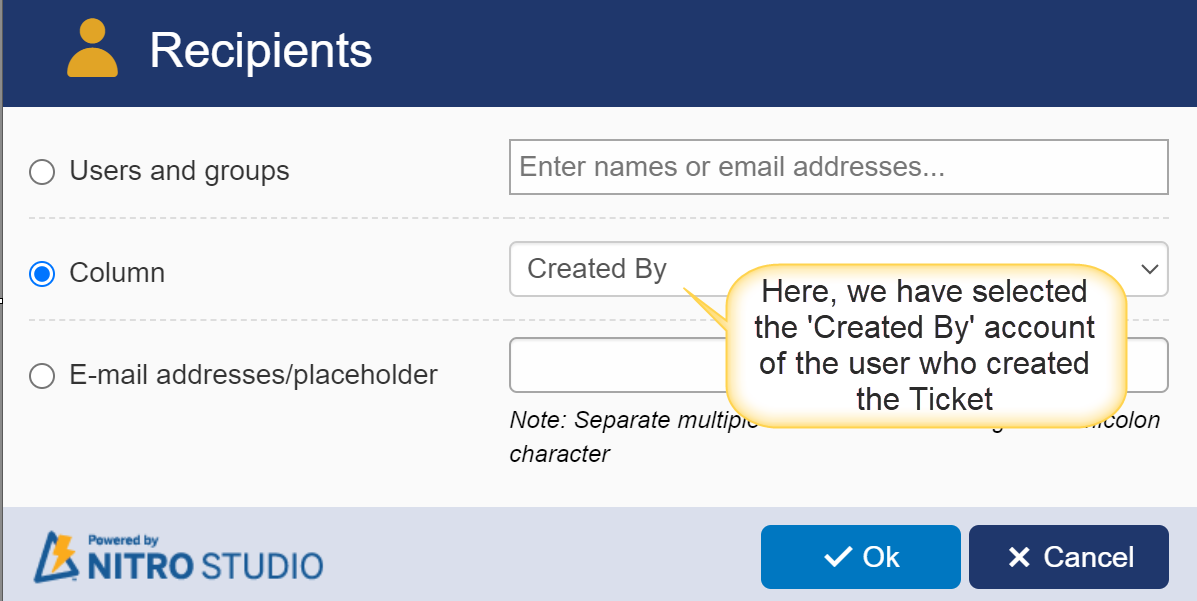
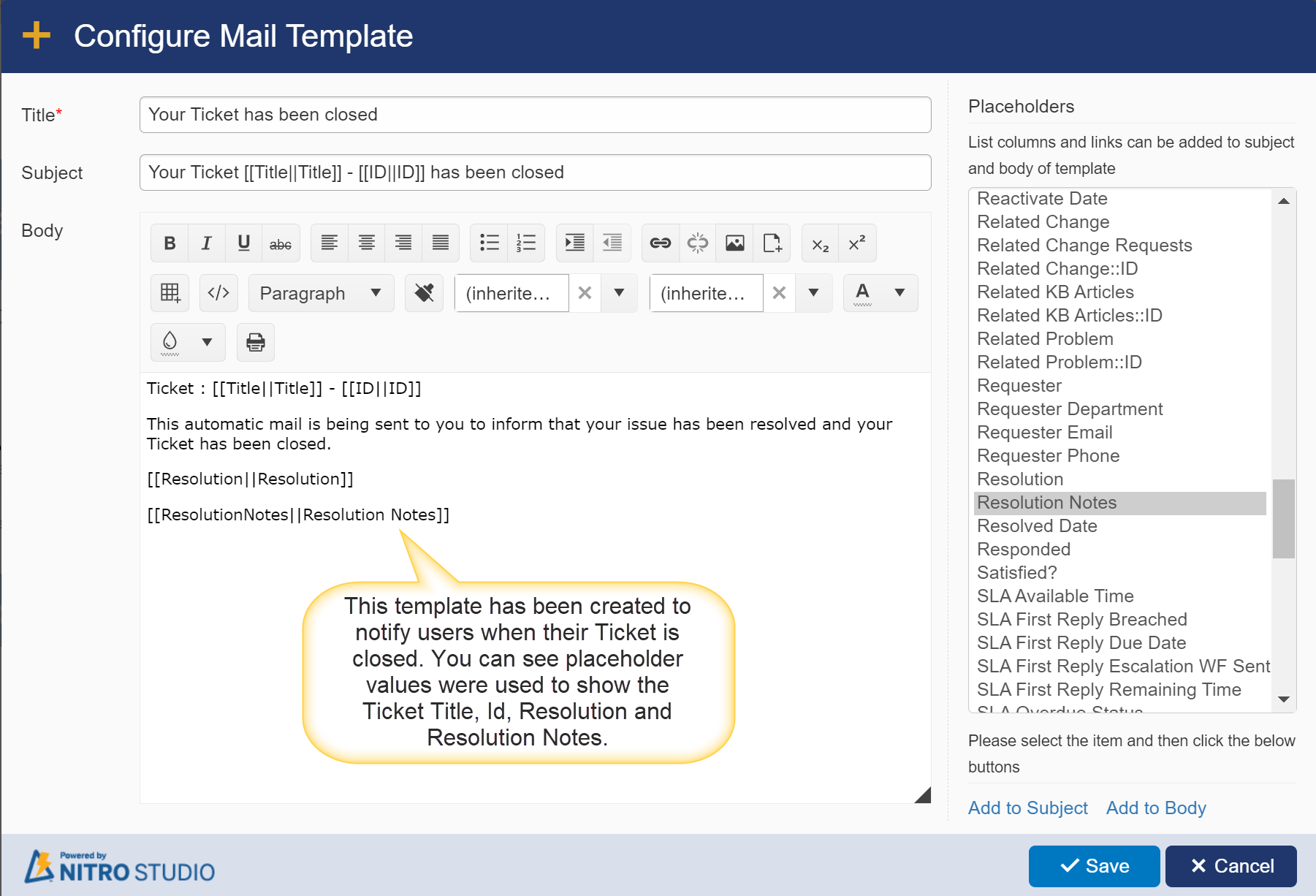
Finally, define what happens in UI after performing the updates and Send Mail.
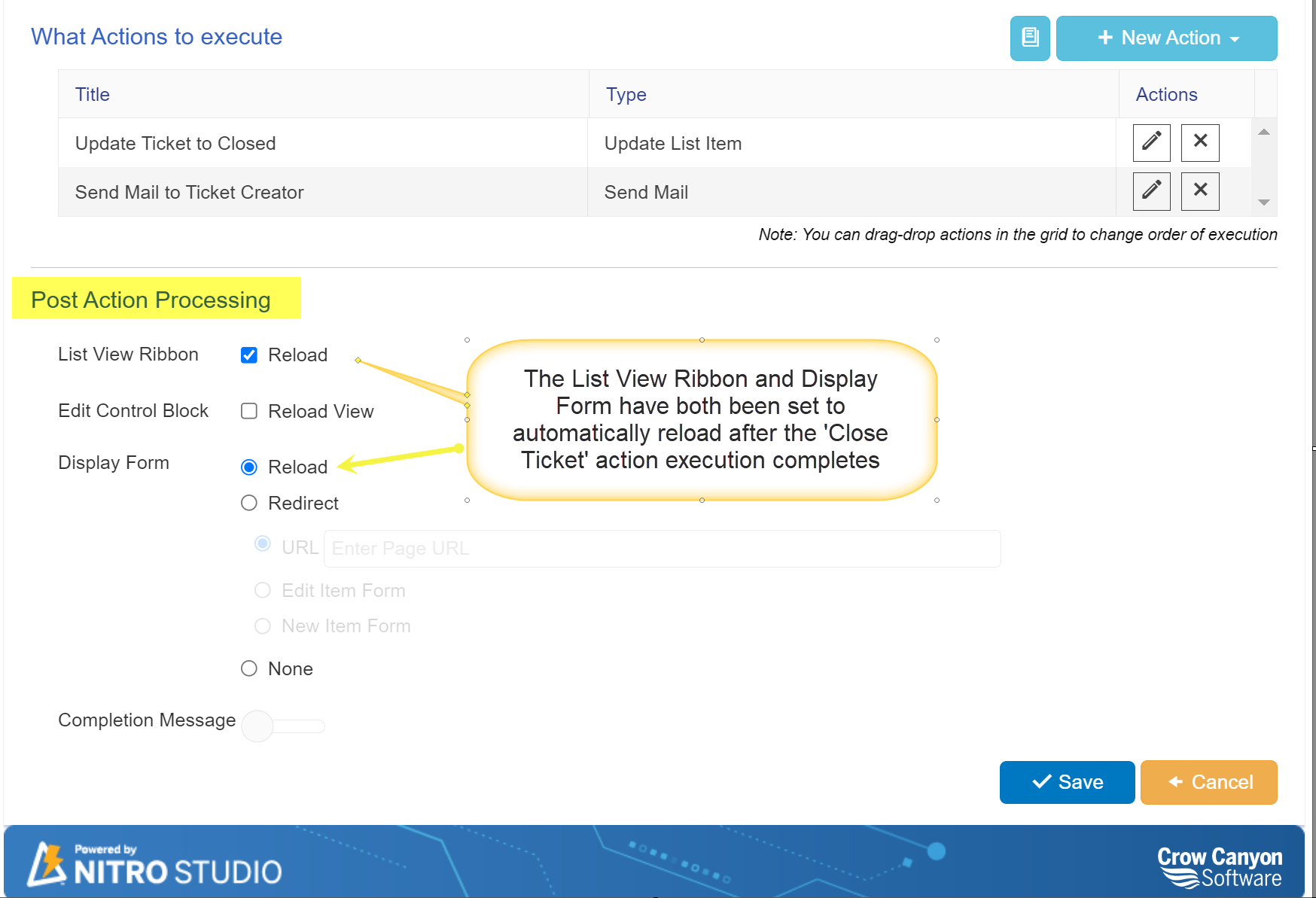
Once configured, you will see the action in the Settings screen.
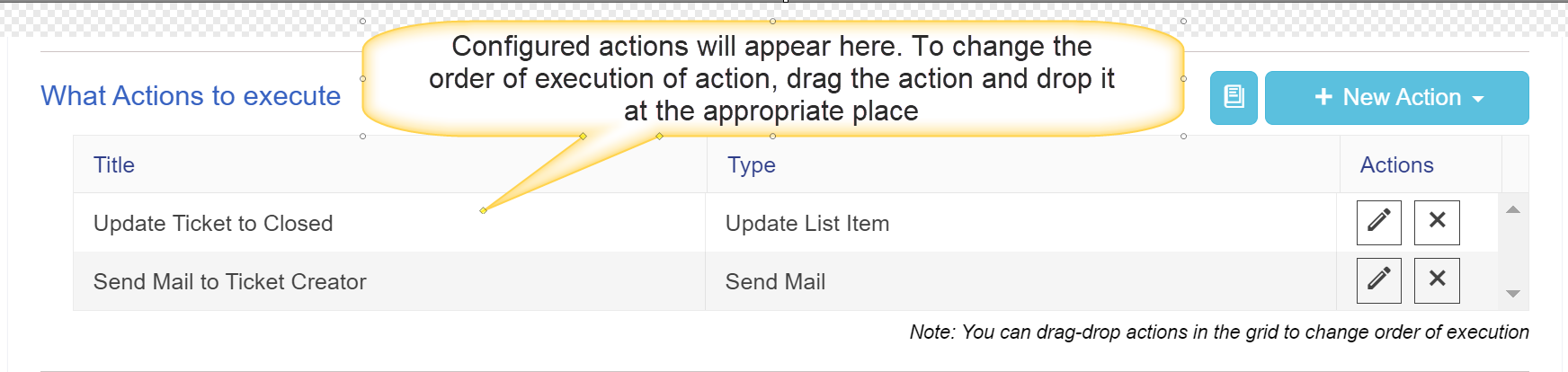
Run the Action
From the Display form - You can select a single ticket item and click on its Title to open the Display form. From there you can see the new Close Ticket action button. If you click that, the ticket will be closed and the closed date will be updated.
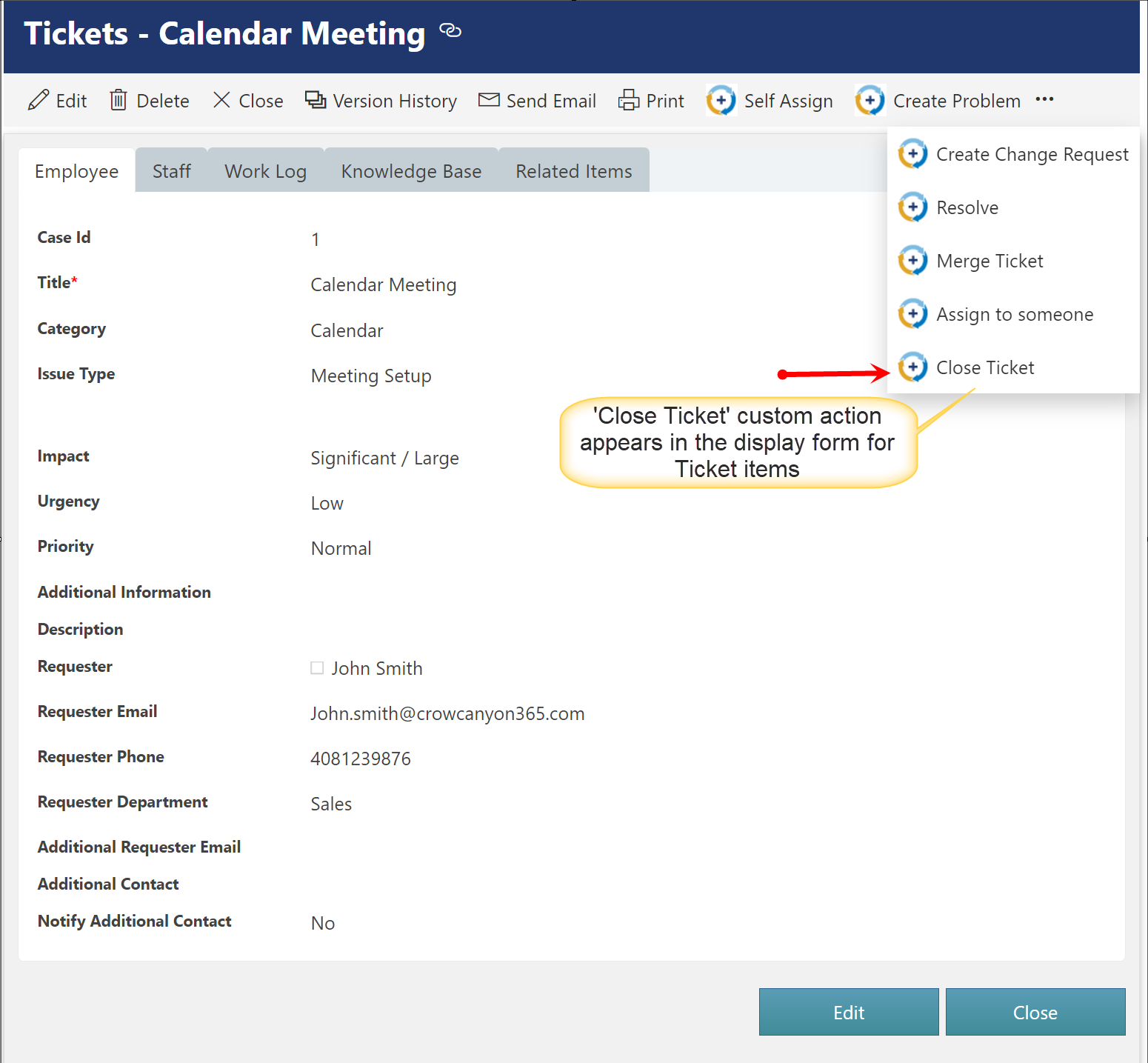
From the List Item View - You can select one or more ticket items then click on the Close Ticket action button.
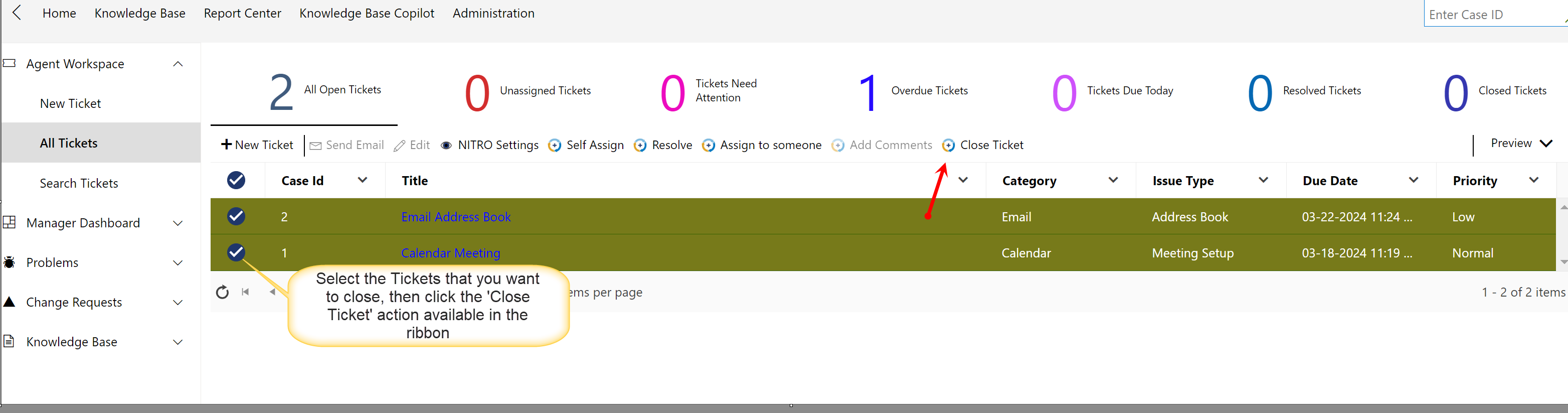 j
j