The Tags column works much like a Choice column with multiple options. It allows users to add options on the fly as they enter the form. This is useful for adding keywords to a list item.
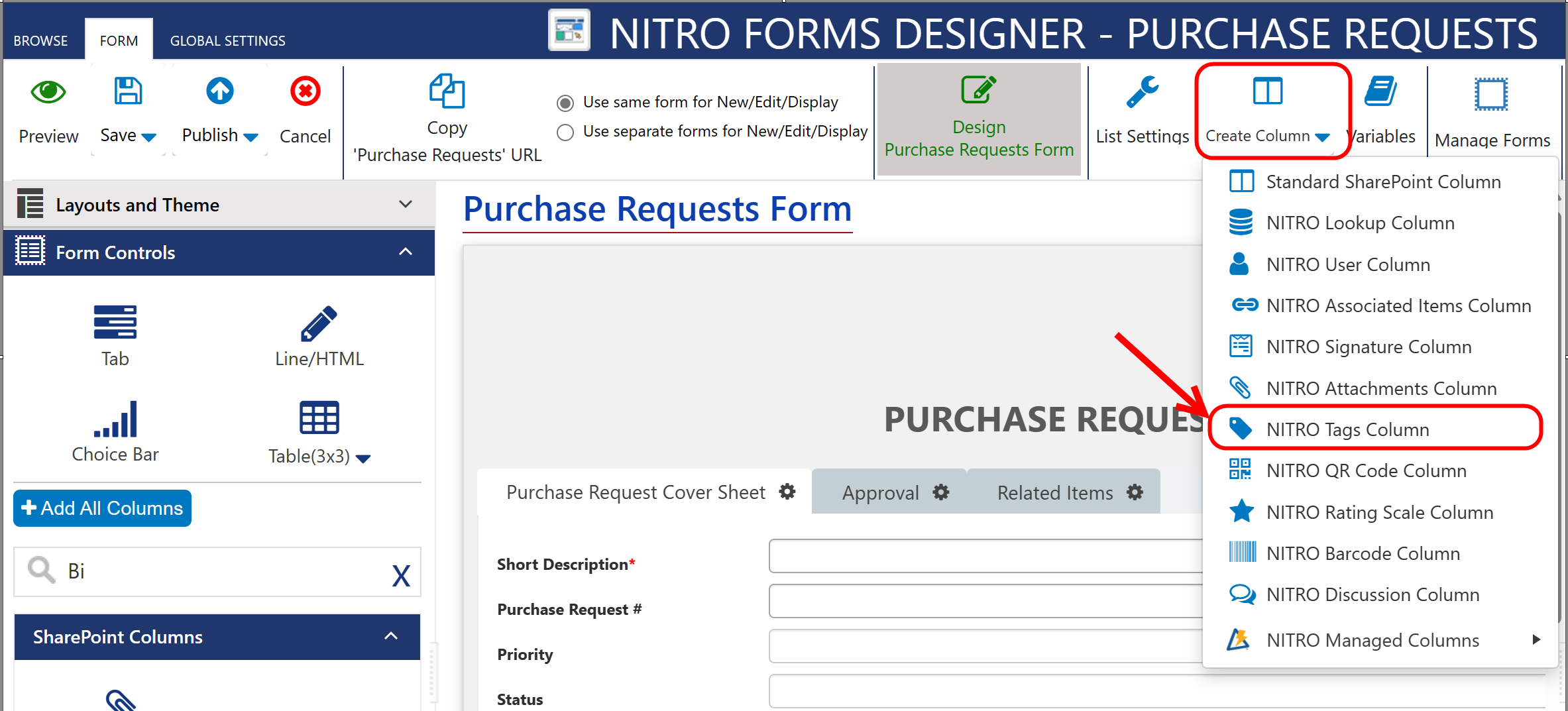
NITRO Tags Column settings:
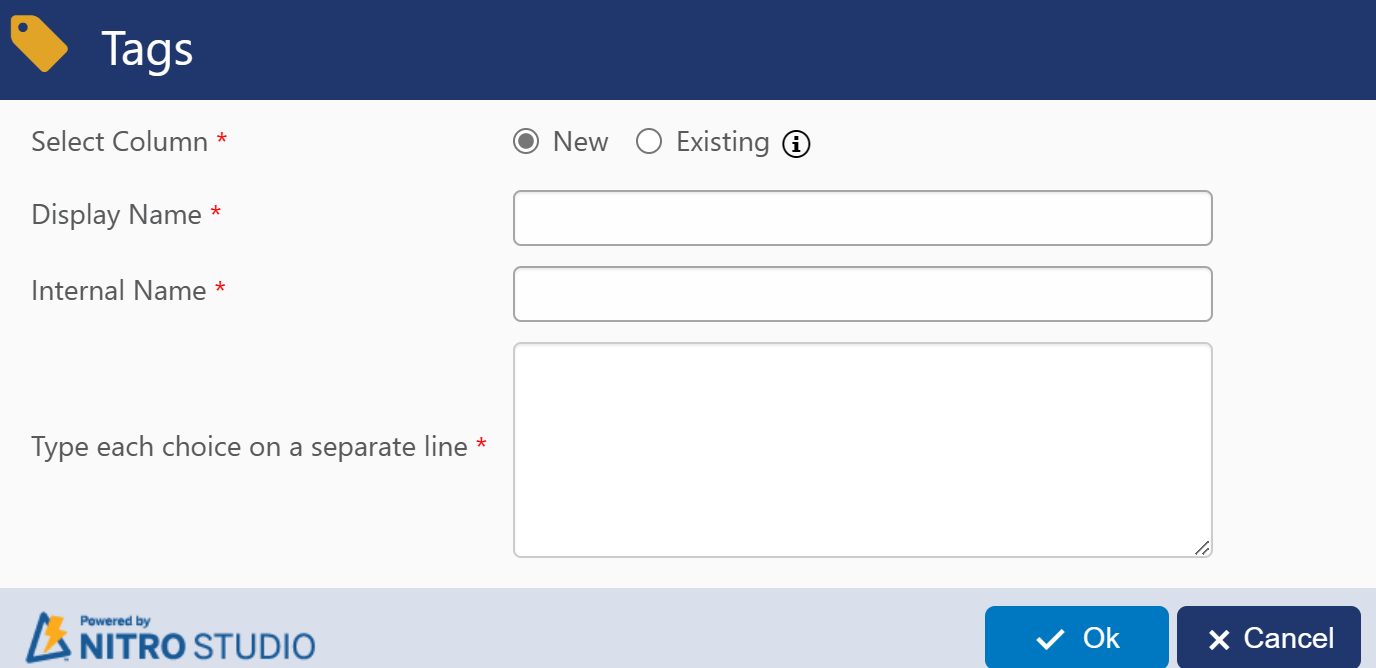
When creating a new Tags column, you can use any Display Name you want, but we always recommend creating an Internal Name with no spaces. If you choose to convert an Existing column, the options provided will be any Choice columns you have on the list.
Note:
•Auto populating internal name from display name if internal name is empty when tabbing out from title of setting in new column creation.
On the published form, users will have the option to choose one or more choices that you define in the "Type each choice on a separate line" field in the above screenshot:
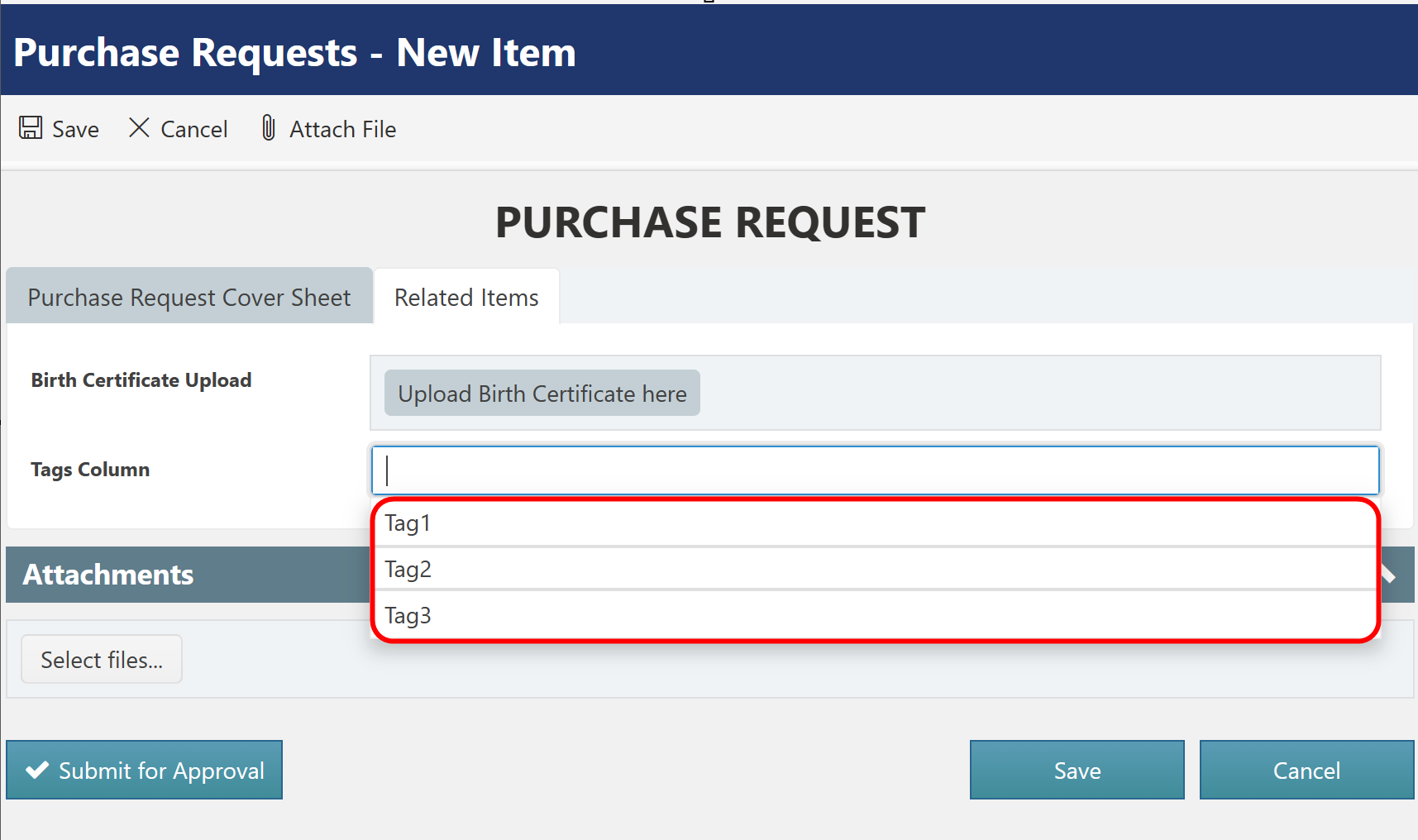
Here is what it looks like on a form when a user wants to add a new choice:
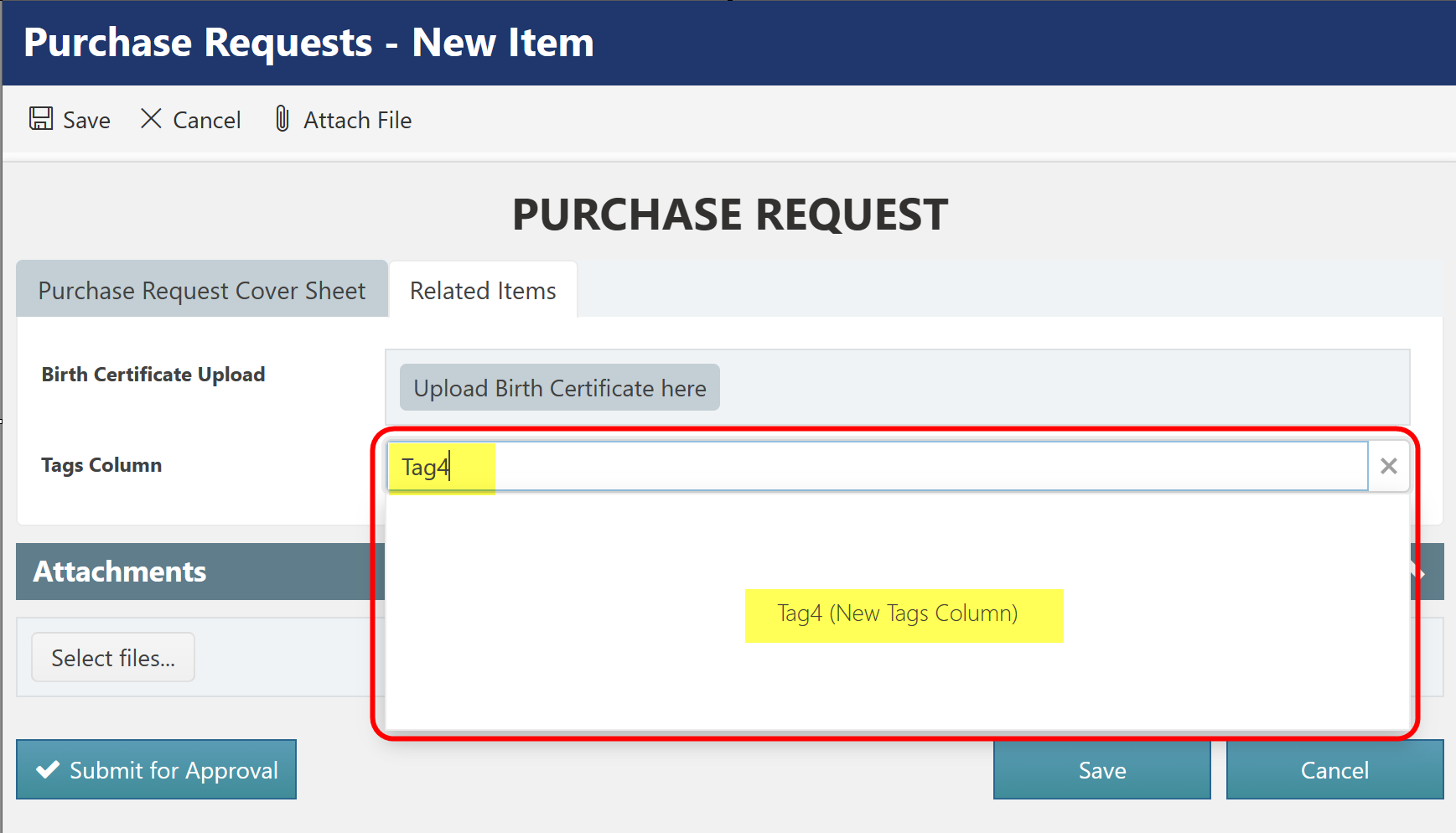
When the item is saved that new choice becomes an option for all new items:
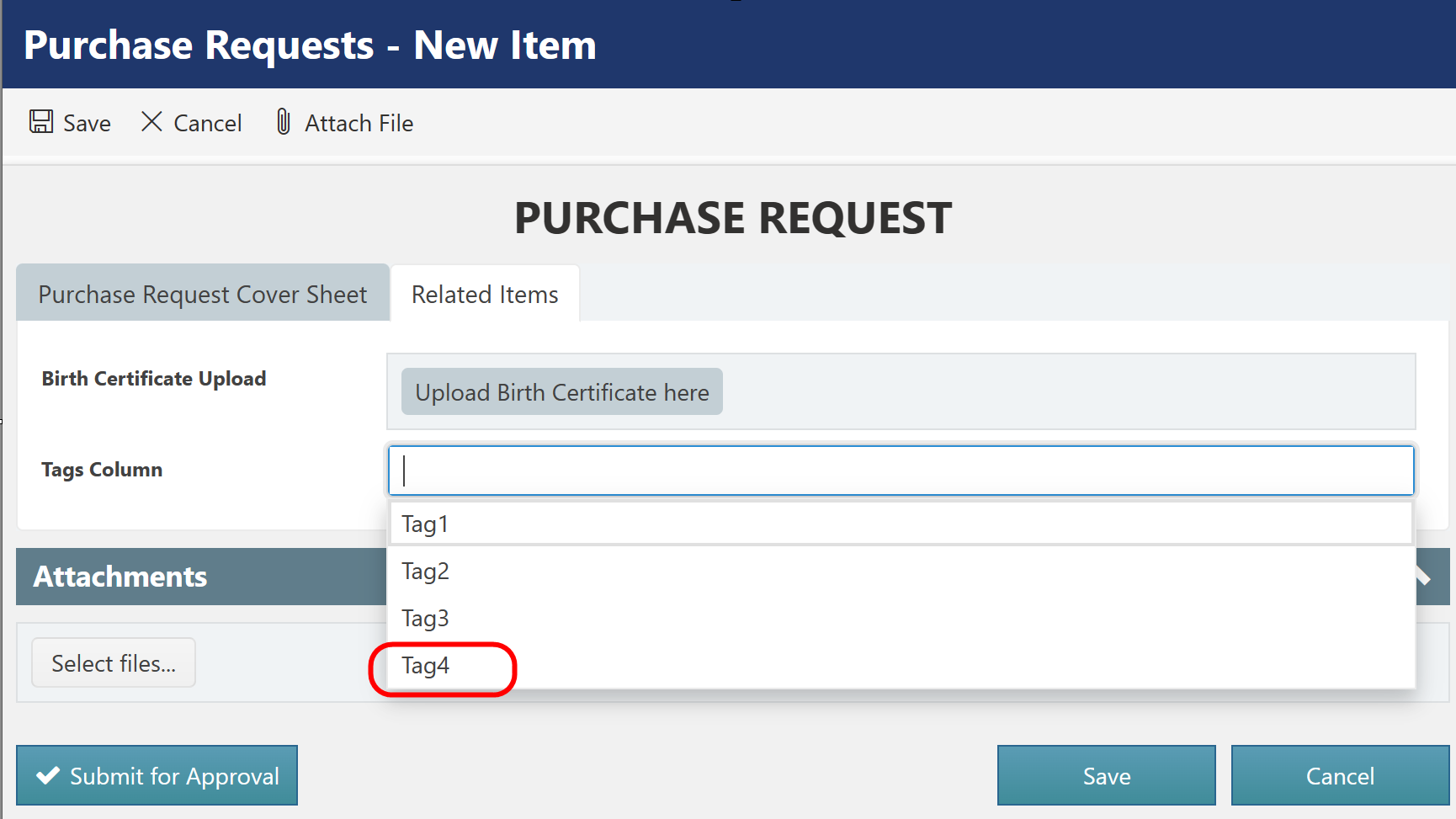
To add, remove, and update choices, go to NITRO Forms and edit the tags field:
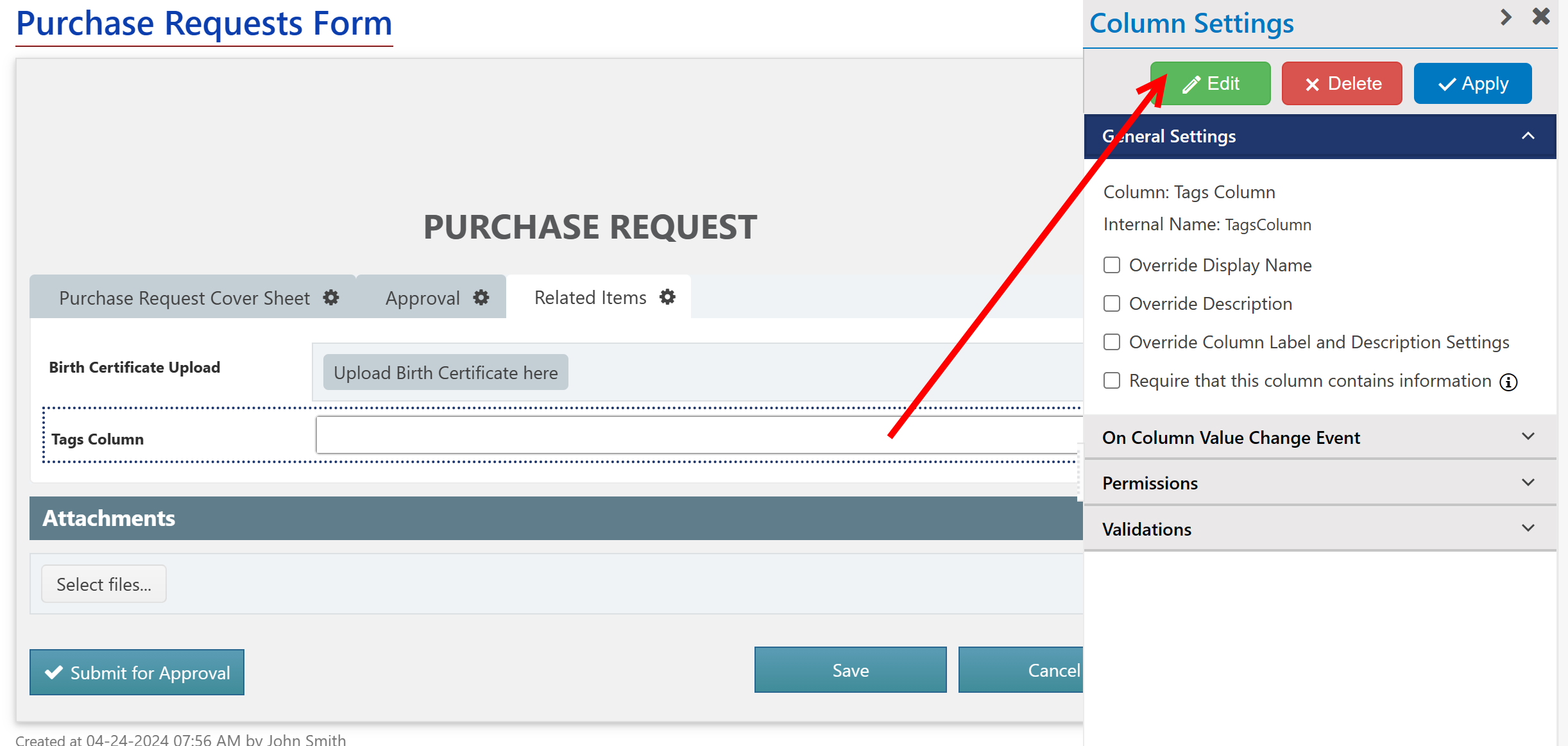
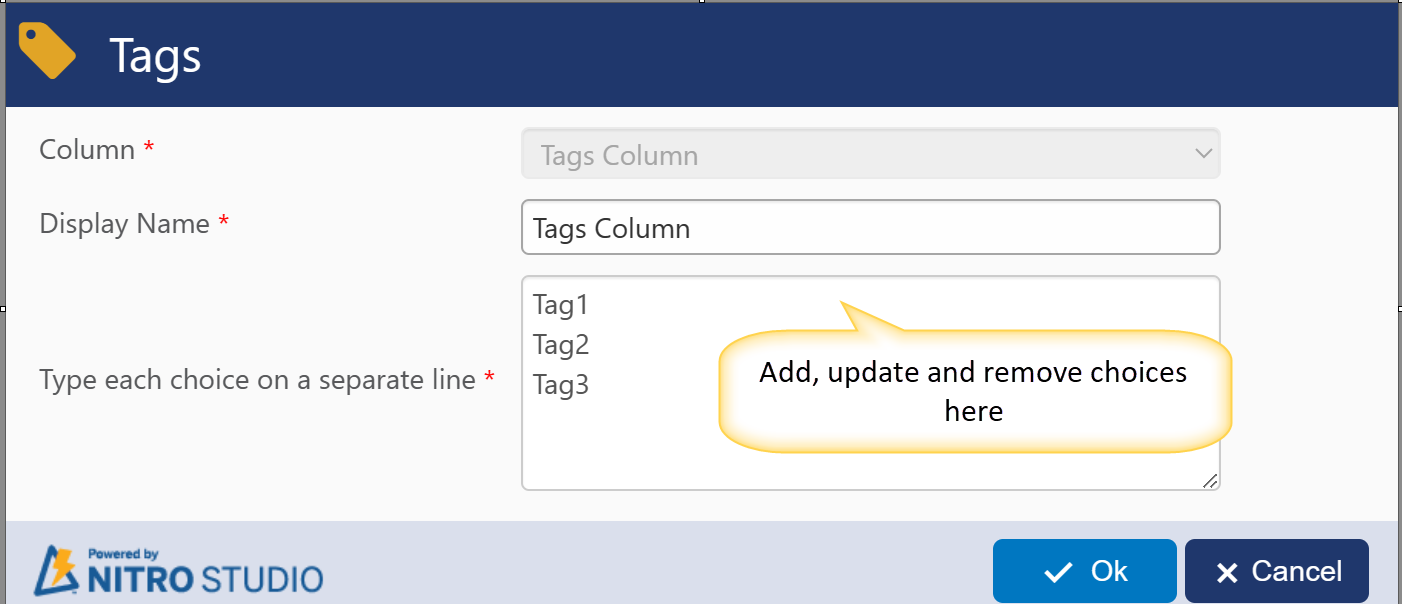
As with SharePoint choice columns, if you change any choices, you'll need to manually update items to use the new choice options.