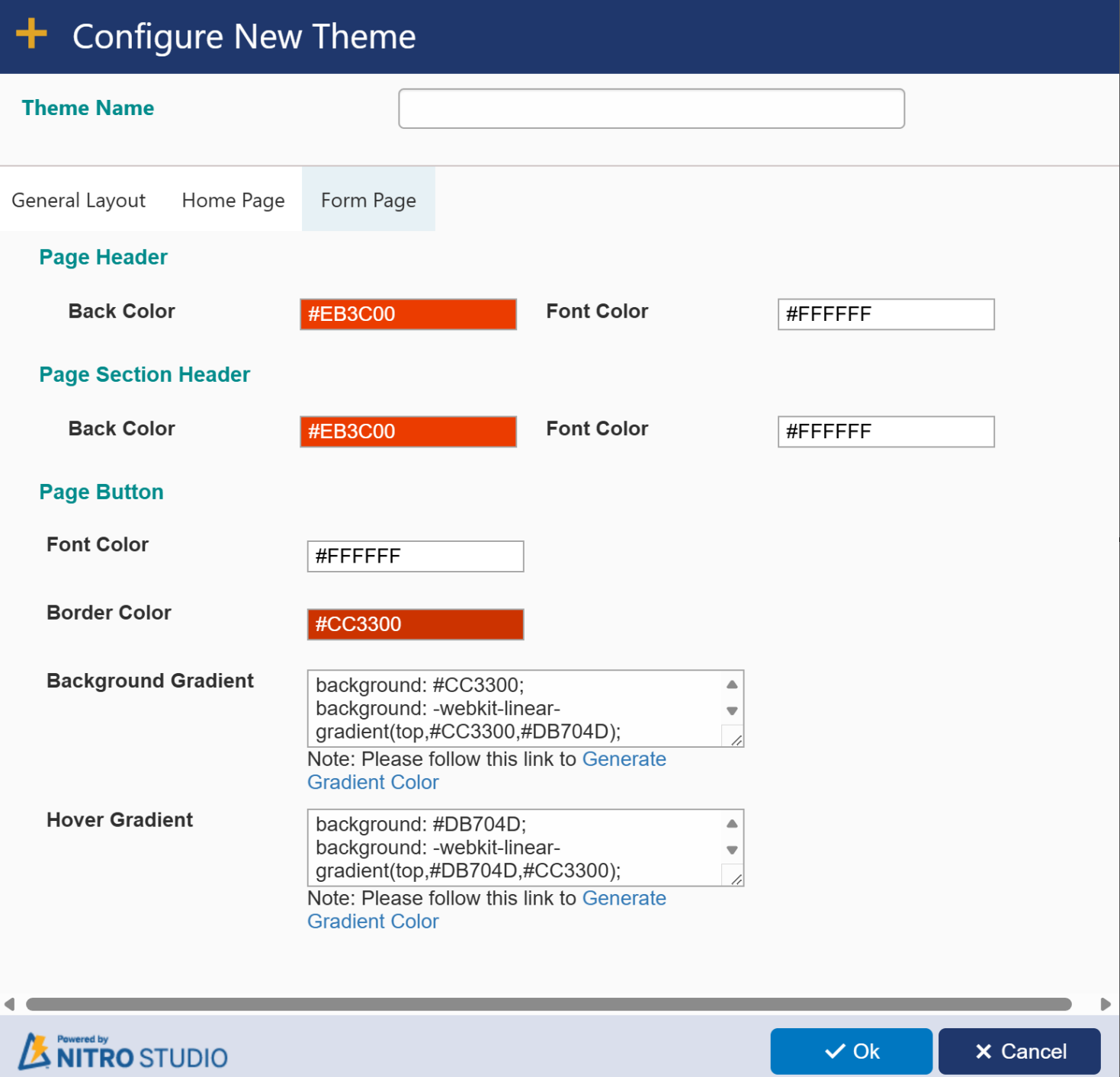The theme of the Portal -- colors and other UI elements -- is configured in the "Portal Theme" section.
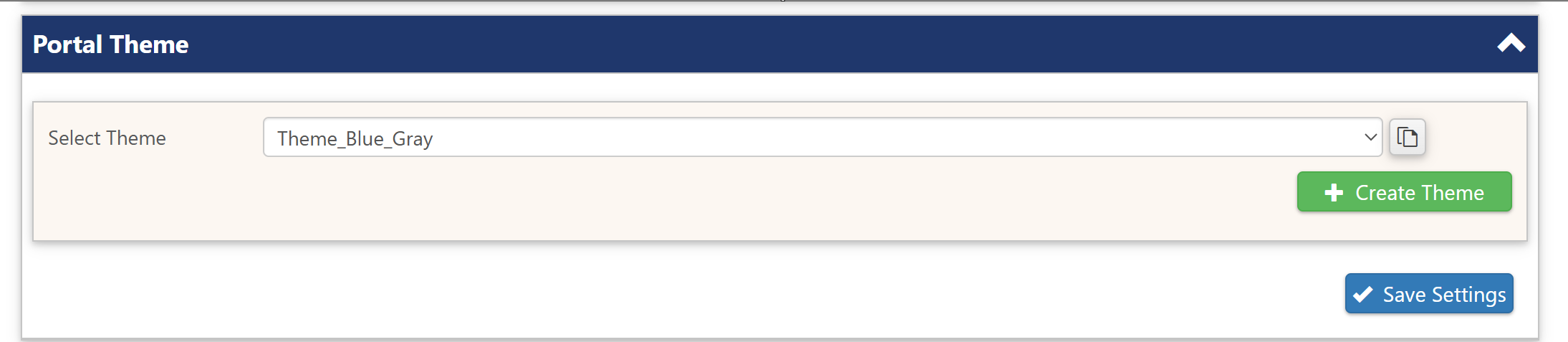
The Portal comes with a set of Themes. The Portal Theme can be changed simply by selecting a theme from the "Select Theme" drop list, and then saving the new setting.
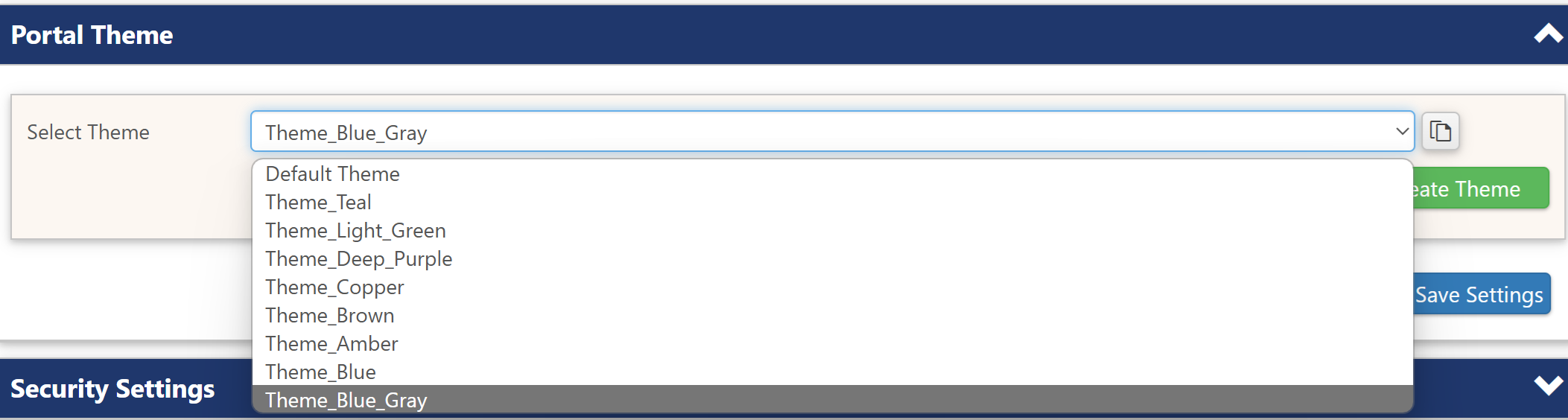
Creating a New Theme
A new theme can be created by clicking "Create Theme". This will bring up the "Configure New Theme" box with default settings.
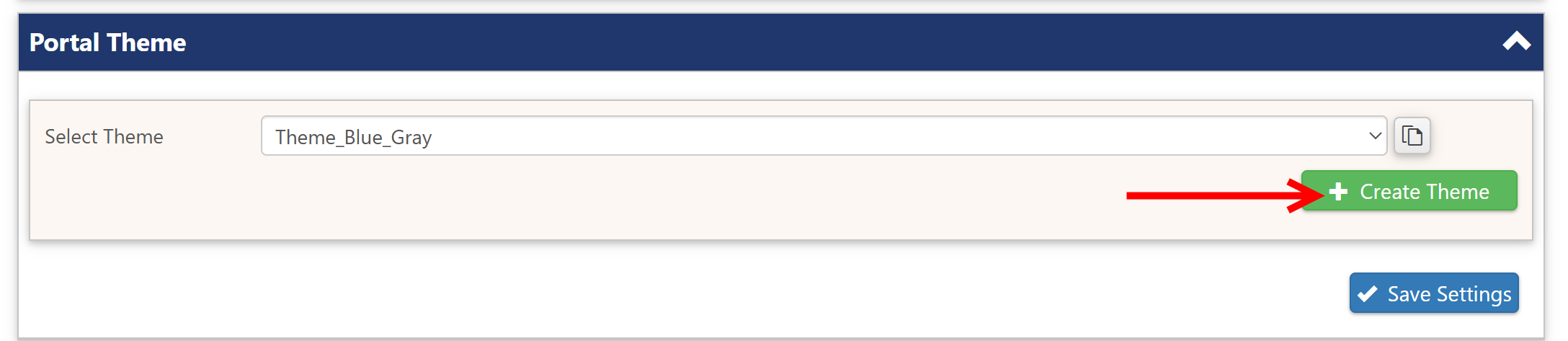
A new theme can also be created by using the "Copy" icon next to the selected theme. This will bring up the "Configure New Theme" box with the settings for the selected theme, which can then be modified.

Configure Theme
The "Configure New Theme" box has three tabs corresponding to areas of the Portal. To create a theme, give it a name, make selections on the three tabs, and then save the new theme. It will appear in the "Select Theme" drop list.
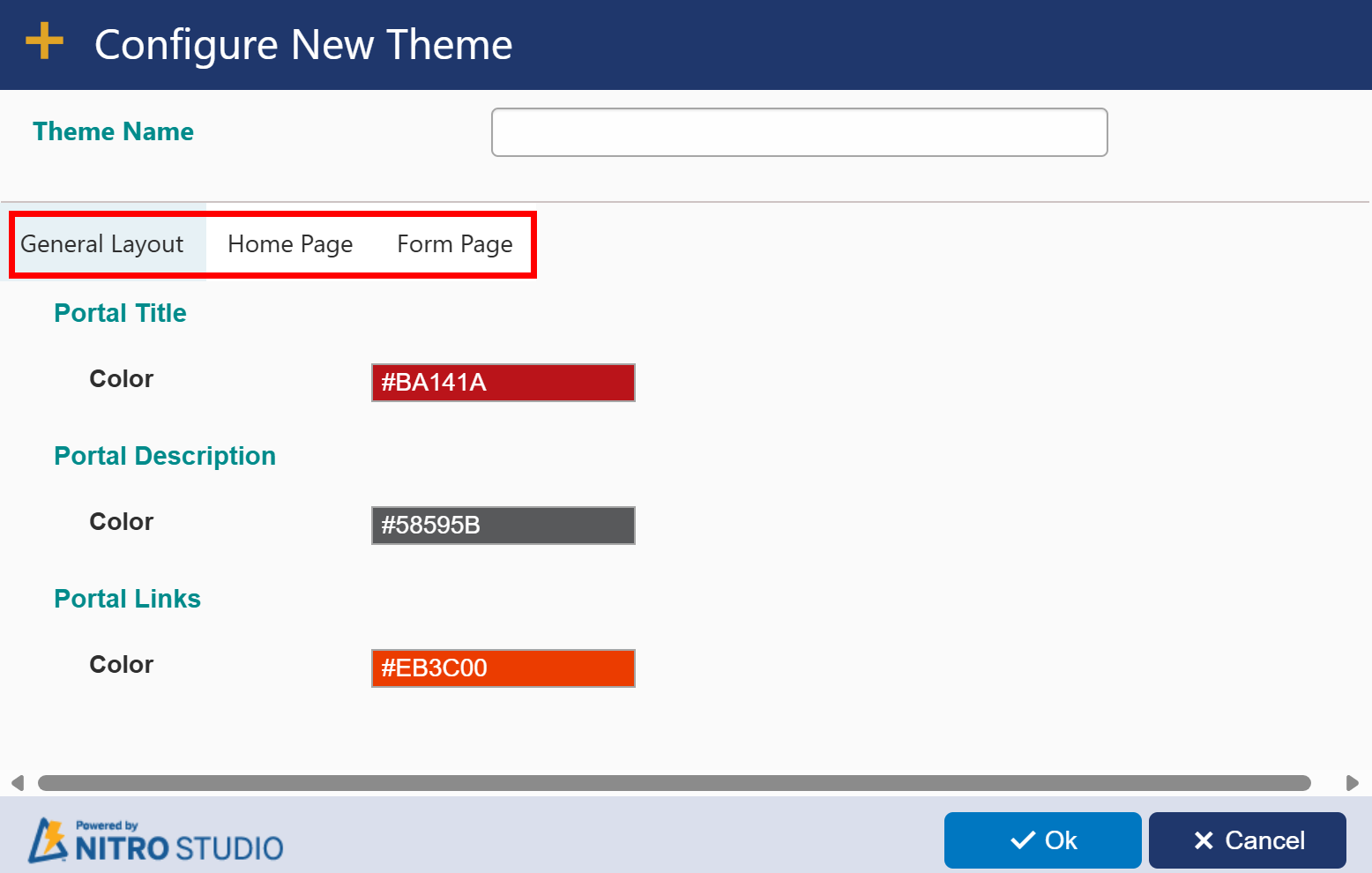
HOME PAGE
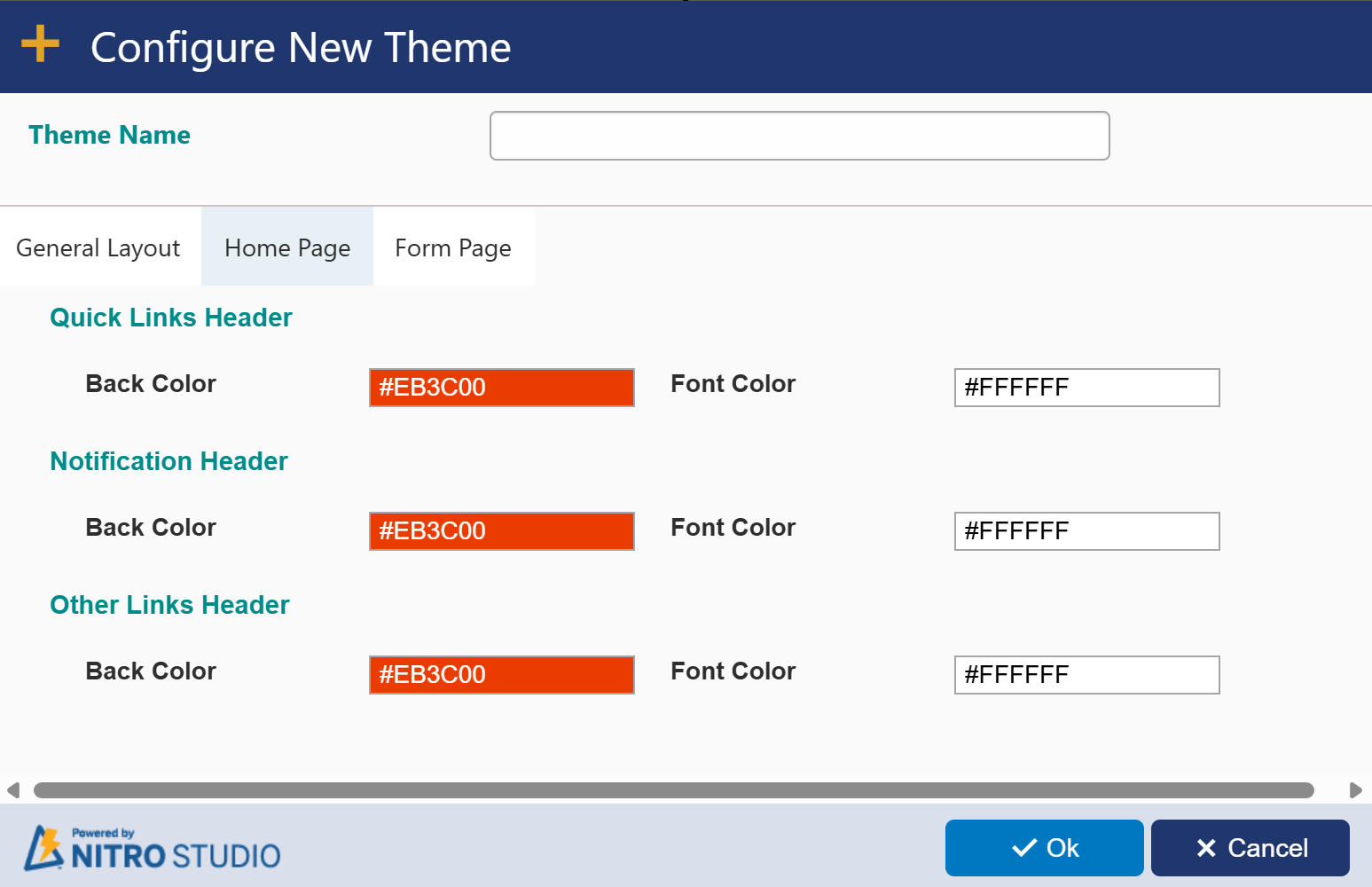
FORM PAGE