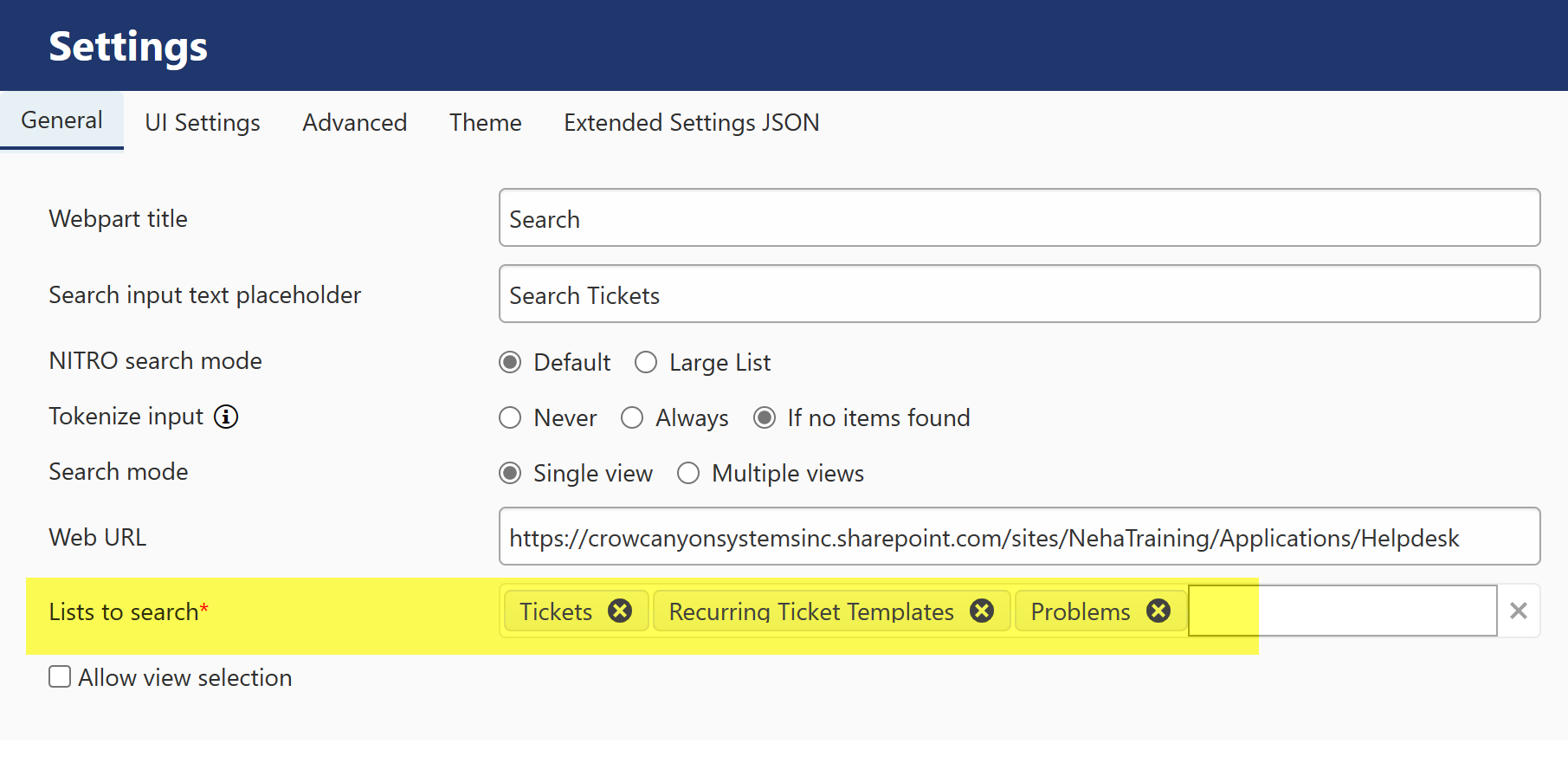Modern List Search Web Part:
To add web parts for the Modern UI, please refer to this link: Modern UI Web Parts
Go to Site contents -> Site Pages -> Site Page in 'New' button dropdown
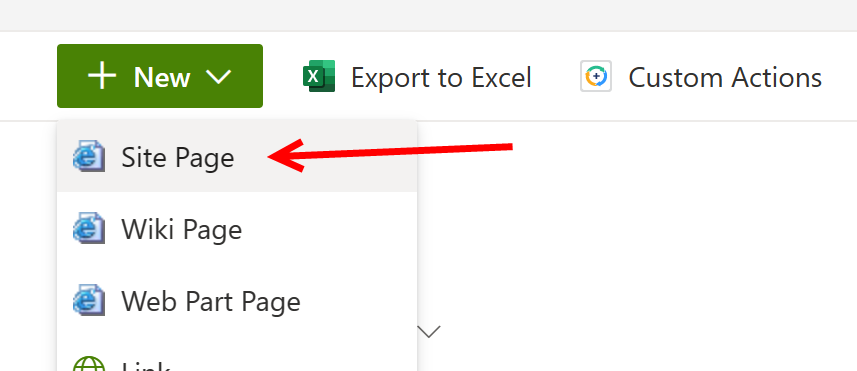
Below page will open
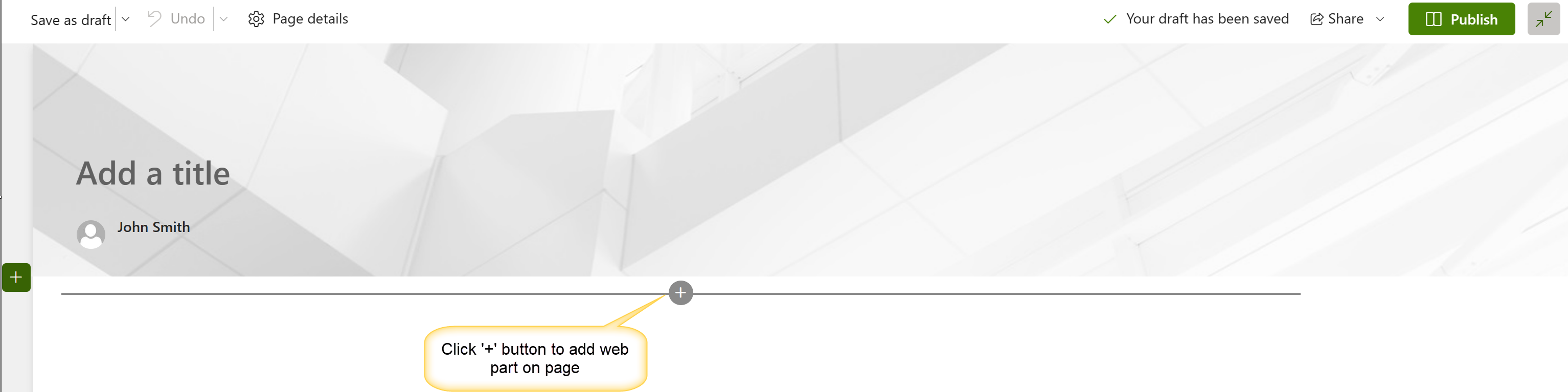
Search 'List Search' web part
then edit the web part to configure list search as shown below
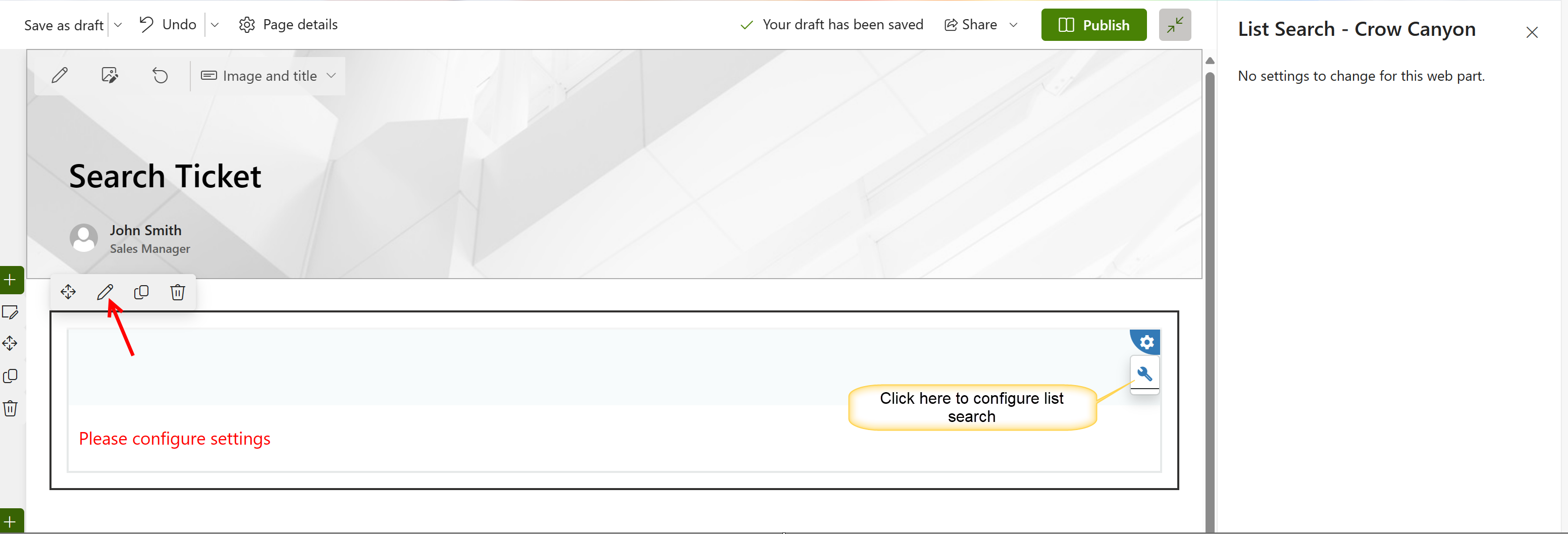
The below configurations are for SharePoint sites in the Classic UI.
Classic List Search Web Part:
Once List Search is accessed from NITRO Studio, the only configuration option is what page to put it on. The configuration of the List Search box (such as using Advanced Search, what list(s) to search, etc.) is set in the List Search box itself once it is on a page. See this topic for more information: Configuring List Search
To create a classic webpart page:
Go to Site contents -> Site Pages -> Web Part Page in 'New' button dropdown
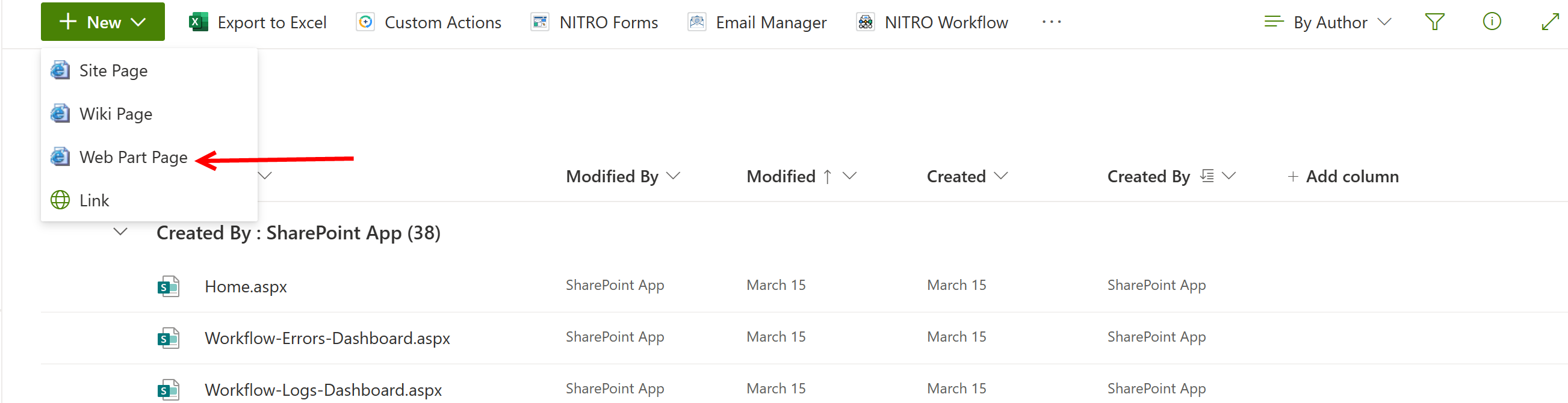
below page will open
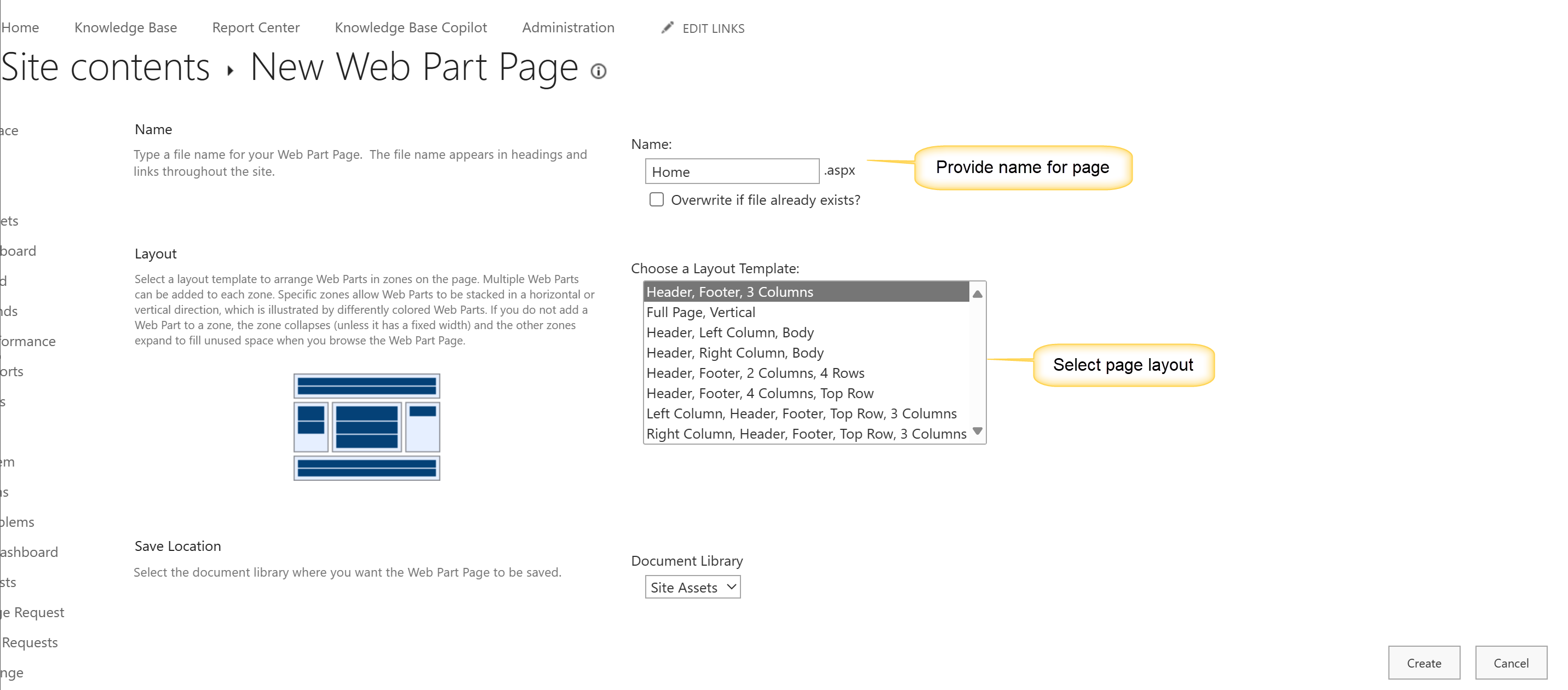
Select document library location from dropdown. In above screenshot, 'Site Assets' is selected as document library.
Click create button to create page in Site Assets library.
To add a List Search to a classic page, go to below screen by clicking 'List search' in NITRO Studio:
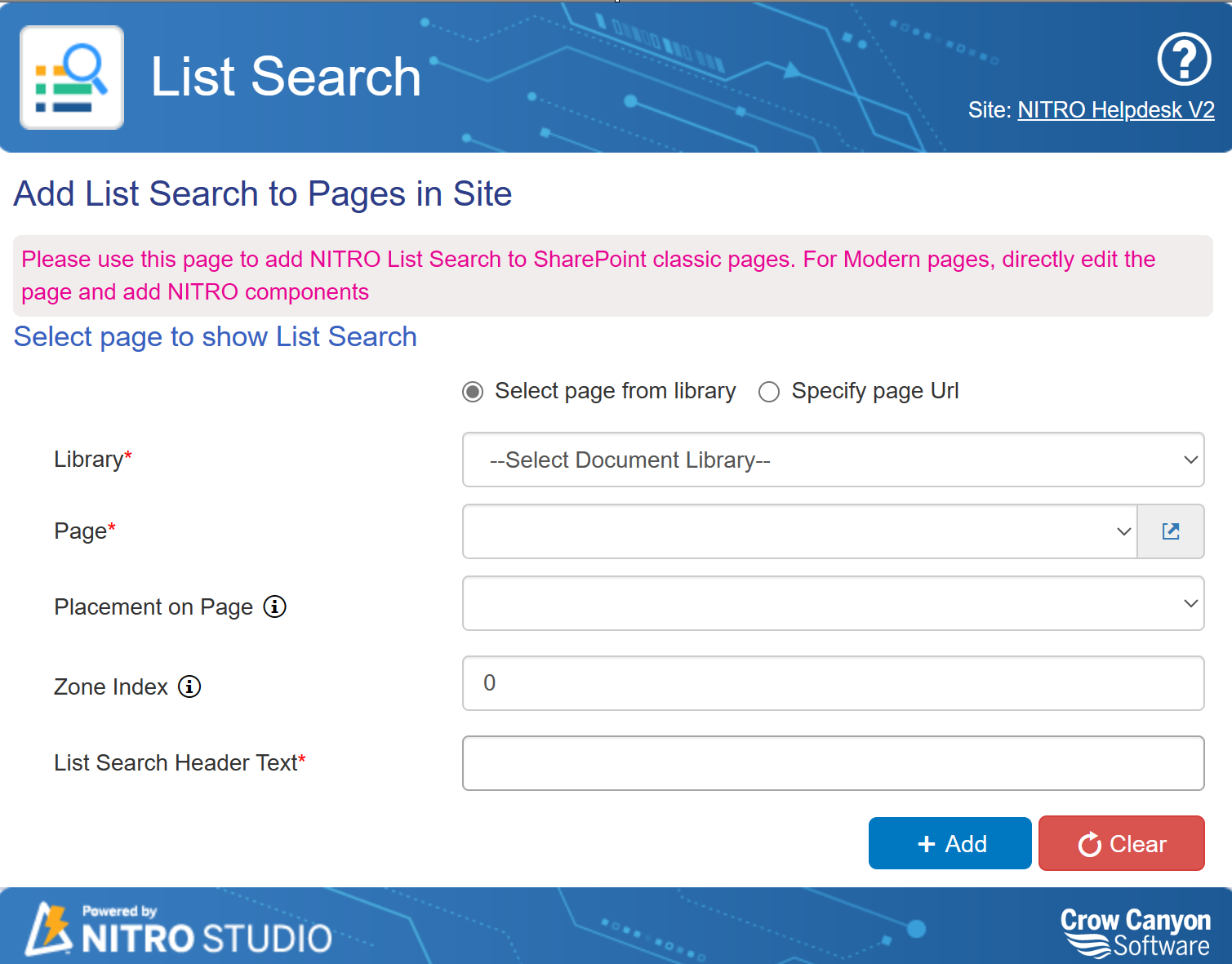
"Select page from library" -- with this option selected, a drop list for Library and Page shows up. The Library list is the Document and Page libraries in the Site. Once the Library is selected, the Page drop list fills in.
"Specify page Url" -- with this option selected, "Library" and "Page" is replaced by a box to enter the URL of the page where the List Search will be placed.
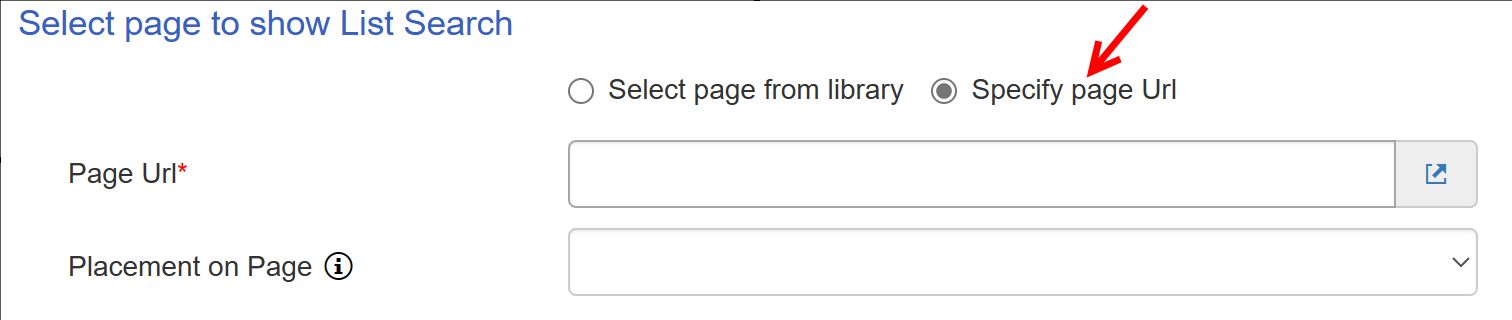
"Placement on Page" -- This lists the locations on the page where the Search box will go. The locations depend on the layout of the page. For example, for a page with a header and footer and three columns in between, the list will be: Header, Left Column, Middle Column, Right Column, Footer.
"Zone index" -- where is the Search box placed in relation to other web parts in the same location (section) of the page. The Zone Index is 0-based, with 0 being the top place.
"List Search Header Text" -- simply the header (title) of the Search box.
You can also search through multiple lists by selecting multiple lists into the "Lists to search" field, as shown below.