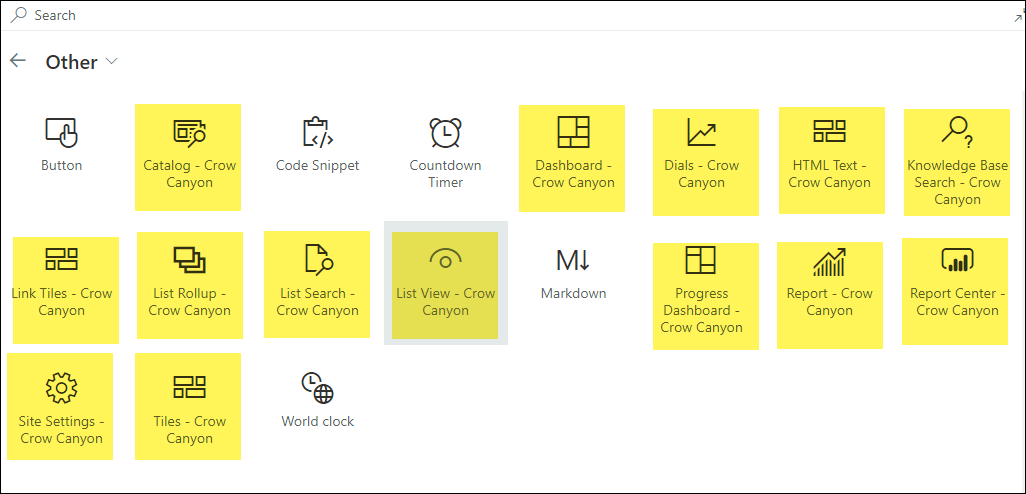NITRO Portal for the Modern UI is configured similarly to the Classic UI Portal. There are a few key differences in the Portal Administration as noted below:
Branding: The Branding element for the Modern UI uses the Modern Site UI Branding settings. Click this link to learn more about branding in the Modern UI.
Adding a Workspace Page: The link under Configure Apps and Pages brings you to the Site Pages library where you can add a new Site Page. See below for adding Modern UI web parts to a new page.
NITRO Site Settings for Modern pages is different and actually separate from the link called "NITRO Site Settings" under General Settings. Link to the article to learn more.
Under General Settings, you'll find the NITRO Site Settings (different from above), SharePoint Site Settings, Tickets Site Permissions, Portal Site Permissions, and Crow Canyon NITRO Apps
SharePoint Site Settings opens the normal Site Settings page for the NITRO Portal Site and those settings can be configured using standard SharePoint techniques.
IT Site Permissions & Portal Site Permissions open the standard Site Permissions pages for those sites. Those permission can be configured following normal SharePoint site permissioning techniques.
Crow Canyon NITRO Apps is a link to the main NITRO Studio page for the site.
For all other administrative sections, please refer to the corresponding section under the Classic UI Portal section of the manual.
Adding a Workspace Page
When created, your new Workspace page is a blank canvas. The layout of the page and what goes on it is entirely up to you. Crow Canyon provides set of unique Modern UI Web Parts to configure the page.
This article from Microsoft on editing Modern UI pages should prove helpful: https://support.microsoft.com/en-us/office/create-and-use-modern-pages-on-a-sharepoint-site-b3d46deb-27a6-4b1e-87b8-df851e503dec. There are many other articles online on editing Modern UI pages that may provide the needed guidance.
Editing the NITRO Portal Modern UI pages
To edit a page, append "?ccsmode=1" to the URL of the site. For example: https://contoso.sharepoint.com/sites/crowcanyon/portal/home.aspx?ccsmode=1
Adding web parts when editing a Modern UI page
Any Web parts can be added. Especially useful are the Crow Canyon Modern UI Web Parts, which are available when editing a page. Here is a list of Crow Canyon Modern UI web parts: https://www.crowcanyon.com/modern-ui-web-parts/
Click "Add a Web Part" when editing a page, then go to Other, then expand that to see the Crow Canyon web parts for the Modern UI interface:
After clicking "Add a Web Part":
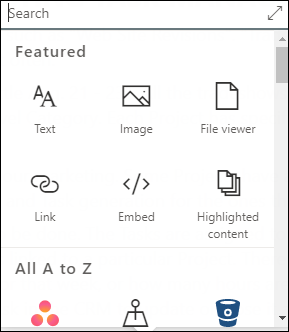
Expand this box and go to the Other section (the Crow Canyon web parts are highlighted in yellow below)