When the New Page button is pressed in Portal Pages, the screen to configure that type of Portal Page comes up. For reference, here is a screenshot of what the Edit Form Page looks like in the Portal:
Example of Edit Form Page in the Portal
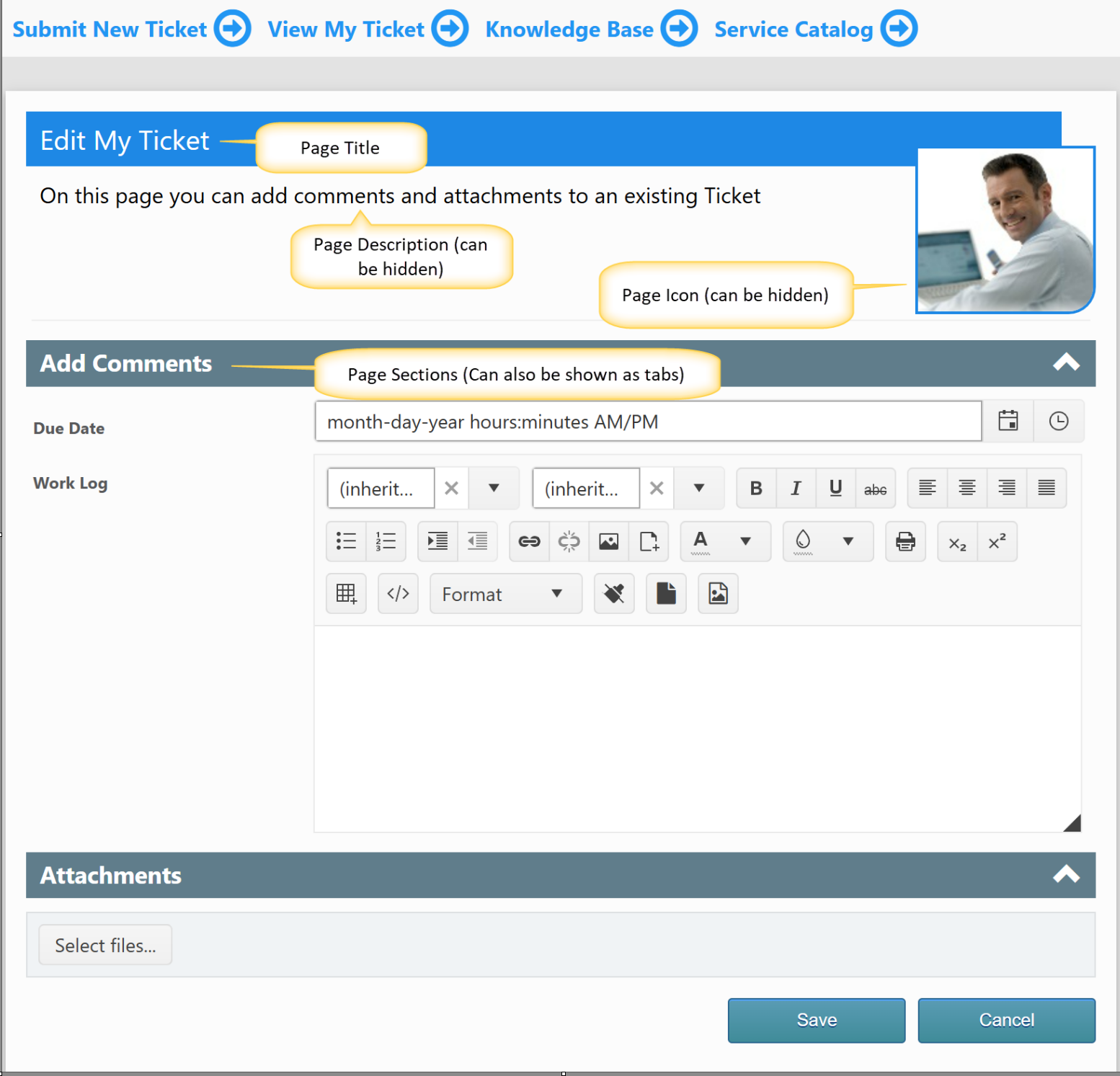
CONFIGURATION OF EDIT FORM IN PORTAL
Go to Portal settings -> Portal Forms Section
Select Web address and List name from dropdown to configure Edit form as shown below
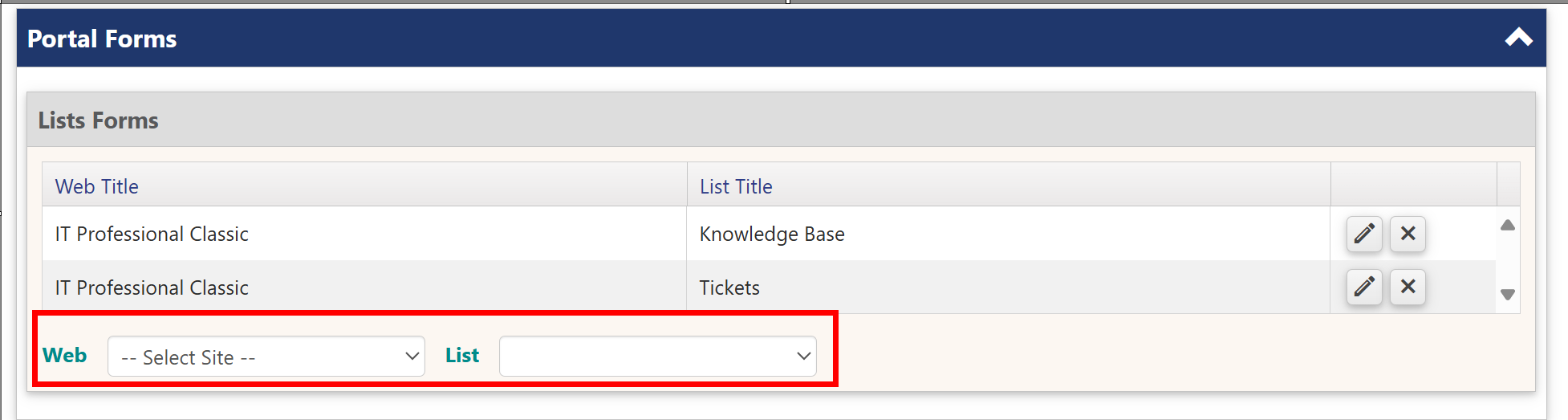
It will navigates you to the NITRO Form designer page, there you can configure Edit form of selected list as per requirement.
Note: you can use same form for New/Edit/Display.
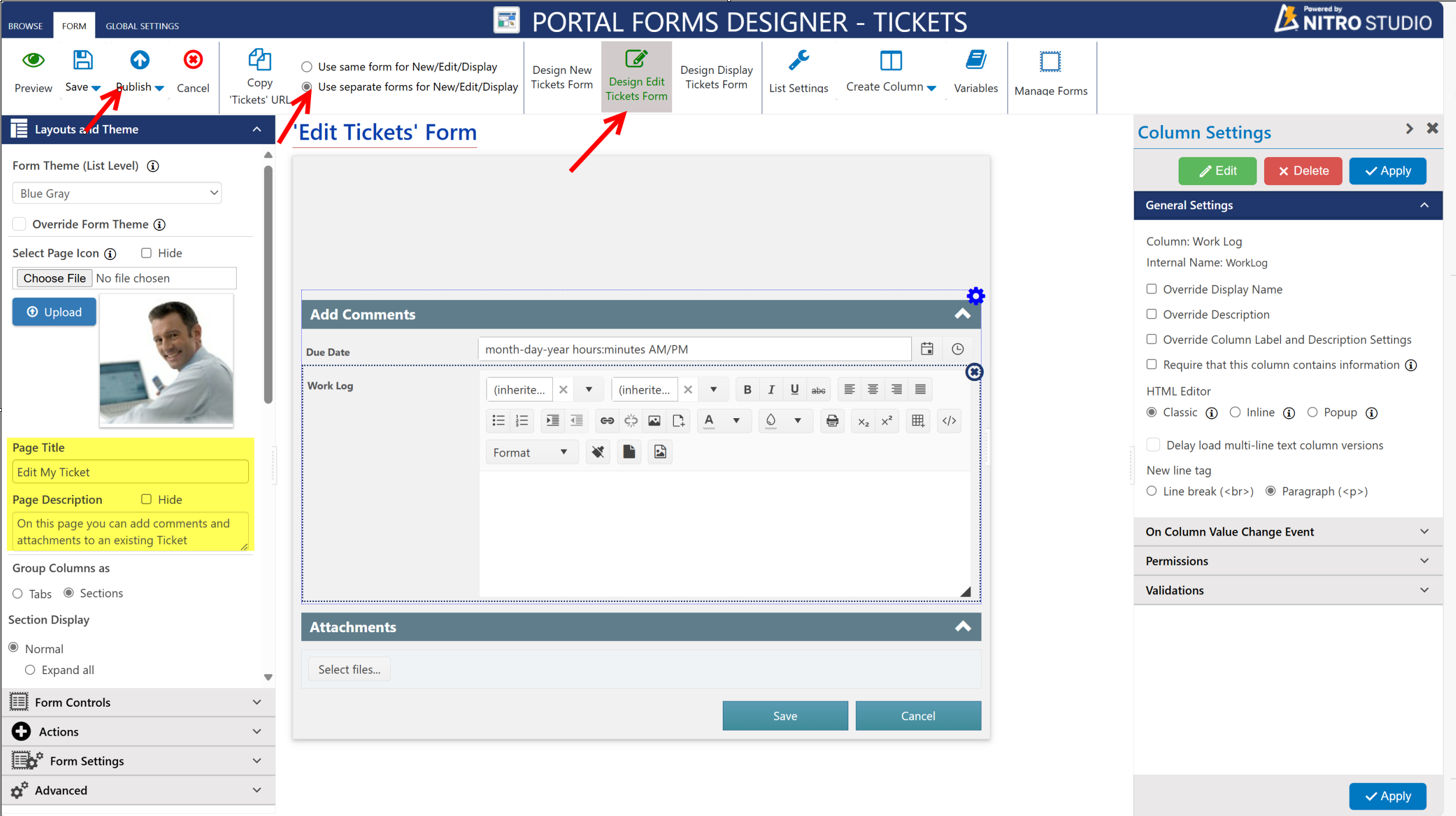
Publish the form settings by clicking Publish button in the ribbon.
Then navigate to Portal pages in Portal Settings to configure List View page as shown below
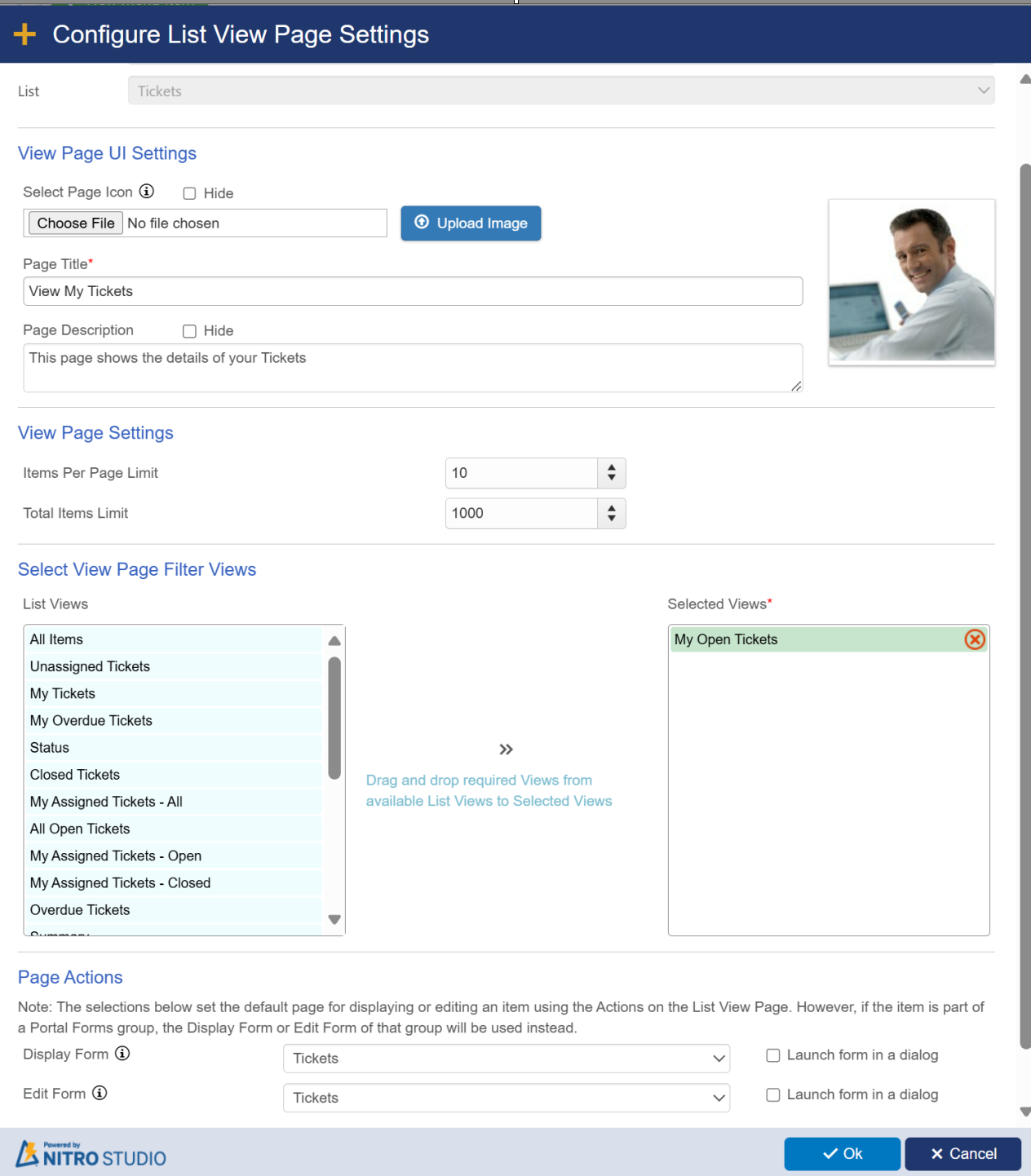
After this go to Menu Section in Common UI settings. and configure new menu item as shown below
