Item Update Actions:
The list item can be updated when sending mails from it.
Click on “New Action” to create an Item Update Action.

Actions can also be edited or deleted from this screen

Item Update Action screen
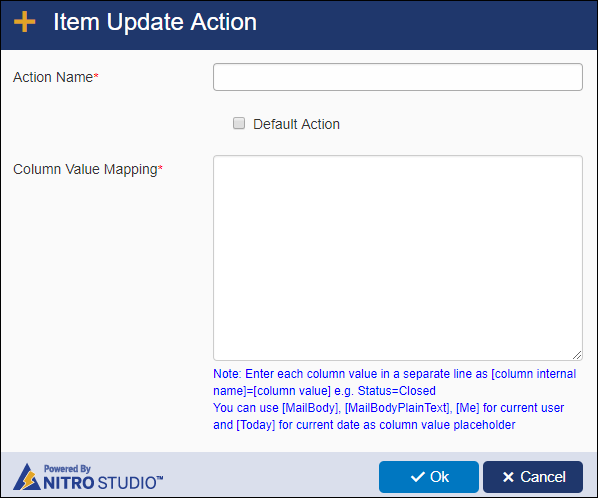
Action Name (required): The unique name of the Action
Default Action: The action that shows up as the default when sending an email with Email Manager.
Column Value Mapping (required): Maps the data in the outgoing email to columns on the list item from which the email is being sent. For example, an email is sent from a Ticket item. The above example puts the Body of the outgoing email into the WorkLog on the Ticket.
Column Value Mappings are in this format: [Column Internal Name]=[Column Value]
Examples:
RequestStatus=Closed
Worklog=[MailBody]
AssignedStaff=[Me]
DueDate=[Today]