|
<< Click to Display Table of Contents >> View Permissions |
  
|
|
<< Click to Display Table of Contents >> View Permissions |
  
|
VIEW PERMISSIONS
View Permissions allow you to restrict users and groups from seeing certain views of the list. This can be used to prevent users and groups from seeing items that they should have access to without explicitly denying them access to the items.
SETTING UP VIEW PERMISSIONS
First, enter a Name for the permission, and then click Create View Permission:

The newly added permission will be highlighted in green:
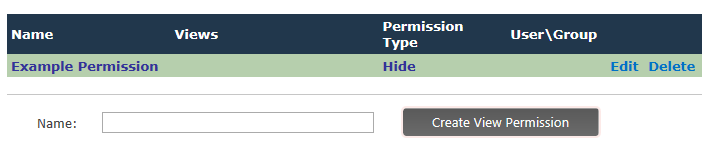
This screen allows you to see which Views the permission is applied to, what type of permission it is, and to whom it is applied.
When you're editing a View Permission, you'll have the following screen:
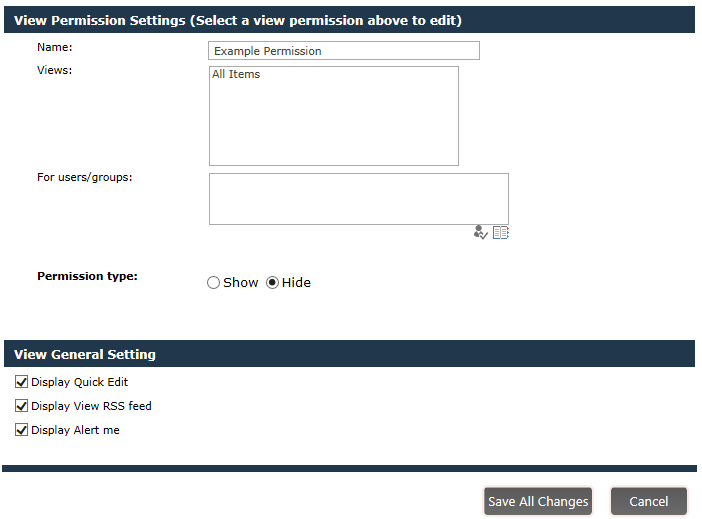
You can change the name of the View Permission by editing the value in the Name field. The list of all views available for the list will be shown in the Views box. You can choose to apply this permission to one or more views. You can then apply the permission to one or more users or groups. Then you can choose if you want to Show or Hide the view. In some instances, you may want to Hide a particular view from most users (e.g. the Everyone or All Domain Users groups), but a subset of those groups should see the view. You can apply the Show permission to the subset, while applying the Hide permission to the larger group.
Under the View General Setting section, you can choose whether or not to give the users who will see the view access to the Quick Edit option, whether or not they can view the RSS feed, and whether or not they can see and use the Alert me feature.