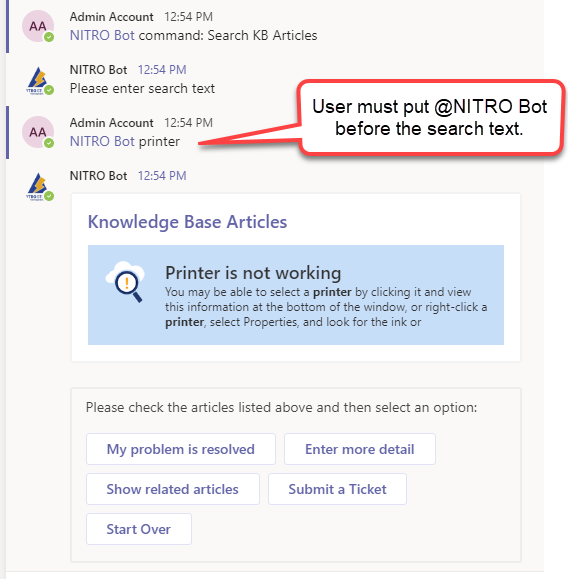When in a Channel, the bot can be addressed with "@NITRO Bot". This will contact the Bot. The Bot functions can be access by selecting a Command, using the "CMD <shortcut>" syntax (see "Shortcuts" in the Overview topic), or by pressing "Enter" (which will show a list of commands).
When "@nitro bot" is entered, Teams will suggest the NITRO Bot. Click that to start the conversation.
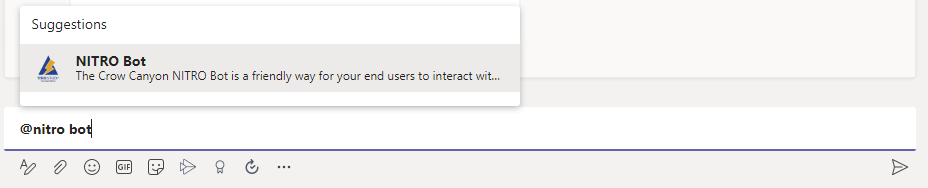
"@NITRO Bot" becomes "NITRO Bot", as below, and then "Commands" can be clicked, followed by Enter to get a list of commands. After that, any of the Commands can be selected.

The CMD <shortcut> syntax can also be used.
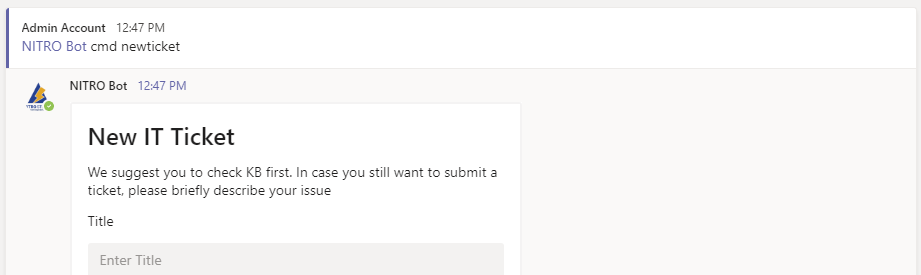
Alternatively, "Enter" can be pressed with just the "NITRO Bot" in the message box, and the bot will return the list of commands.
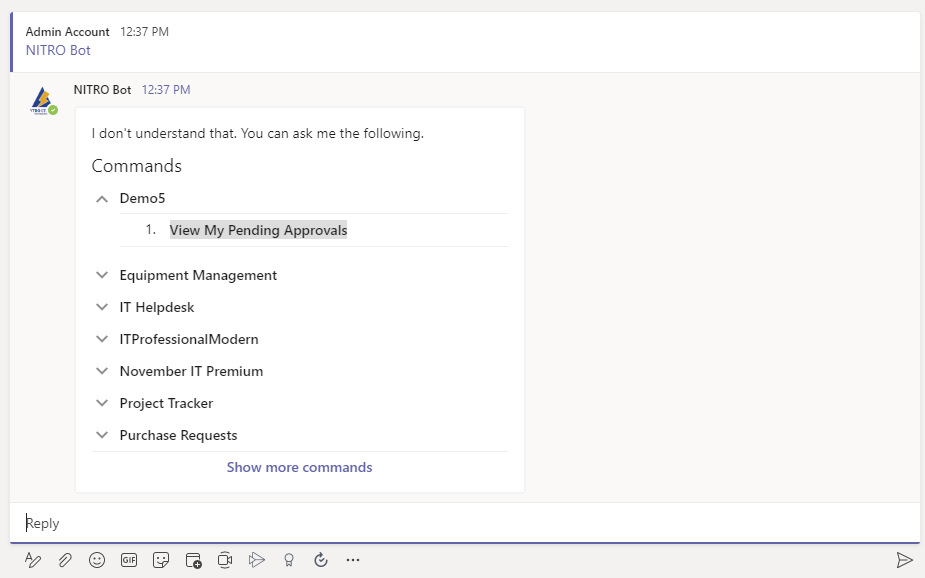
NOTES:
1) The NITRO Bot will show a list of items from a SharePoint list (tickets, requests, etc.) in the Channel. When one of the listed items is clicked, the item will show in the user's Chat, not in the Channel.
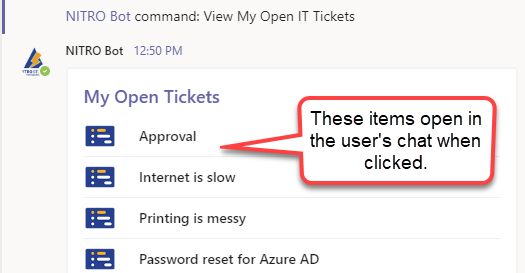
2) When using one of the search Commands, "@nitro bot" needs to be put before the search text.