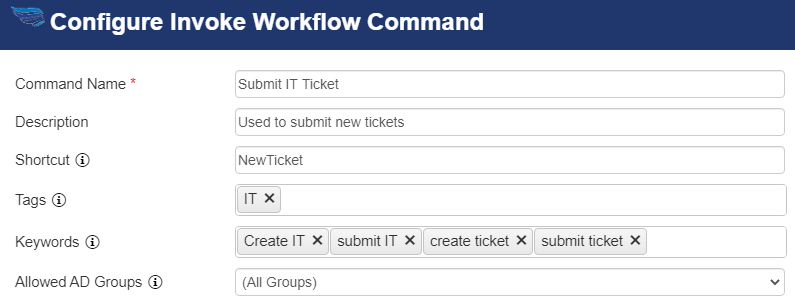Every Command has a similar top section where basic elements of the Command are configured. Below this top area are the specific configurations for each Command, which are described in the section of this Manual for that type of Command.
The upper area of every Command contains these entries:
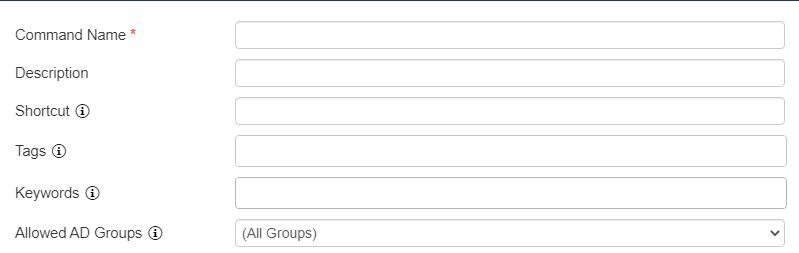
Command Name: The Command Name is what will show in the Bot.
Description (Optional): Text that will show below the Command.
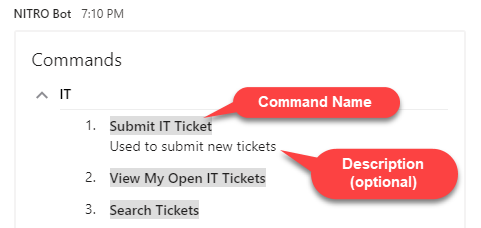
Shortcut: These entries are used in the Bot with the CMD syntax. That is, a user could type in "CMD <shortcut>" and activate the Command. This makes it easy for experienced users to quickly access a Bot Command vs finding it in the list of Commands.
Tags: These are used in the grouping of the Commands. The Bot Settings is where the grouping of the Commands is set up. One of the options is to group by Tags.
Keywords: These are used when the user types in a natural language query, such as "I would like to submit a leave request." The Bot's Natural Language Processing capabilities will parse the user's entry and match it to the keywords for the Commands.
Allowed AD Groups: These are the AD groups what will see the Command. By restricting which groups can see the Command, the Bot can be configured for specific users. For example, IT Staff may see all the IT-related Commands, but the end users would see only commands such as Submit Ticket and View Tickets. This makes the Bot very flexible and allows it to be tailored to specific user groups and purposes, based on what is shown to which users.
EXAMPLE: