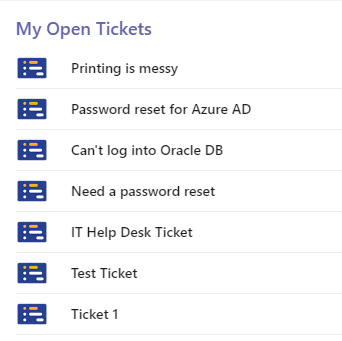The List View command will cause a list of items in the designated List to show in the Bot.
For the top six entries, which are common to all Commands, see the Bot Command Overview. For the other entries, which are specific to this Command, see below.
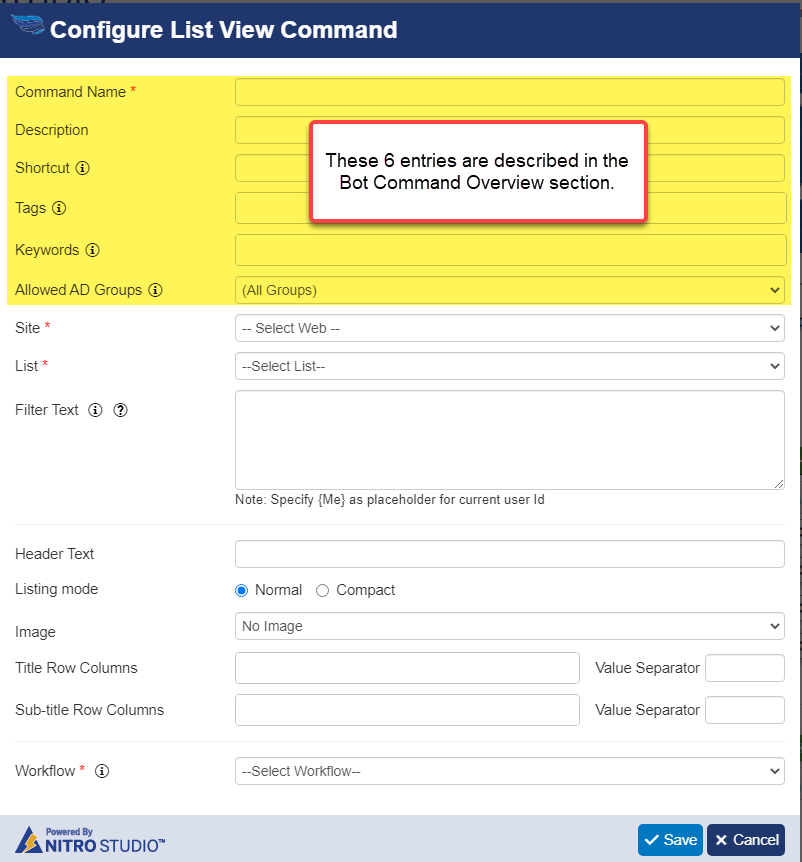
Site: Select the Site where the List that will be shown is located.
List: Select the List in the above Site that will be shown.
Filter Text: Enter text (query) to filter the List to show just what is appropriate for this Command. For example, the Command may be used to show "My Tickets". In that case, the Filter Text needs to limit the returned items to be just the ones that meet the criteria of the Filter Text, such as where {Me} is the "Requester". For details on the exact syntax to use, contact Crow Canyon Support. The syntax uses the Graph API Query Parameters.
For Header Text, Listing mode, Image, Title Row Columns, Value Separator, Sub-title Row Columns - see the two images below.
Header Text is what shows at the top of the list.
Listing Mode can be Normal or Compact (see comparison below).
Image can be the default (shown below), none, or other 64 x 64 px image.
Title Row and Sub-title Row can have multiple columns.
Value Separator can be any text, such as " | " or " - ", etc. It is there to provide separation if multiple columns are chosen for Title Row or Sub-title Row.
Workflow: Select the Workflow that will run once an item in the List is clicked, such as a "Post an Adaptive Card" in NITRO Workflows. Actions buttons can be added to the Adaptive Card to allow further action on the List item, such as Add Notes or Resolve Ticket.
LISTING MODE = Normal
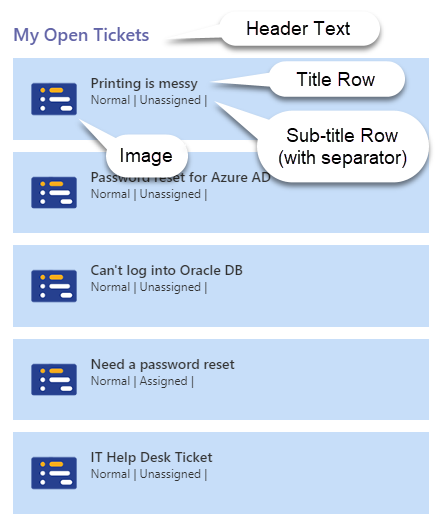
LISTING MODE = Compact
(Header Text, Title Row, and Image)