Either Tab or Section will show up in the Form Controls box. This depends on the selection made in the Layouts and Theme/Group Columns as section, where there is the choice of Tabs or Sections.
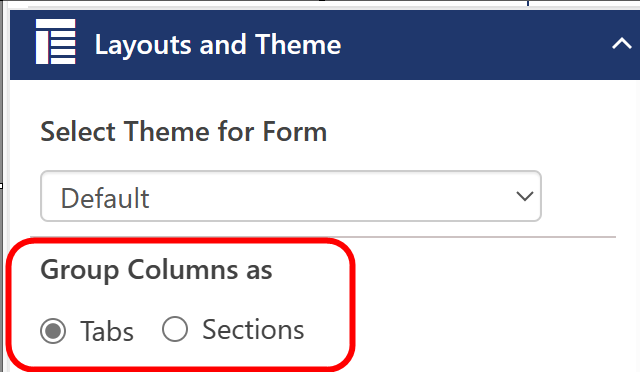
TABS SECTIONS
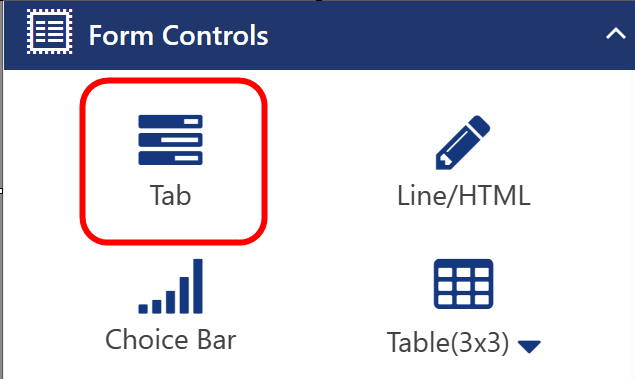 OR
OR 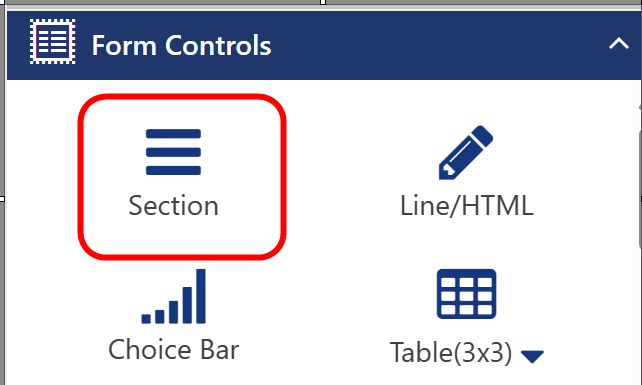
PLACING TABS ON THE FORM
Simply drag the Tab control over to the form. The area of the form where the Tab can be dropped will be highlighted. Place the control where desired.
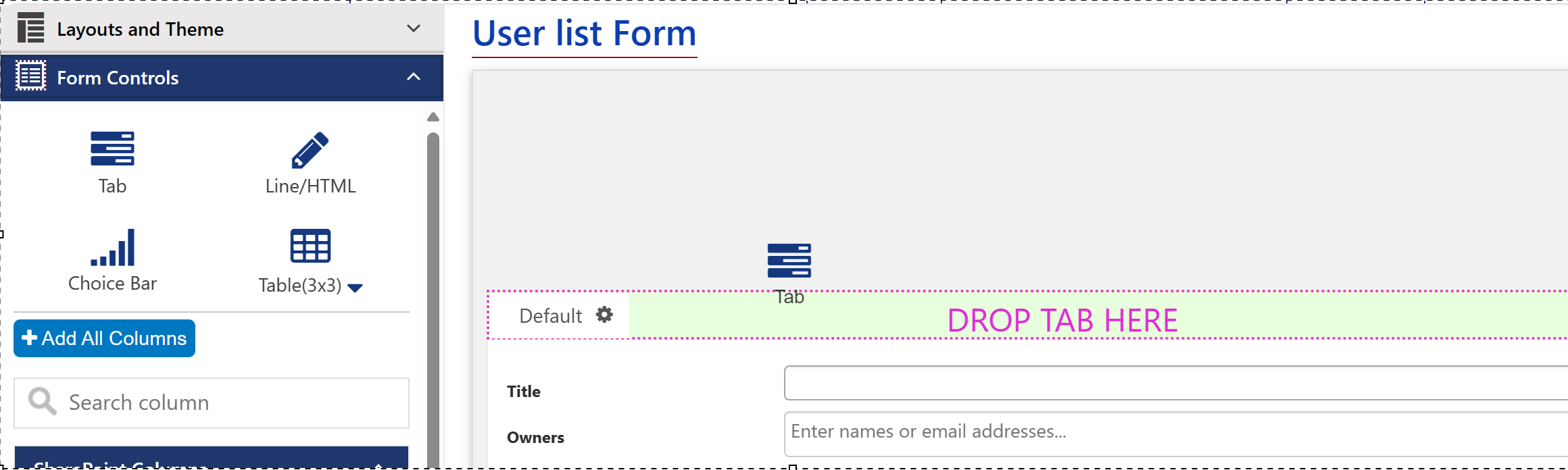
Moving the Tab: Once in place, the Tab can be moved by grabbing the top of the tab and moving it into a new place in the row of Tabs.
OPTIONS WHEN CLICKING GEAR ON THE TAB
| Configure: See this section for details on configuration. |
Copy: Click this to copy the Tab/Section settings and add a new Tab/Section and paste these settings there using Paste option.
| Add All Columns: Adds all the list columns to the Tab. |
| Add Tab Control: Adds a Tab control on the Tab. This new Tab control can have other tabs, sections, and containers in it. |
| Add Section: Adds a Section to the Tab. This new Section can have tabs, other sections, and containers in it. |
| Add Container: Adds a Container to the Tab. This new Container can have tabs, sections, and other containers in it. |
Add Slim Section: Adds a Slim Section to the Tab. This new Section can have tabs, other sections, and containers in it.
| Delete: Removes the Tab. If there are columns on the Tab, it will not delete them from the list. |
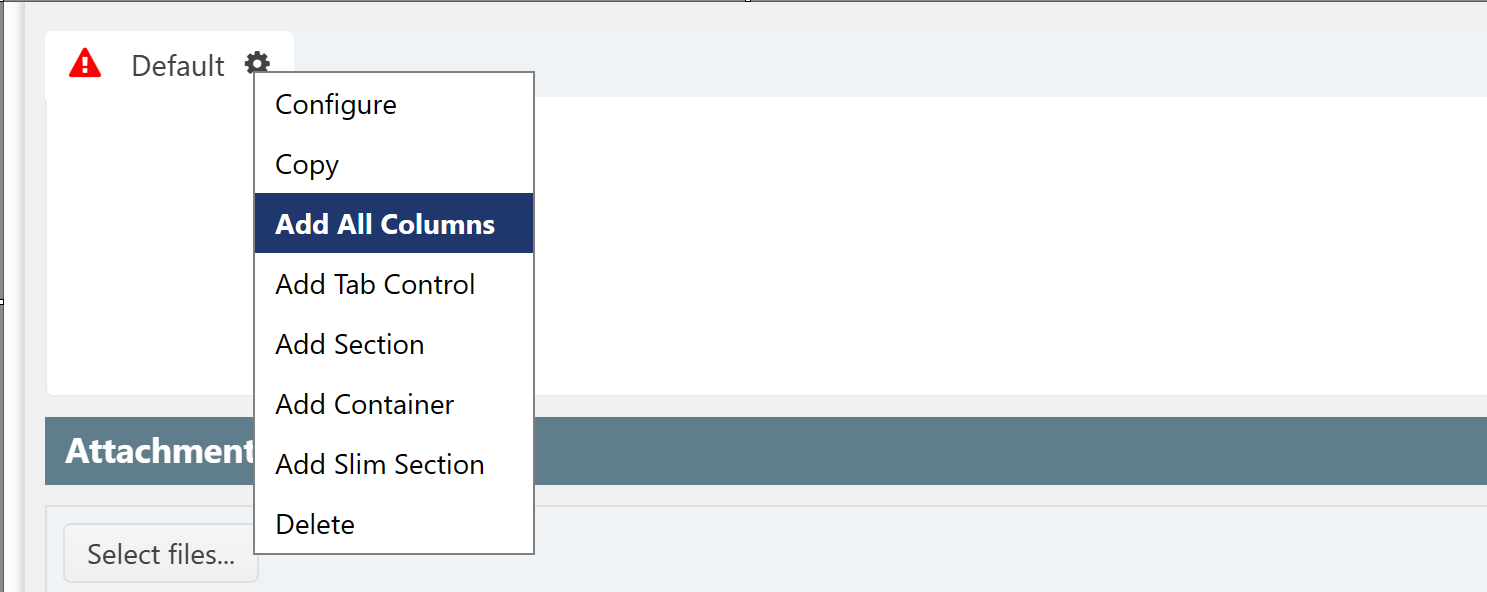
PLACING SECTIONS ON THE FORM
Placing Sections on the form is similar to placing Tabs. Once the Section is in place, it can be moved around by grabbing the Section and dragging it to a new location. The options when clicking the Gear in the upper right corner of the Section are similar to those for Tabs.