Events and Controls are used to add a Start Event, an End Event, and a Gateway to the canvas.
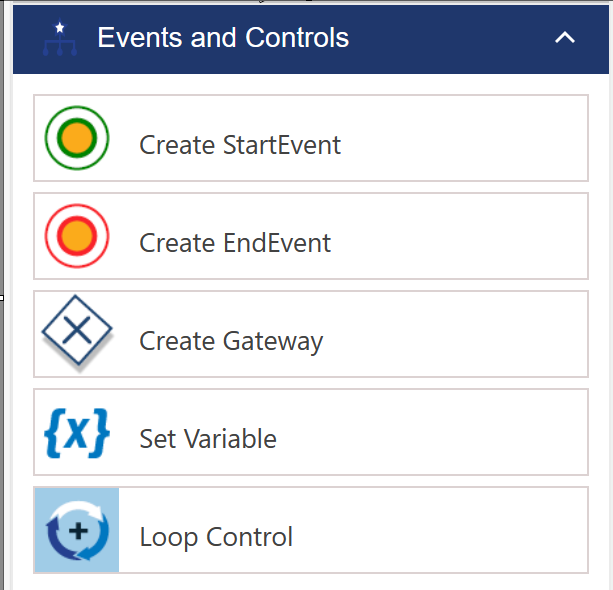
Start Event - if a Start Event is not on the canvas, this can be used to create one. There should be only one Start Event on the canvas.
End Event - End Events can be added as needed. Only one End Event is needed, but others can be added to simplify the diagram (rather than having to direct arrows all back to one End Event).
Gateway -- adds critical juncture points where Yes/No, True/False type conditions are put in place to guide the branching of the workflow.
The Gateway example below uses the condition of "Cost is not empty" to create two branches.
▪If the condition is matched (Cost column is not empty on the Item from which this Workflow is being launched), then it goes in the "Conditions matched" direction, which has the label "Cost is not empty" on the canvas.
▪If the condition is not matched (Cost column is empty), then it goes in the "Conditions not matched" direction, which has the label "Cost is empty" on the canvas.
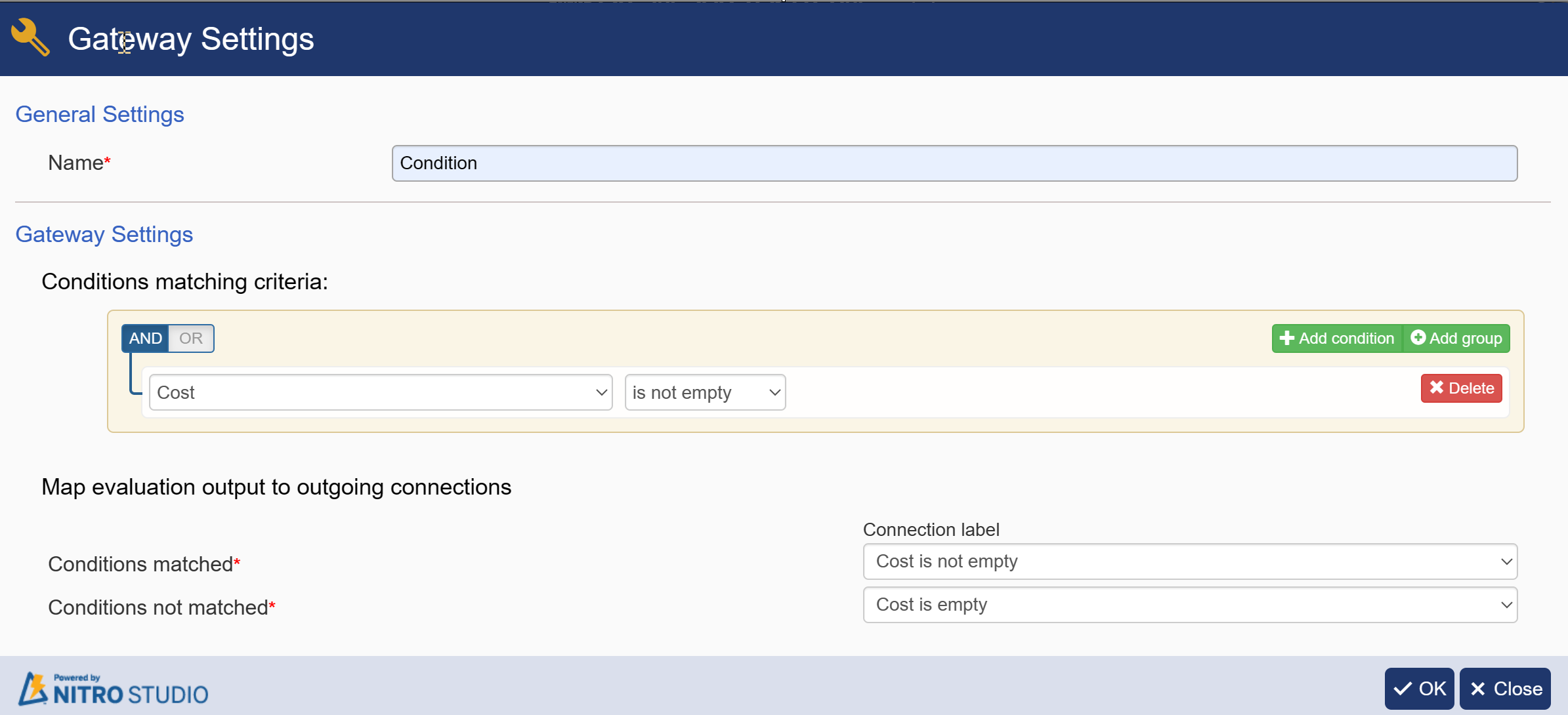
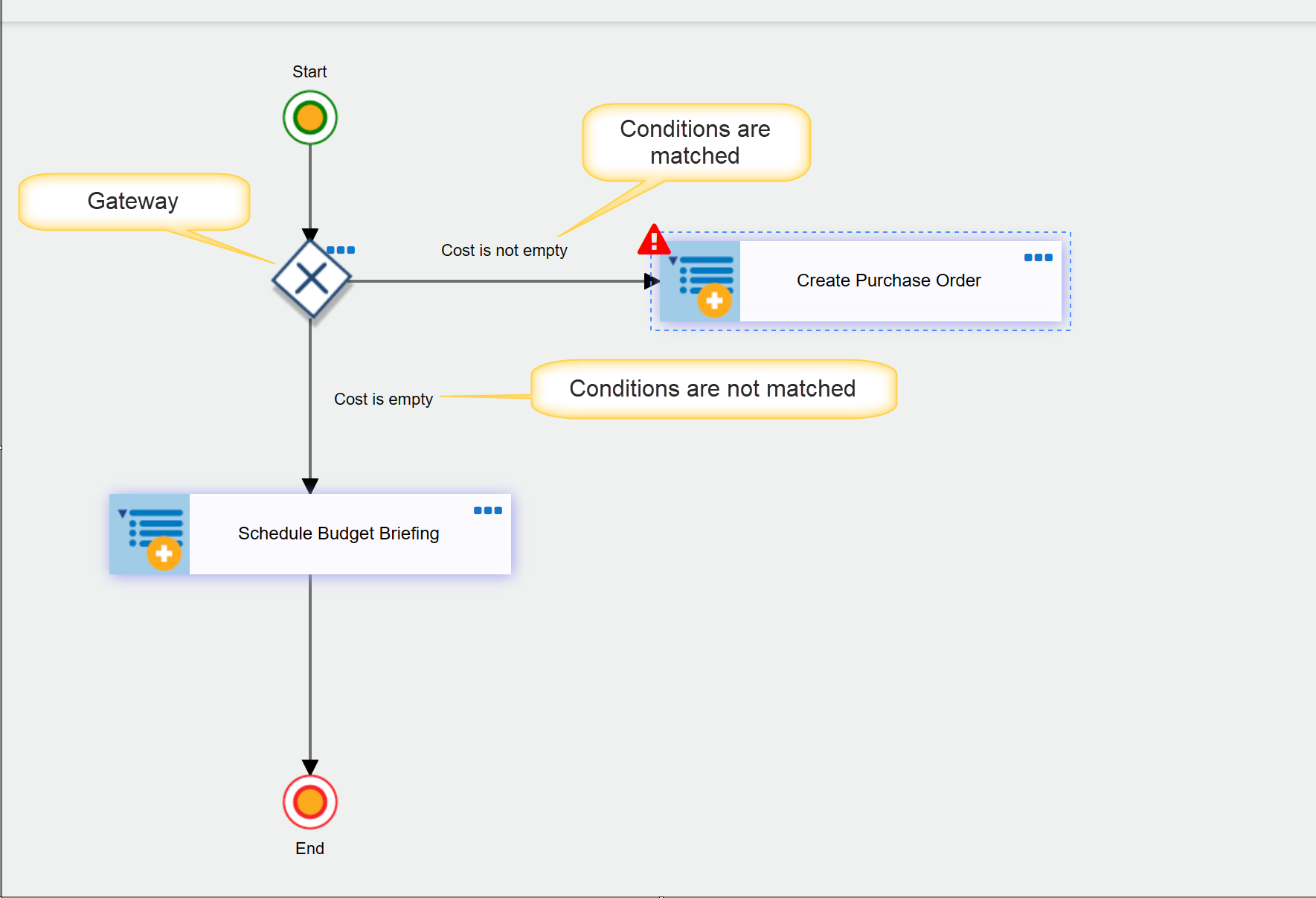
Set Variable action - Can be used to set an existing variable with a new value. To do this, drag a new Set Variable action from the Forms and Controls section into place in your Workflow. Click Add Variable Mapping to map a new value to an existing variable.
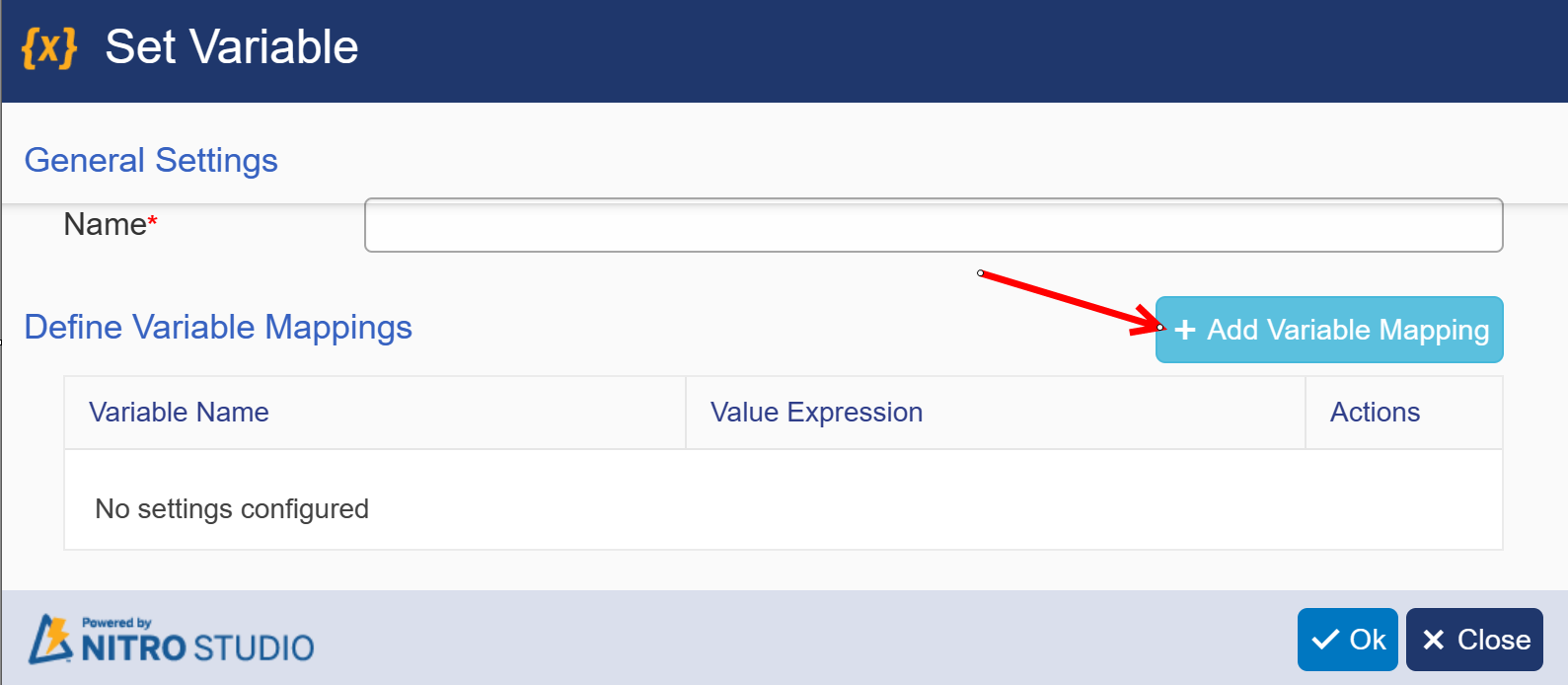
Below window will open. Select variable from dropdown and set value for selected variable.
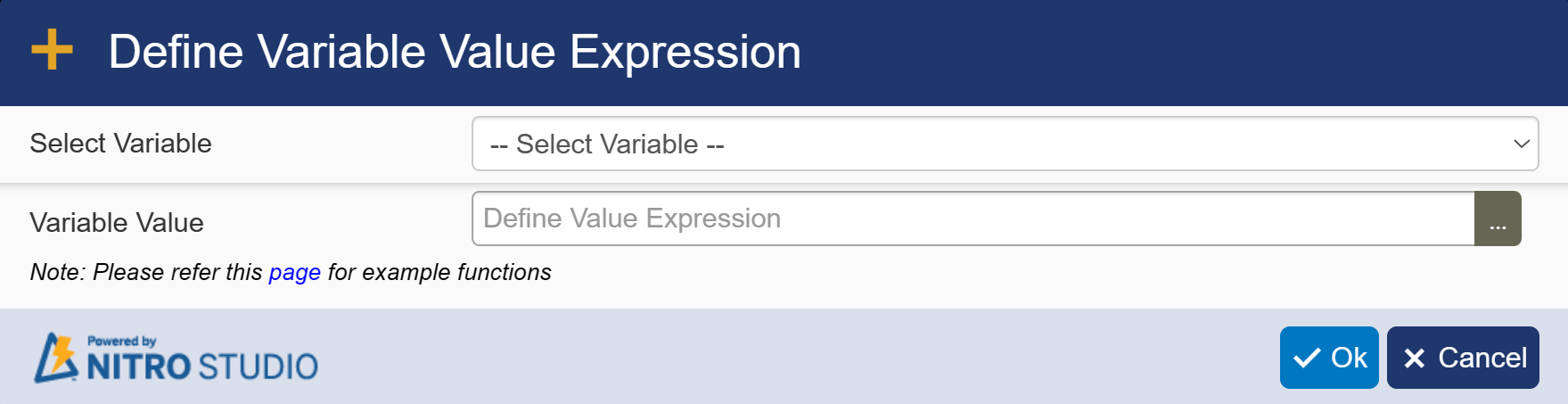
Loop Control: For loop Control navigate to below link: