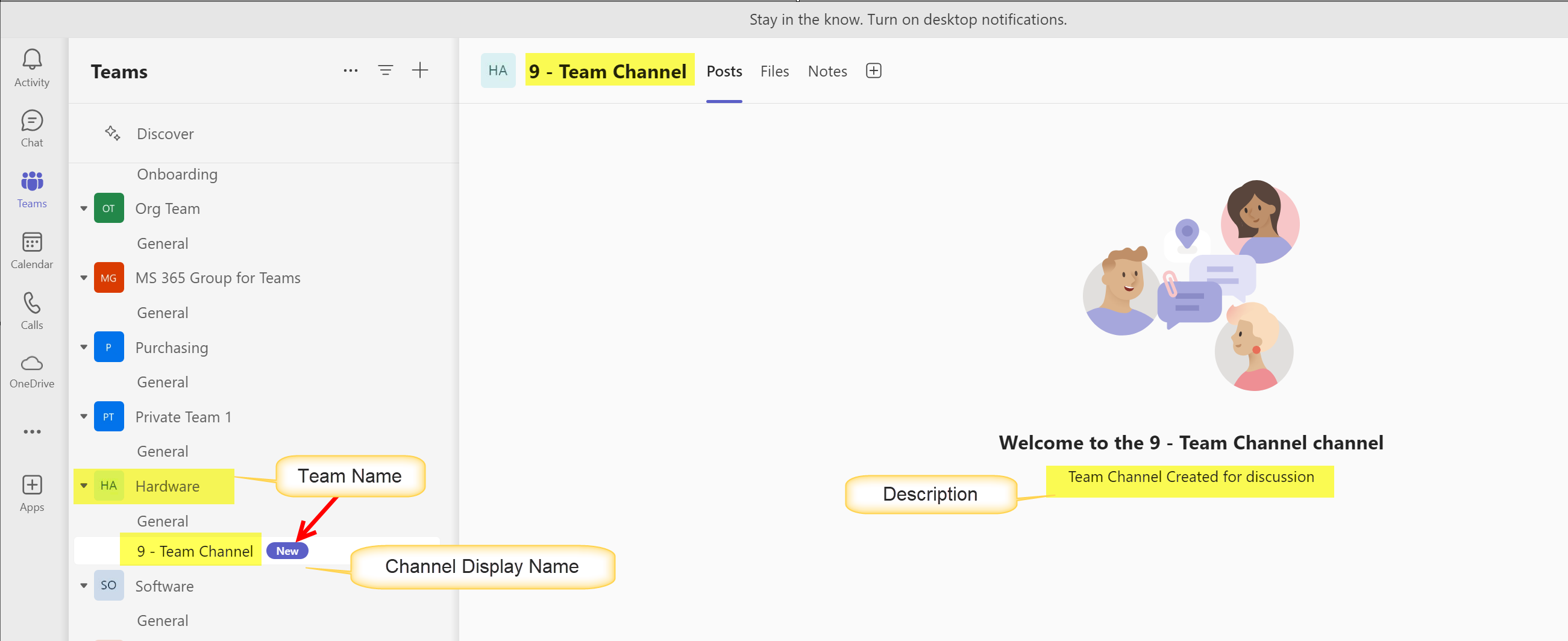This action allows for creating a Teams Channel via a Workflow. If you have not already, you'll need to follow the steps in this article to enable the Teams API for NITRO in order to use this action.
Create a Team Channel in Designer Workflow:
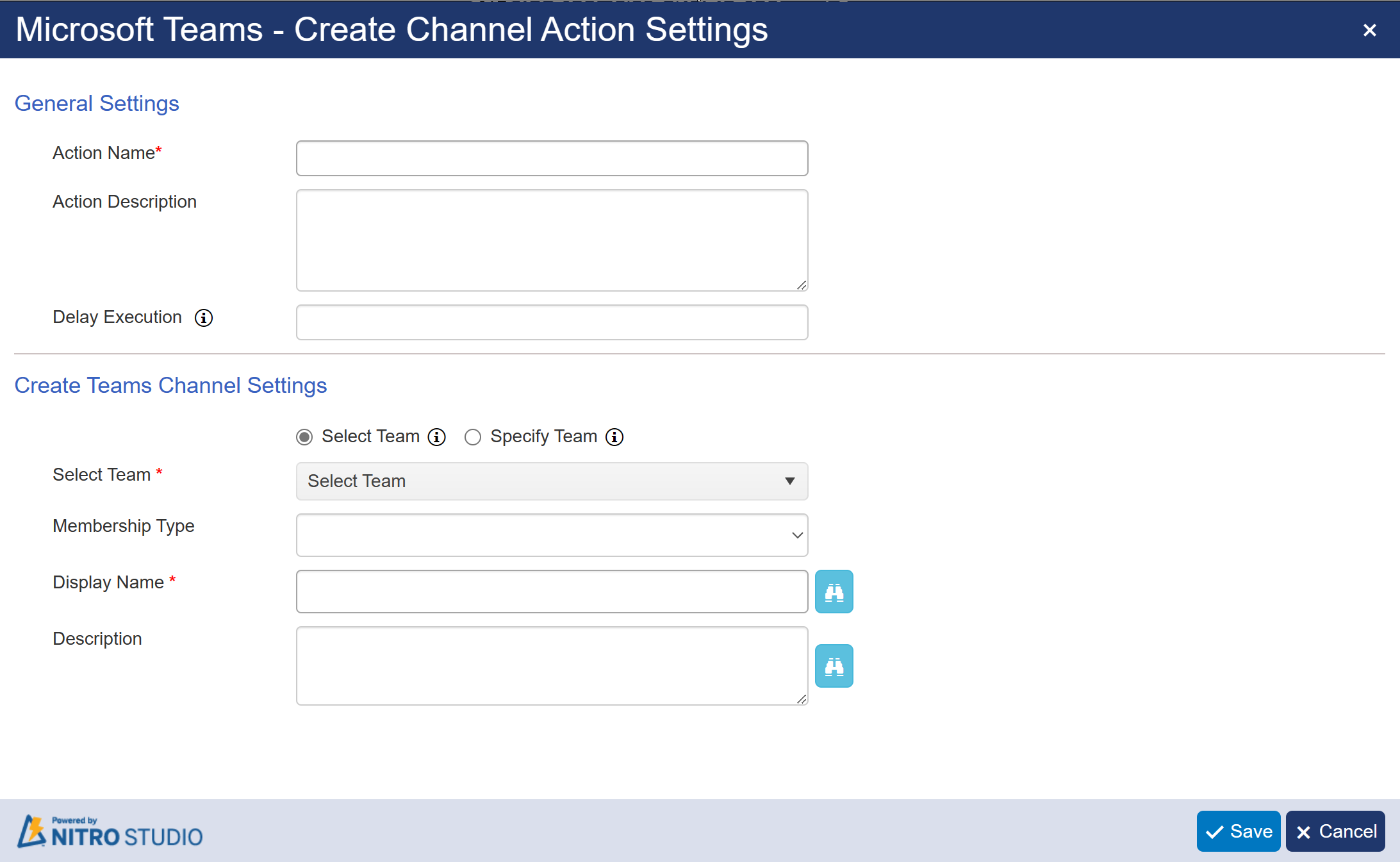
Create a Team Channel in Legacy Workflow:
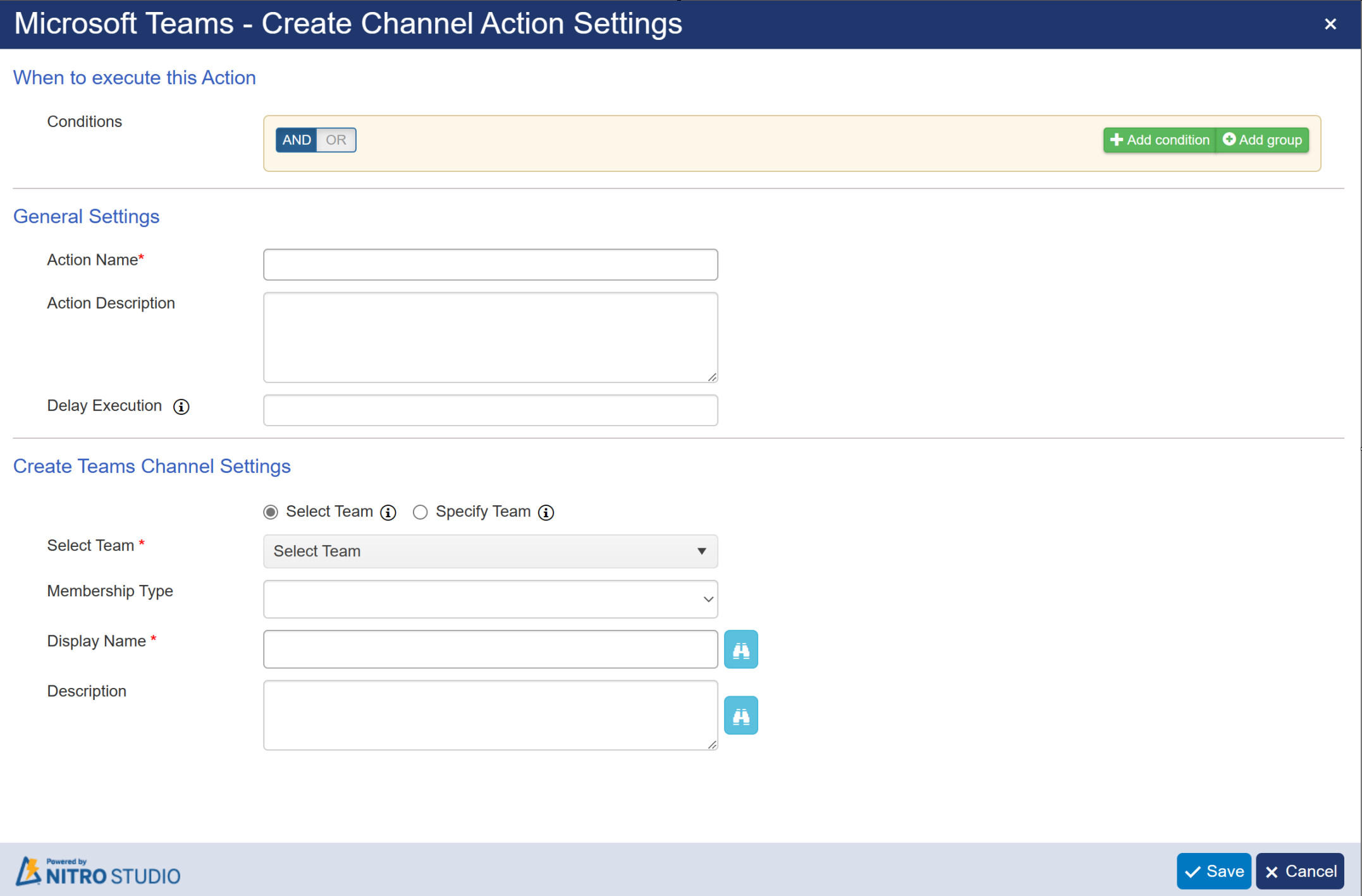
General Settings
Action Name: enter a name for this action
Action Description: Describe the action (for future reference)
Delay Execution: Set a time in milliseconds to delay the execution of this action
Create Teams Channel Settings
Two options are available to create Team Channel:
•Select Team: shows all available Teams in dropdown to create a Channel in selected team.
•Specify Team: here you can directly specify team name or use placeholders by clicking binocular icon to get unique team name. ( Note: the team name getting with placeholder should exist in MS Teams) for example:
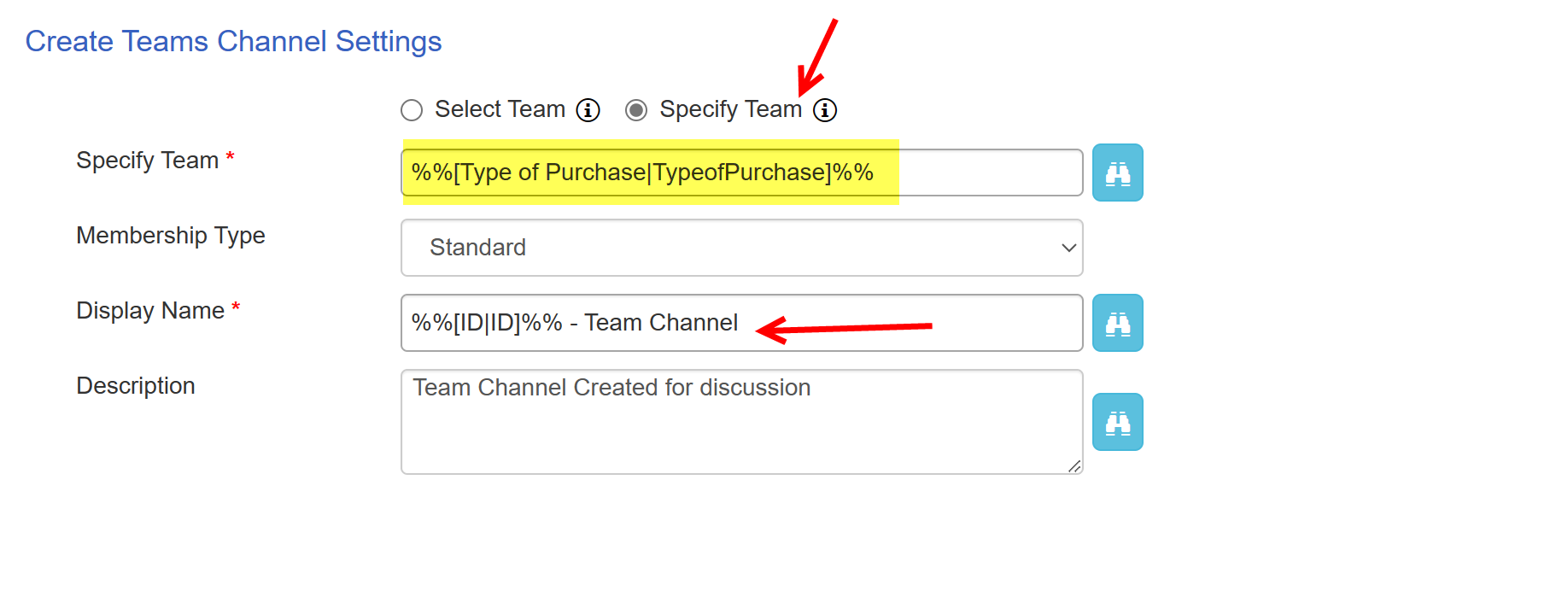
In Specify Team, 'Type of Purchase' placeholder is used. The value we get with this placeholder should exist in MS Teams.
Membership Type: choose whether to make the Channel standard (open) or private (invite-only)
| Display Name: the name of the channel that will appear in the Team. Clicking on the binoculars icon will allow you to select place holders for the name of the Channel. |
Description: A description of the Channel. Clicking on the binoculars icon will allow you to select place holders for the description.
Sample Example with Specify Team:
workflow:
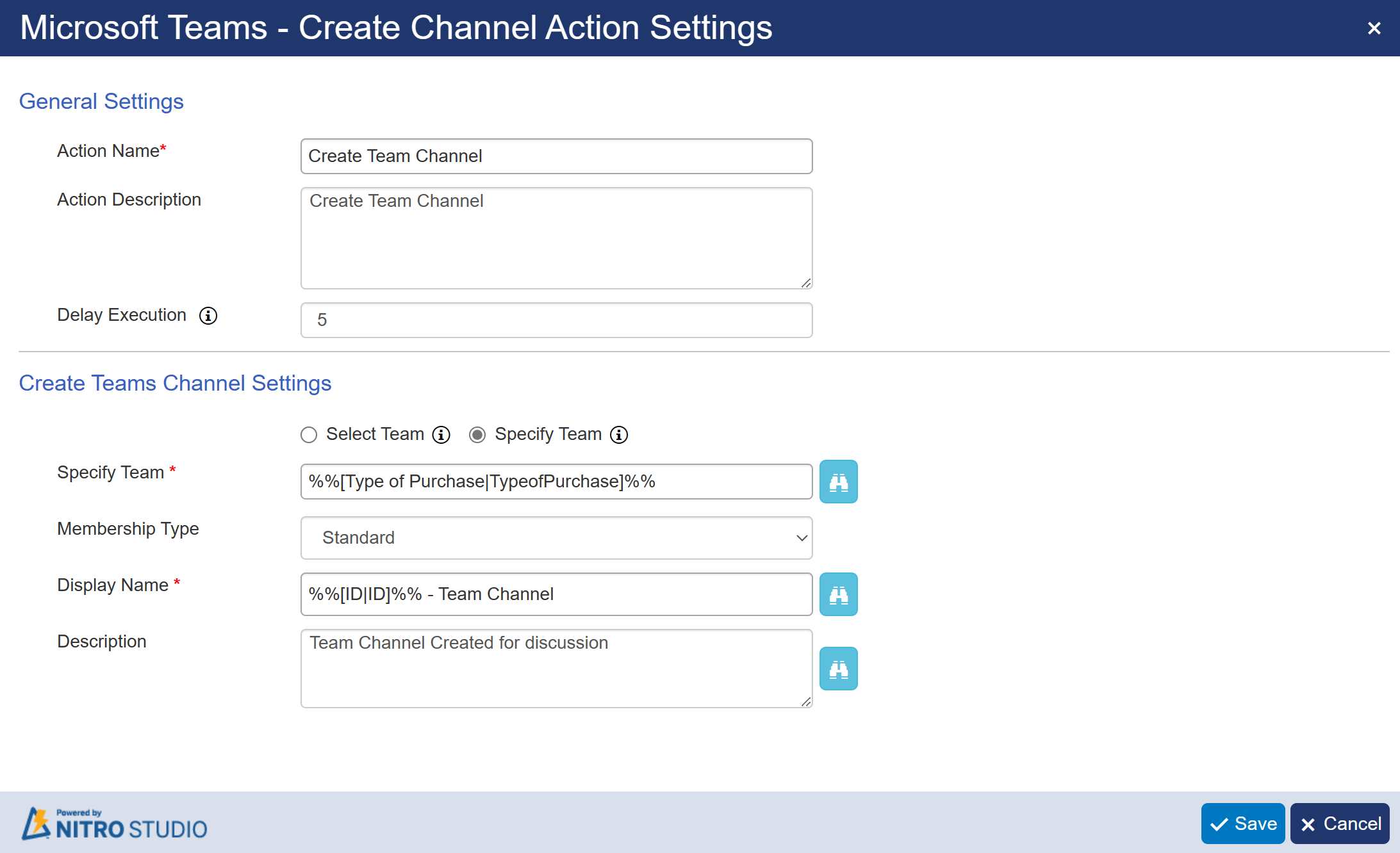
The workflow is executed on below item:
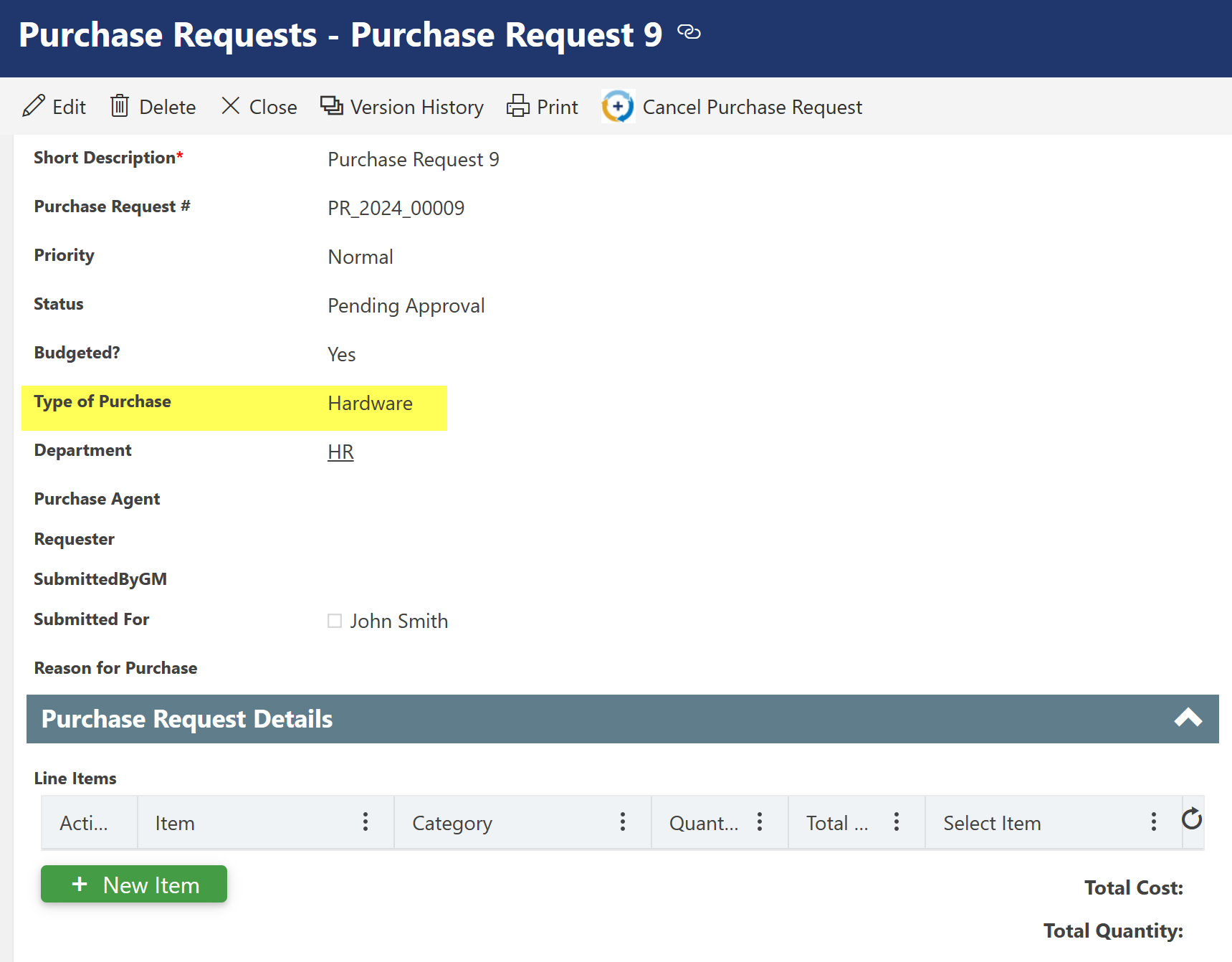
'Type of Purchase' value is 'Hardware'. if 'Hardware' team exist in MS Teams only then it will create channel with name 'ID - Team Channel' under 'Hardware' team as shown below.
To open MS Teams, Navigate to 'Teams' in Microsoft 365 -> then click 'Teams' in left panel