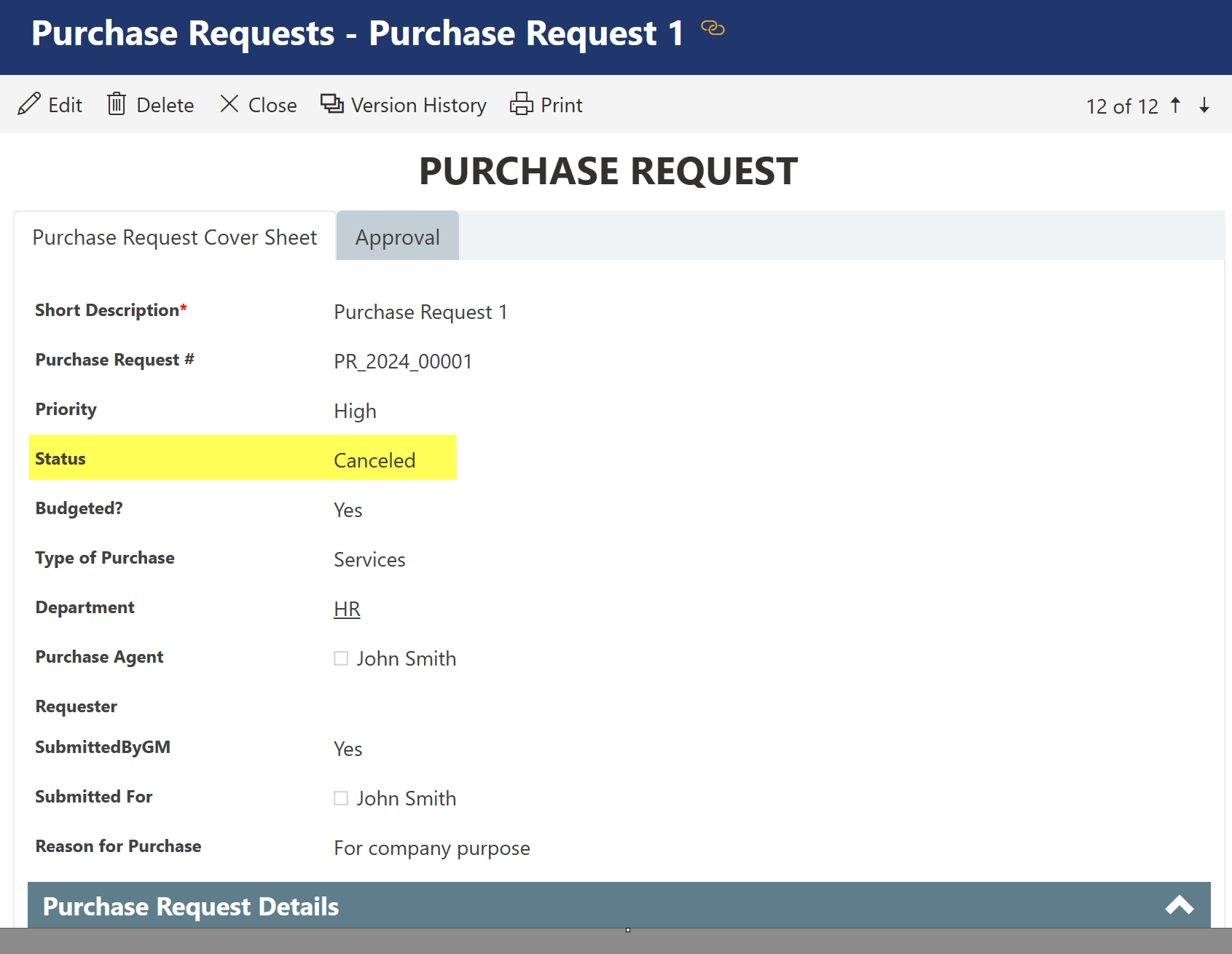Backup Item Action
This action creates a backup of item column values, attachment files, version history and any associated items. This data is stored in JSON format in a folder hierarchy in the specified document library.
Backup Item Action in Designer Workflow:
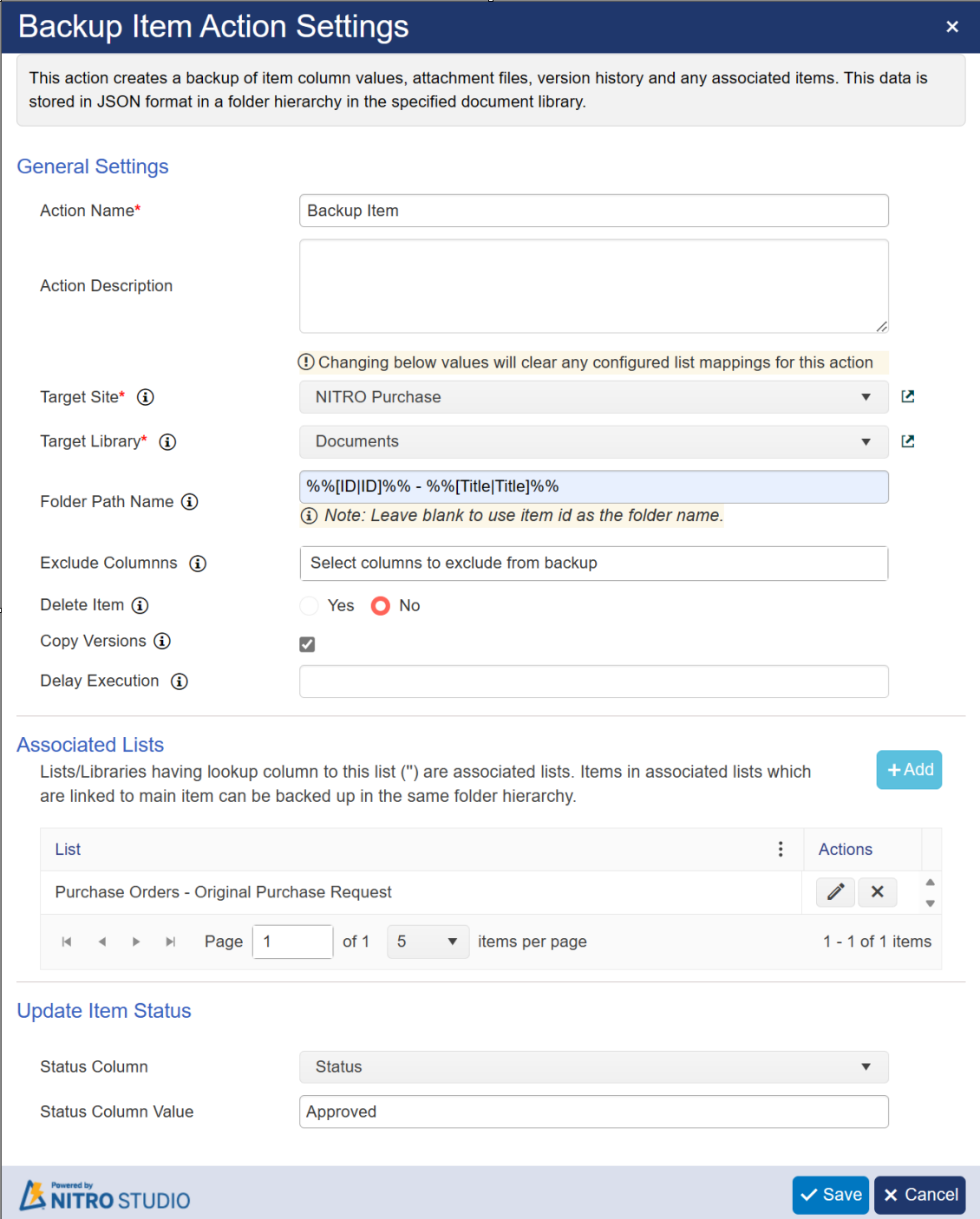
Backup Item Action in Legacy Workflow:
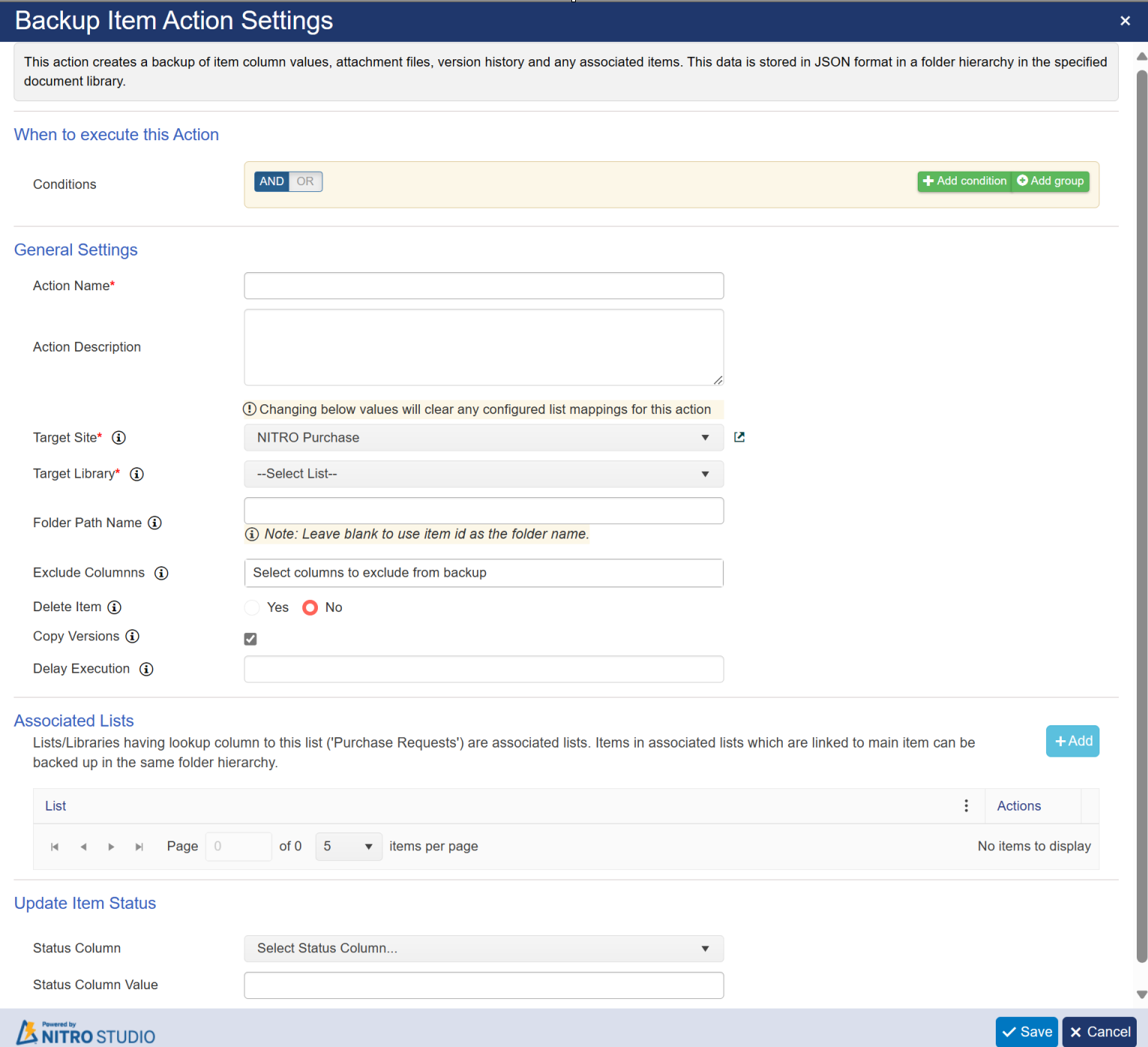
For sample example: designer workflow is Configured on 'Purchase Requests' list in NITRO Purchase Application
Action Name: enter a unique name for this Backup Item action.
Action Description: enter a description for Backup Item action.
Target Site: select SharePoint site of the target document library.
Target Library: select document library in which item backup will be stored.
Folder Path Name: leave this column blank if you want to use item id as the folder name. Item column values can be specified as placeholders with format
%%[Column Display Name|Column Internal Name]%%
for example: %%[Title|Title]%% - %%[ID|ID]%%
Exclude Columns: specified column values will not be included in item backup. you can select single or multiple columns here.
Delete Item: select 'Yes' if you want to delete the source item after creating backup else 'No'.
Copy Versions: copy item/document versions if list/library is version enabled. At most first five and last five versions are backed up.
Delay Execution: it will delay action execution for specified seconds.
Associated Lists: Lists/Libraries having lookup column to this list ('Purchase Requests') are associated lists. Items in associated lists which are linked to main item can be backed up in the same folder hierarchy. Click 'Add' button to add associated list mapping for backup as shown below:
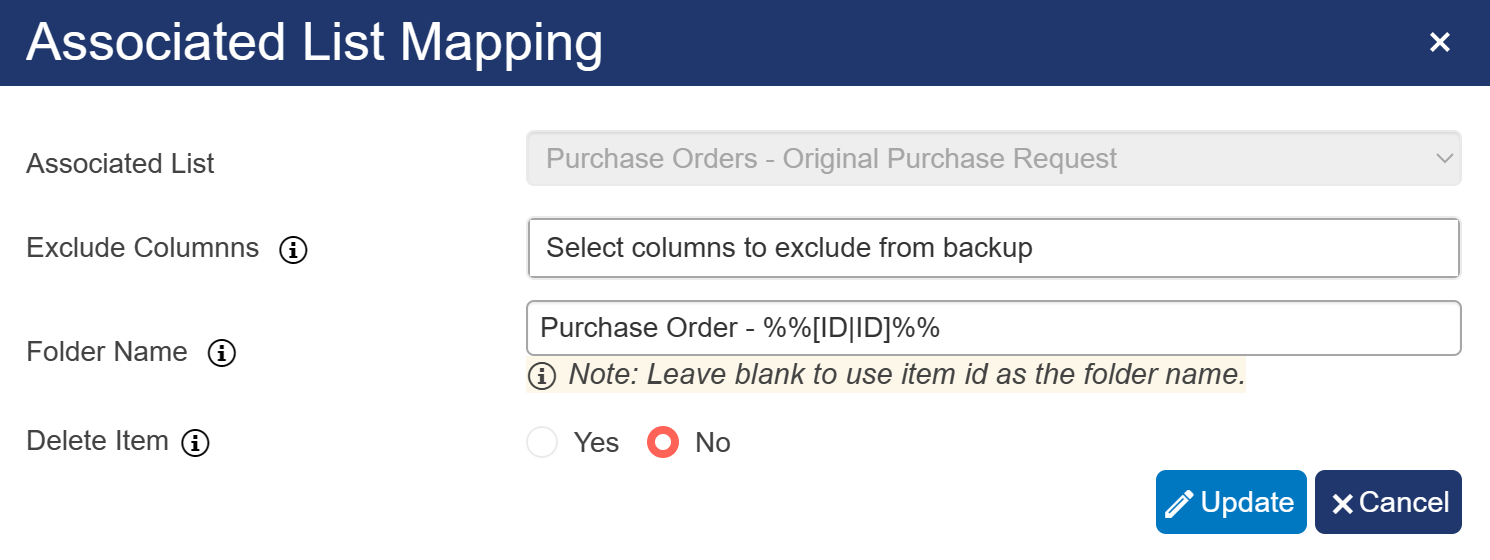
Update Item Status: after taking backup, you can update status of item.
Status Column: select status column that you want to update.
Status Column Value: provide value for status column.
Sample Output of above configured workflow:
above workflow is configured on item update event,
when below source item is updated, backup is created for below item and associated item in 'Document' Library
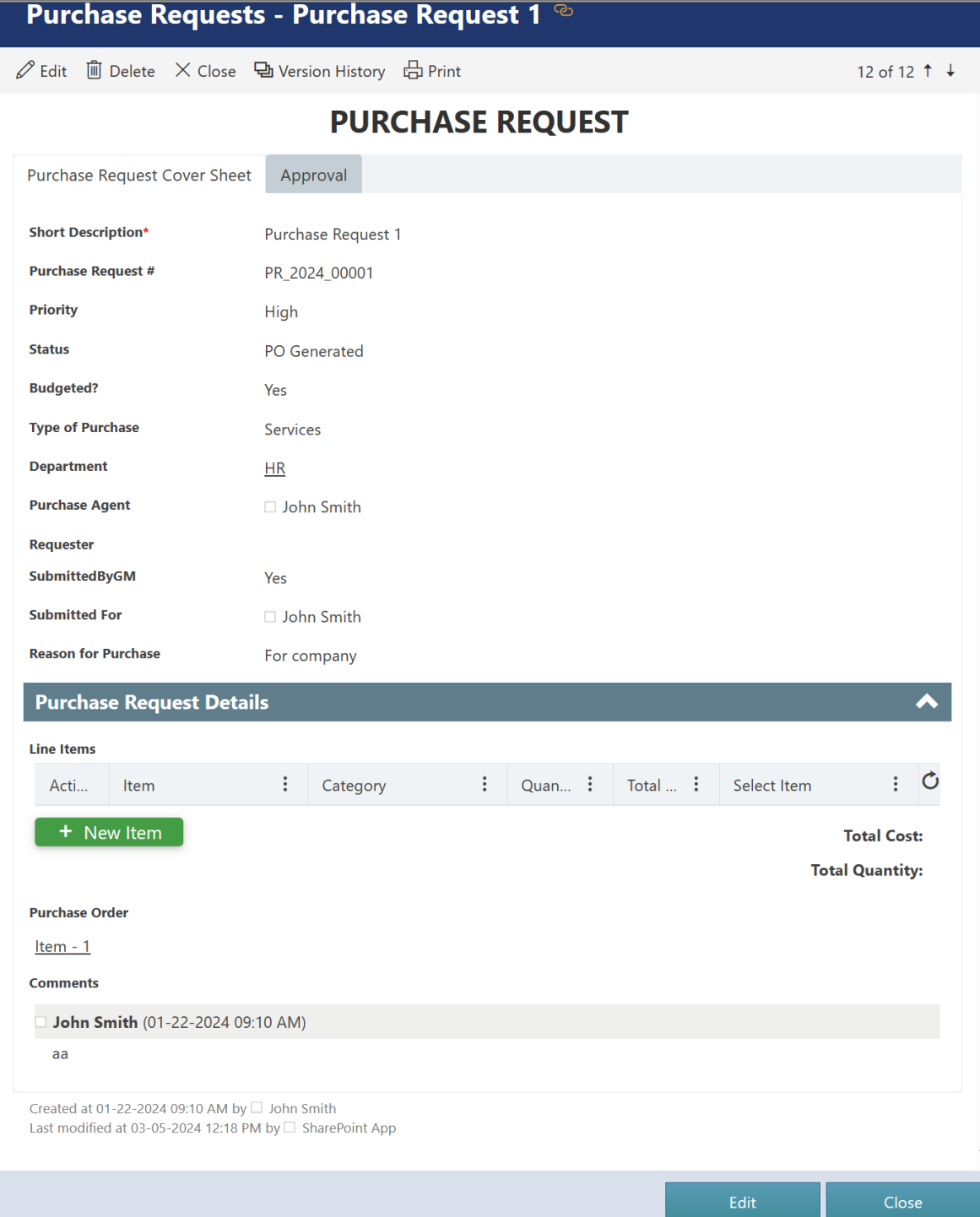
source item id is '1'. so, folder with name '1' (as Folder path name is blank) is created in 'Document' library.

folder '1' contains backup data of source item.
•It contains all attachments of source item in 'Attachment' folder
•It contains Associated list folder 'Purchase Order PurchaseRequest' which will contain associated list data in specified folder.
•It contains versions of source item in 'Versions' folder if this option is enabled
•It contains item data in 'ItemData.json' file.
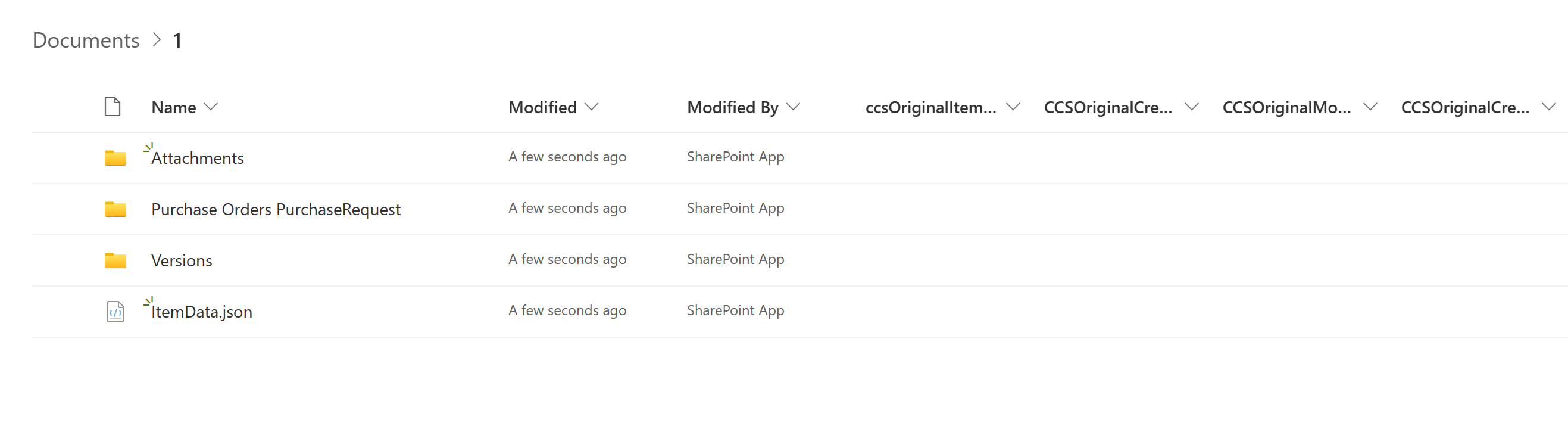
Versions: this folder contains versions of source item named with VersionNo.
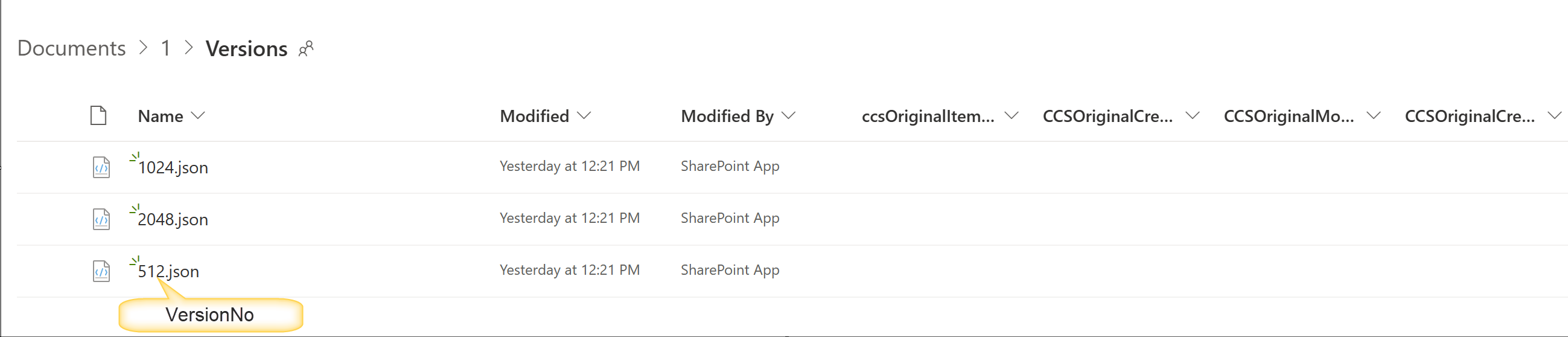
To know VersionNo
Go to Version History in Item display form ribbon -> click version -> click View -> in URL you can find 'VersionNo' in the end
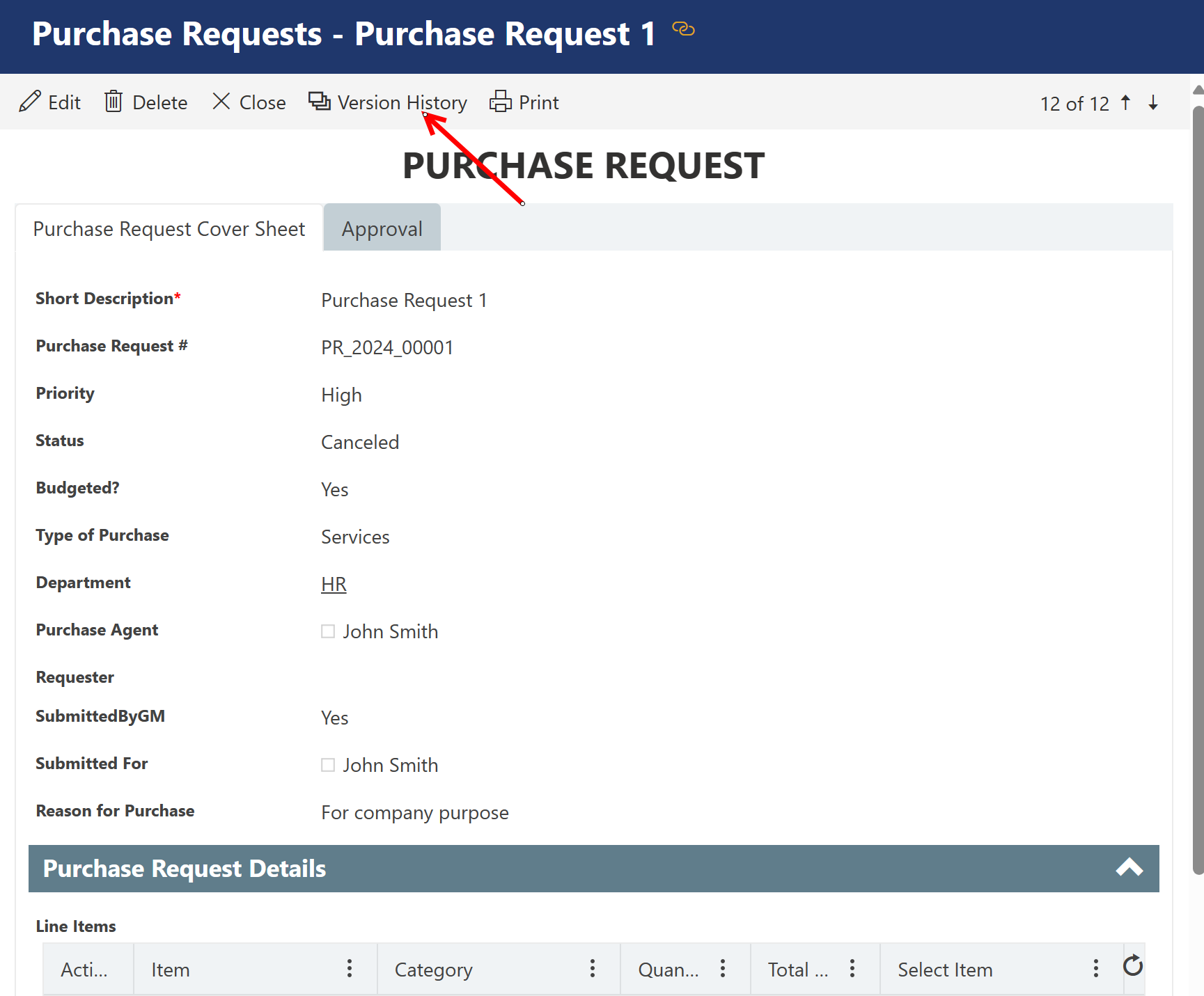
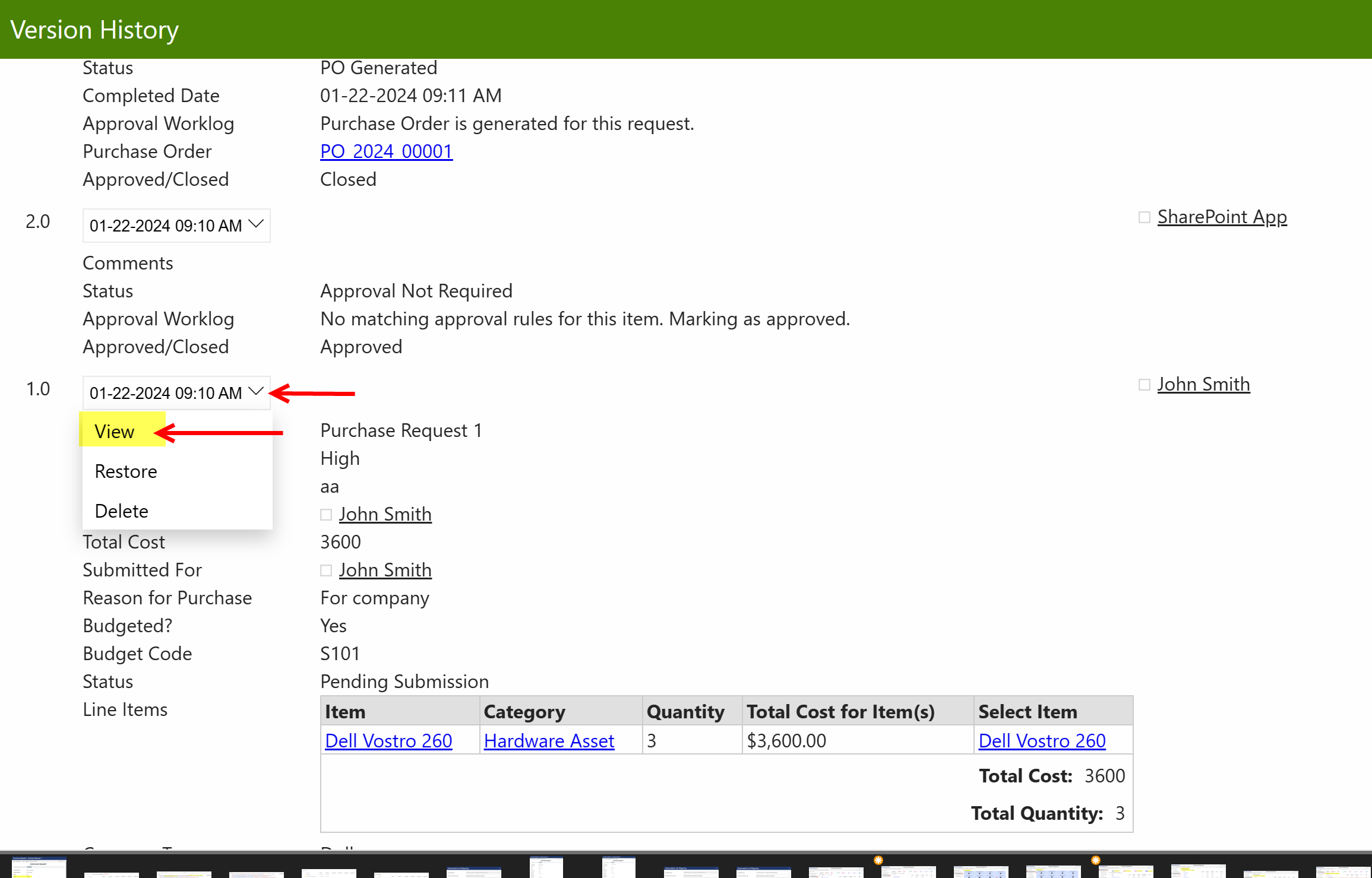
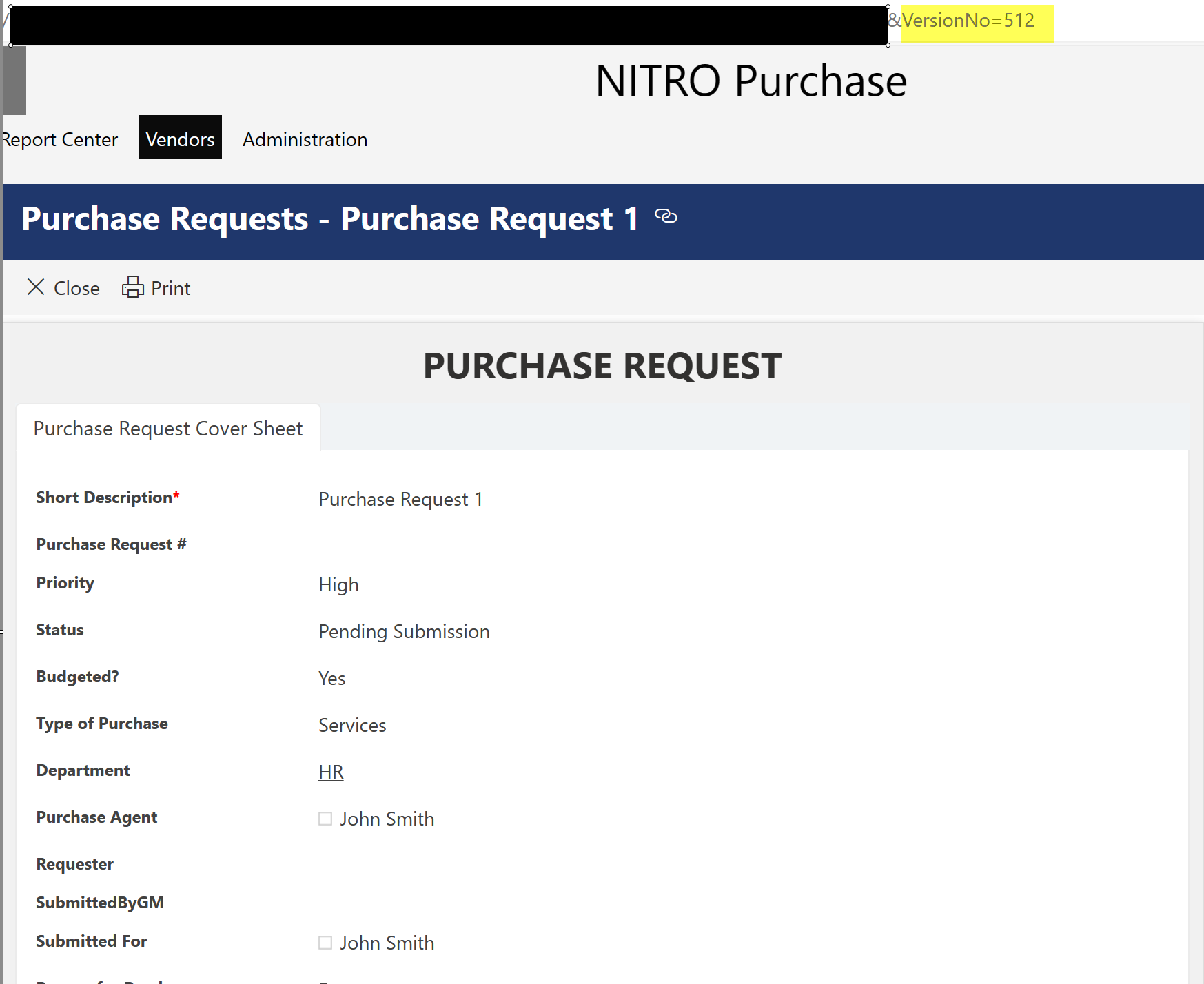
ItemData.json file

For lookup and user column, it will save 'id' and 'display' value of column as highlighted in above image
'Purchase Orders PurchaseRequest' Associated List Data
It will contain folder name if specified.
In sample example, folder name specified as 'Purchase Order - %%[ID|ID]%%'

Further this folder will contain all attachments, version and item data of associated item as explained in source item
Status of source item is updated to 'Canceled' as shown below: