IMPORTANT NOTE: If you are installing one of Crow Canyon's applications, you do not need to complete this step for the target site. The site creation and activation process will be handled by the installation of the application itself. Please click here to learn more about how to add Crow Canyon applications to M365: https://www.crowcanyon.help/article/464/
Decide which Site in the Site Collection you want to use. Create a new one if needed.
As far as what kind of Site to create (that is, what Site Template to use when creating the Site), that depends on the purpose of the application being built. Most common will be a Team Site (classic or modern) because this provides the functionality needed in most situations. However, other Site Templates can used, if they are better suited to the purpose of the application.
Step 1 - As an Admin user go to NITRO Studio App in Site Contents of your root Site Collection -- it is important to note that this is the top-level site of the Site Collection you are in. If you are in a subsite, you will need go to the root of the Site Collection. For example, if your Site's URL is https://contoso.sharepoint.com/sites/<rootsite>/<subsite>, you are likely in a subsite of the Site Collection.
Hint: Add a Quick Launch link in the root site to make it easier to access the NITRO Studio Admin Page.
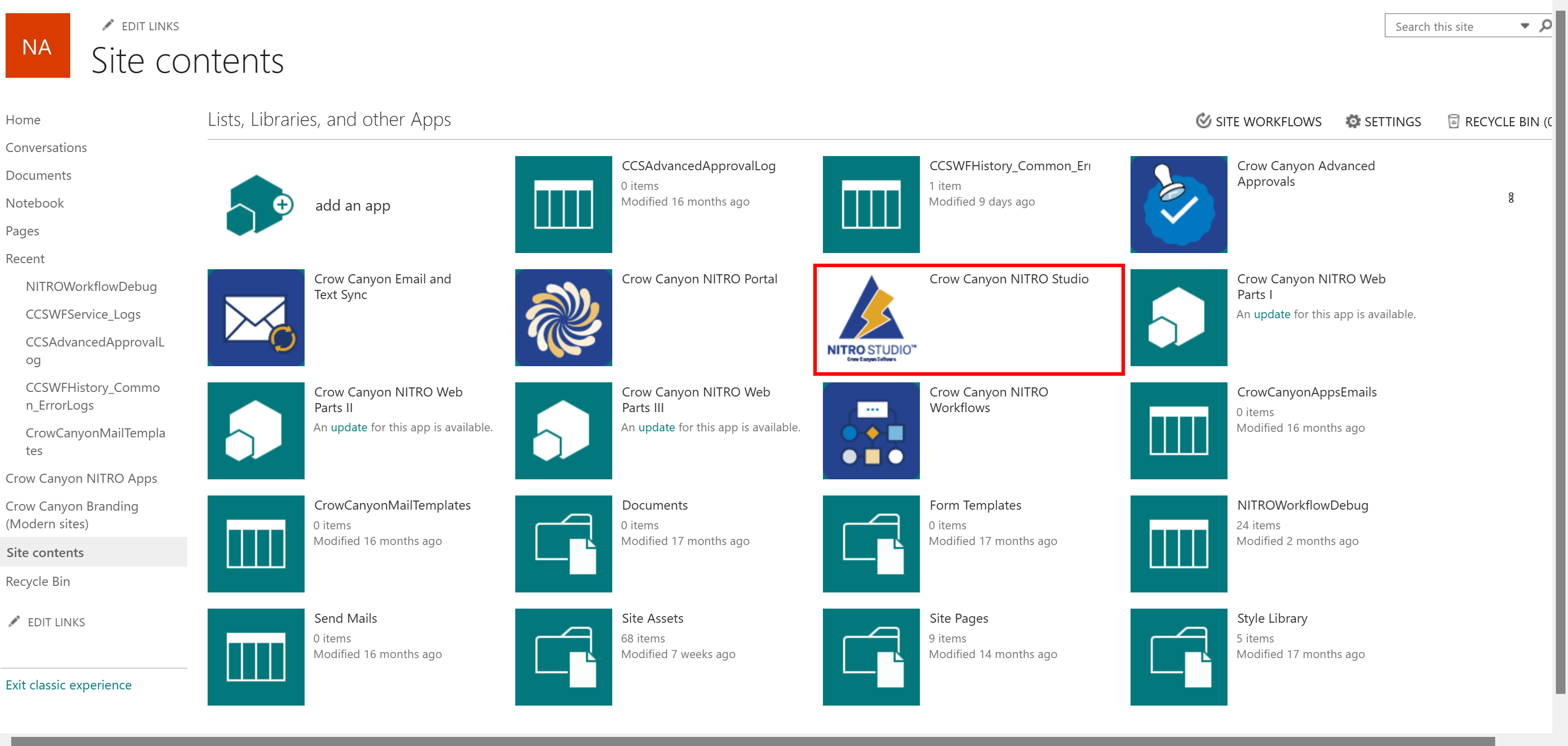
This will open the NITRO Admin Page. Here you will see a list of all sites under your site contents. NITRO can be activated on any existing site.
Step 2 - Activate NITRO Studio on one or more sites.
Click on the ACTIVATE link for the target site. The Activation process will run and should take less than 2 minutes to complete. When the process is finished, click OK in the pop-up window. You'll then see, "Manage" for the site, where you can drill down and start accessing NITRO for that site.
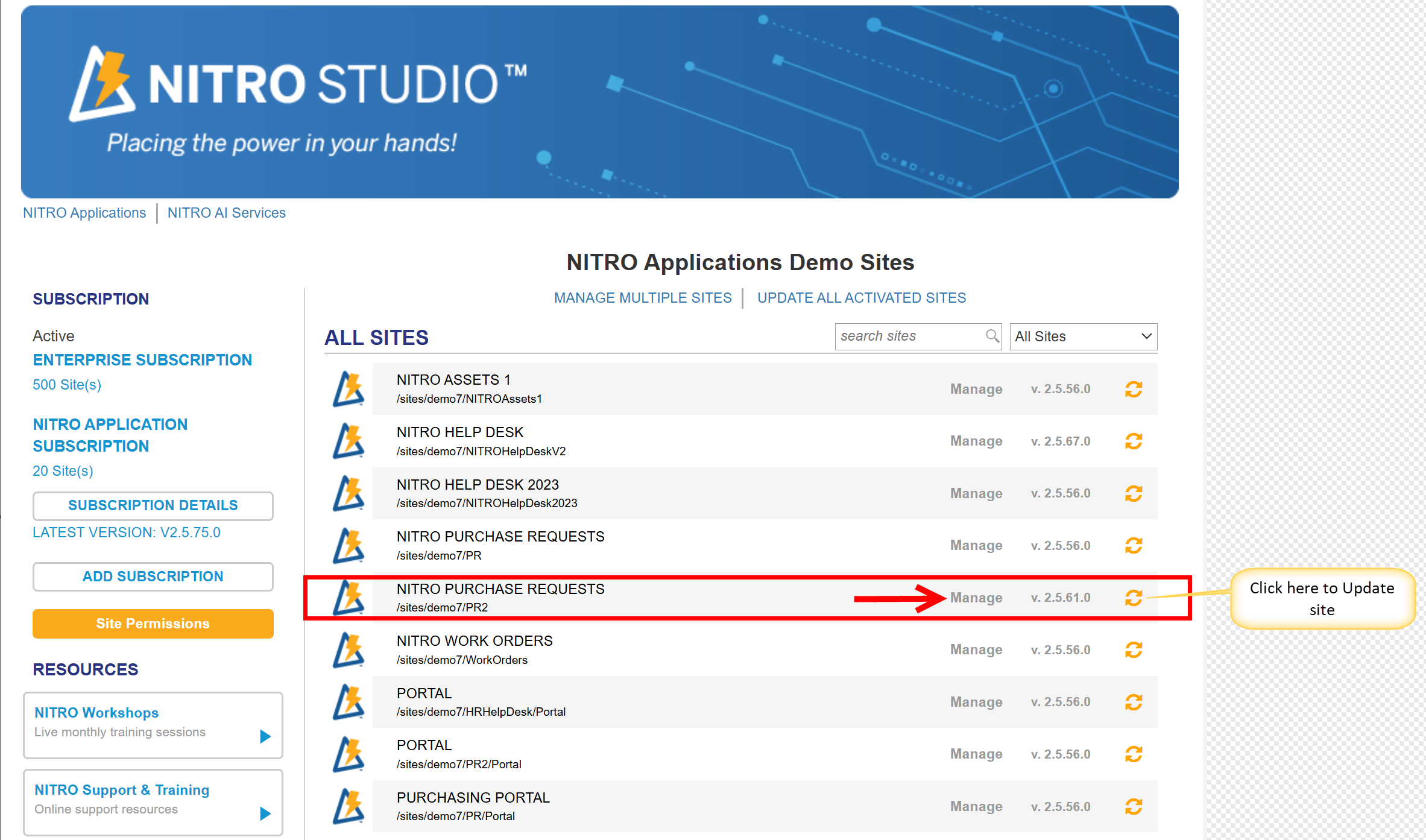
Congratulations! You are now ready to begin building applications with NITRO Studio!