Once permissions are granted, main page will show a message with a Setup button as shown below. Clicking on the Setup button will install all the required components for the NITRO Studio.
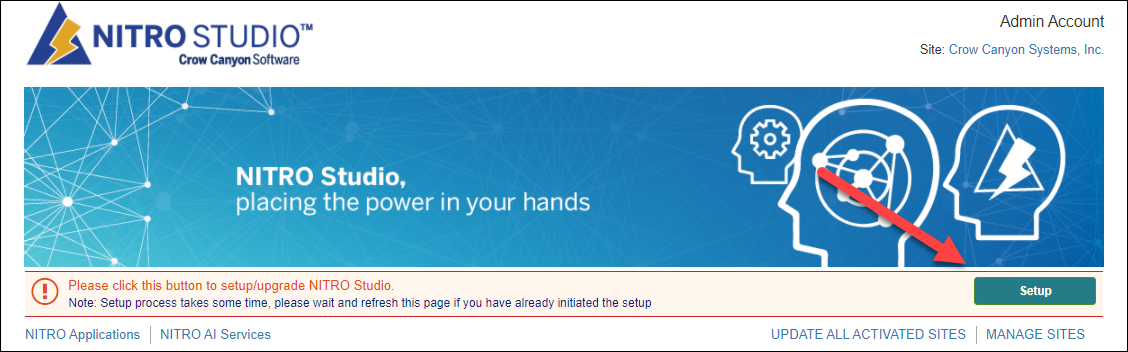
This will add below Apps to App Catalog site of the tenancy. And these apps will be installed in the Site Collection. Note that NITRO Modern UI WebParts are not installed by this step, this is installed in the sub-site when NITRO is activated in the sub-site.
App Name |
Description |
CrowCanyon.EmailSync.app |
This App provides the functionality to monitor emails in a Microsoft Exchange mailbox and create those mails as SharePoint list items in O365 |
CrowCanyon.ApprovalWorkflow.app |
Configure approval workflows easily on SharePoint lists |
CrowCanyon.WorkflowManager.app |
Configure business workflows on SharePoint lists. Supports workflows on list item create/update/delete, based on date time values in the list items and also scheduled workflows (fixed time or recurring Calendar) |
CrowCanyon.ConfigurablePortal.app |
Create easy to configure and use versatile Portal sites as a front end to your SharePoint business process sites. Provides customized UI and security settings to provide a simplified and secure interface to users |
CrowCanyon.ProductApp.app |
This App is used in some of the Crow Canyon’s prebuilt business applications like IT Helpdesk. You can add it to the catalog at a later time as well when you actually use one of these applications |
CrowCanyonNITROSPFxWebParts.sppkg
CrowCanyonNITROWebPartsII.sppkg |
Provides NITRO features in SharePoint modern sites. Modern UI has different types of lists and pages and all the NITRO components are fully supported. Note that these apps are not installed to site during NITRO Studio setup. These are added to individual sites when NITRO Studio is activated in the site. |