Workflow Manager
Workflow Manager App -- Top Menu bar
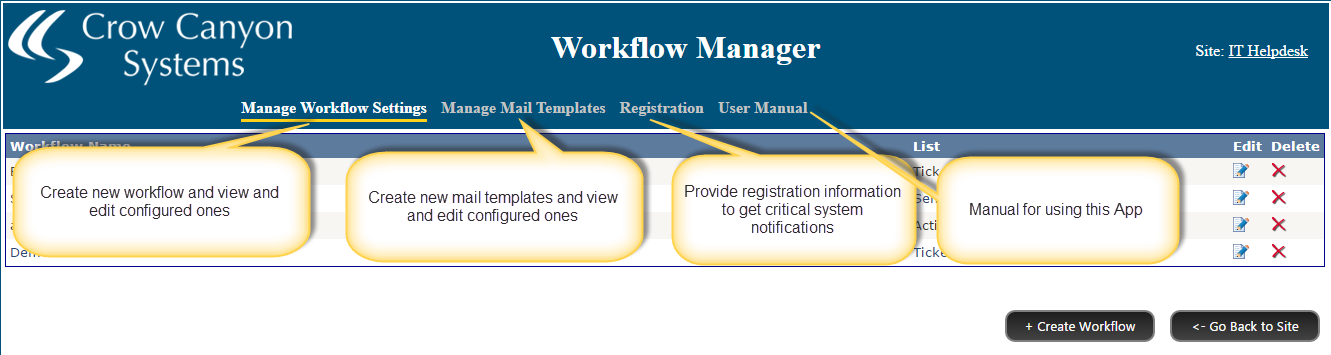
"Manage Workflow Settings"
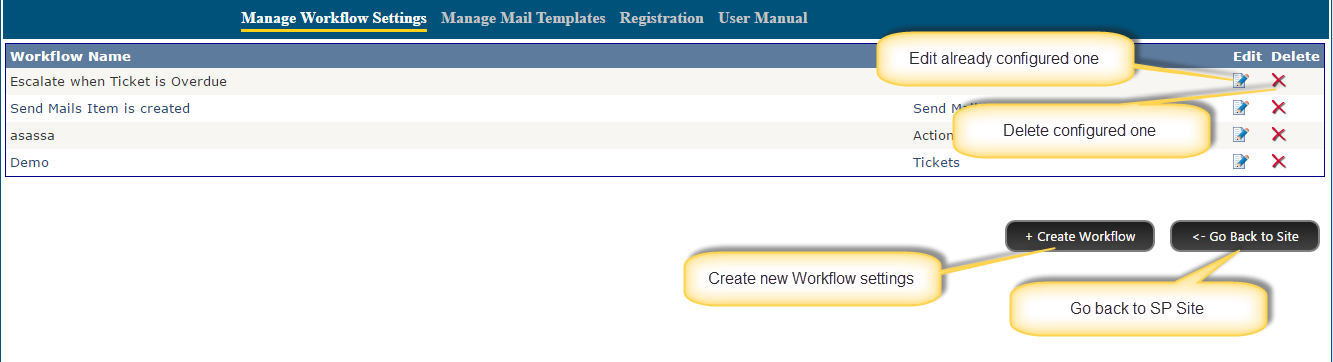
Creating Workflow
1.The Create Workflow button is used to create a Workflow.
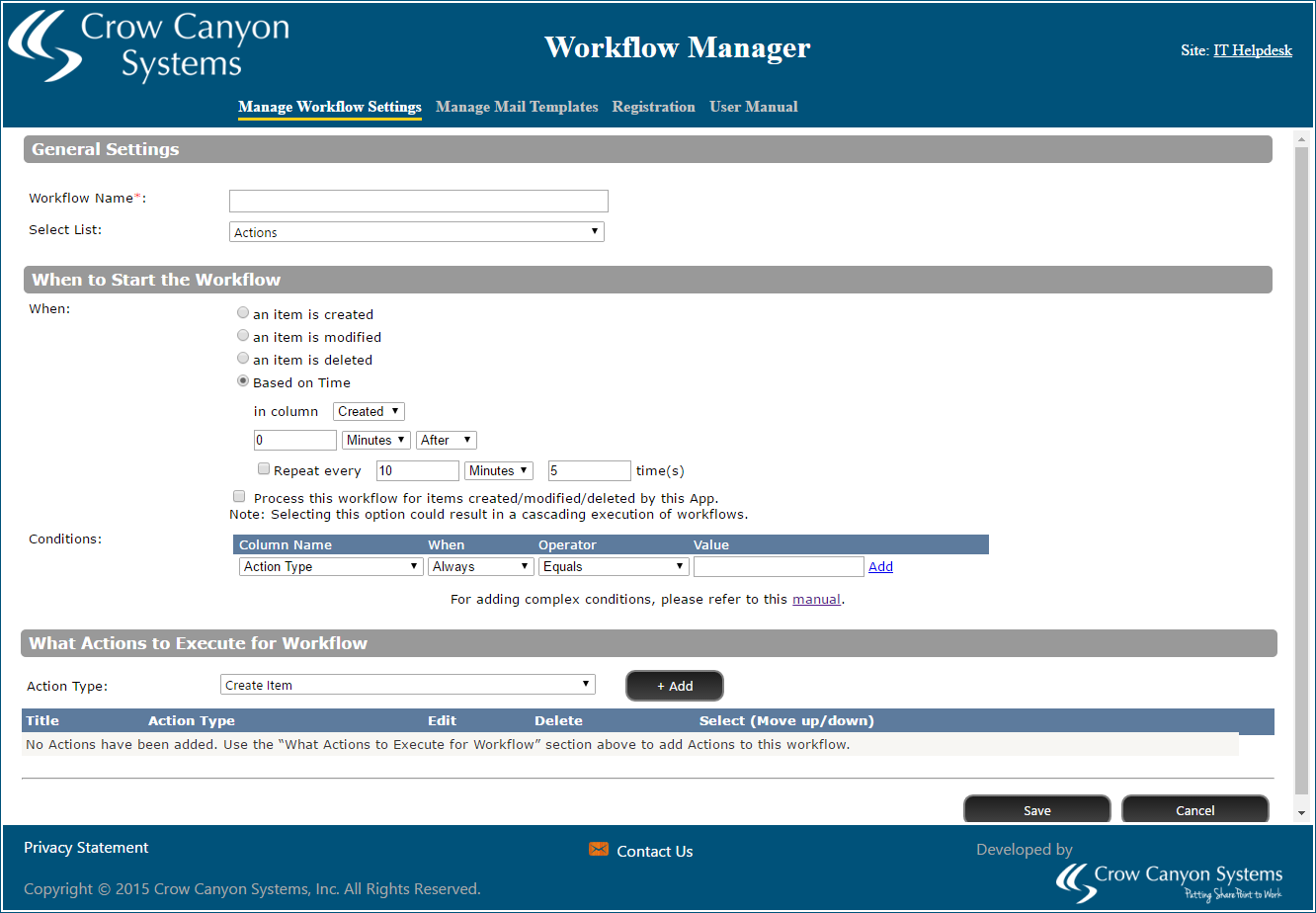
2.From the Above Image
oGeneral Settings
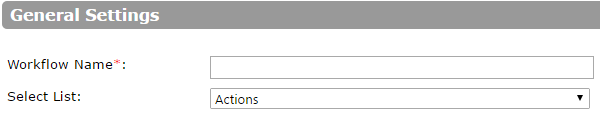
Workflow Name Textbox is used to give name for Workflow.
This Dropdown is used to select the source List on which we are going to handle the workflows.
oWhen to Start the Workflow
This Section is used to select which type of event to catch the data to perform workflows and based on conditions.
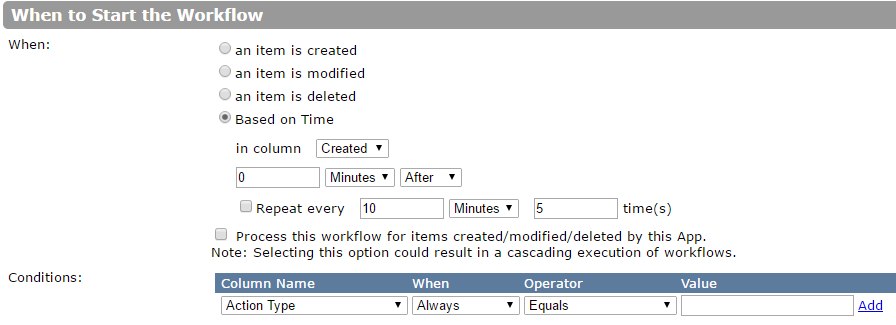
oWhen:
✍Here we have two types of Events.
1.Event based Events
2.Timer based Events
✍Based on Time: This Event will be executed based on configuration
✍Event based Events are three types
1.an item is created
2.an item is modified
3.an item is deleted
✍an item is created: This event is triggered when new item is added in selected list.
✍an item is modified: This event is triggered when existing item is modofied in selected list.
✍an item is deleted: This event is triggered when existing item is deleted in selected list.
✍Process this workflow for items created/modified/deleted by this App. If this check box is checked then Events will trigger when item is created through app.
oConditions:
✍These are the check points to execute the workflows.
✍To configure these conditions please Click here
oWhat Actions to Execute for Workflow

✍Here we are having Action Type drop down list to what actions to execute.
1.Create Item
2.Update Item
3.Delete Item
4.Send Mail
✍Grid view contains configured action types.
oAction Type: Create Item
✍New "Create Item" Action Settings
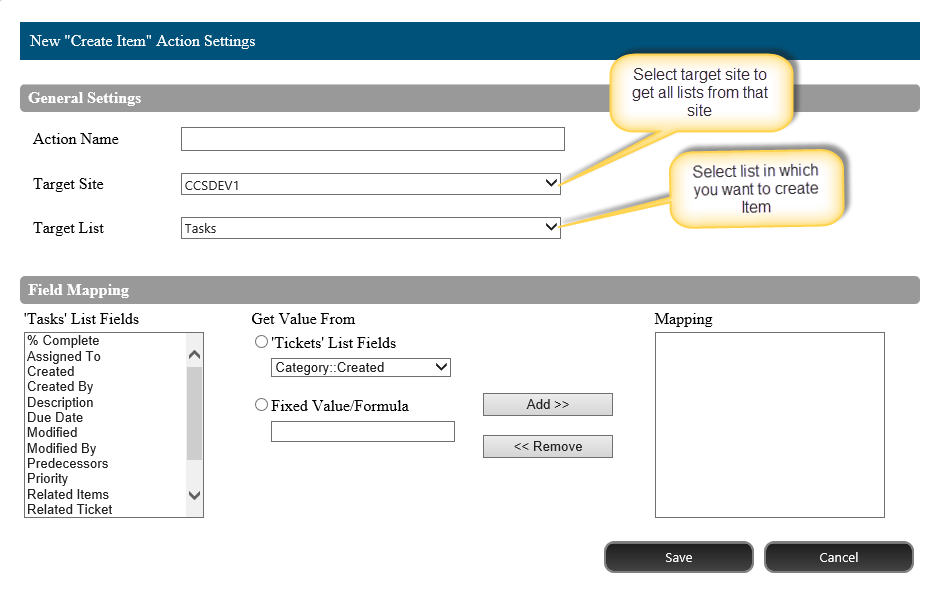
✍Field Mapping:
✍Used to map current list fields to the target list fields.
✍In Fixed value/Formula you can give format as like in conditions document.
oAction Type: Update Item
✍New "Update Item" Action Settings
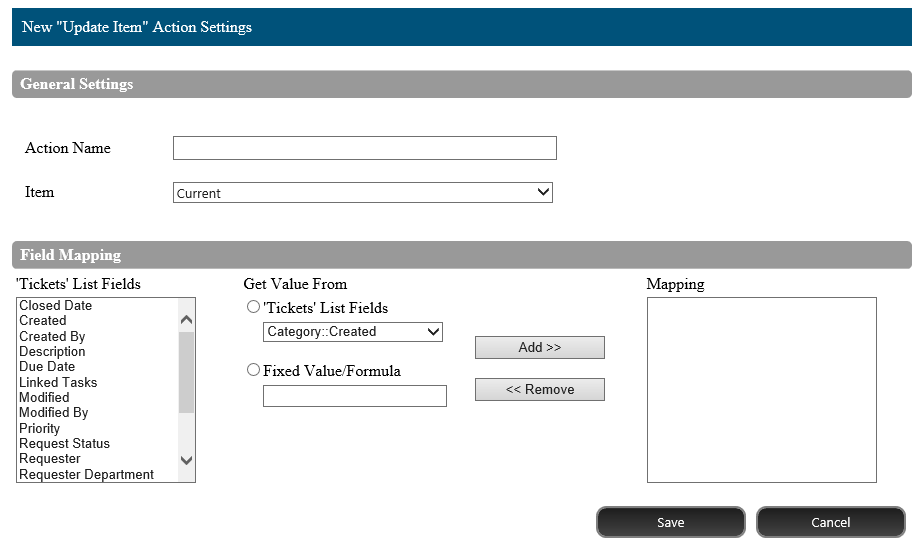
✍In Item dropdown list select current to update current list item and Lookup to update lookup list item.
✍Field Mapping:
✍Used to map current list fields to the current or lookup list fields to update.
✍In Fixed value/Formula you can give format as like in conditions document.
oAction Type: Delete Item
✍New "Delete Item" Action Settings
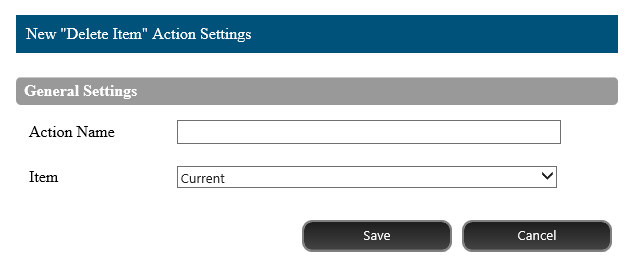
✍In Item dropdown list select current to delete current list item and Lookup to update lookup list item.
oAction Type: Send Mail
✍New "Send Email" Action Settings
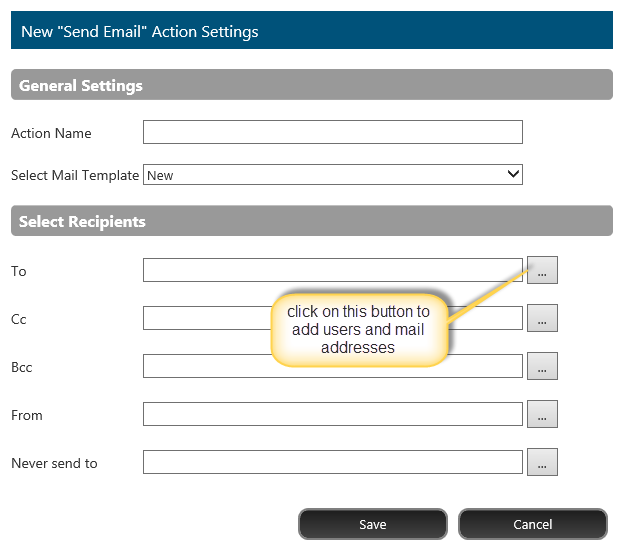
✍In Select mail template dropdown list you can select mail template configured for current list. If you don't have mail templates configured please go to Manage Mail Templates Page and configure mail template for current list.
✍To select recipients please click on buttons after text box and add recipients.
✍Select Recipients:
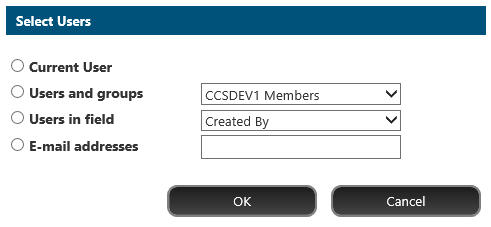
✍Note:- Please do not enter mail addresses manually into the text boxes and do not modify anything in text boxes if needed.
oAction Type: Grid view
✍Use to Edit/Delete and Select to change order of execution by moving up/down.

3.Save