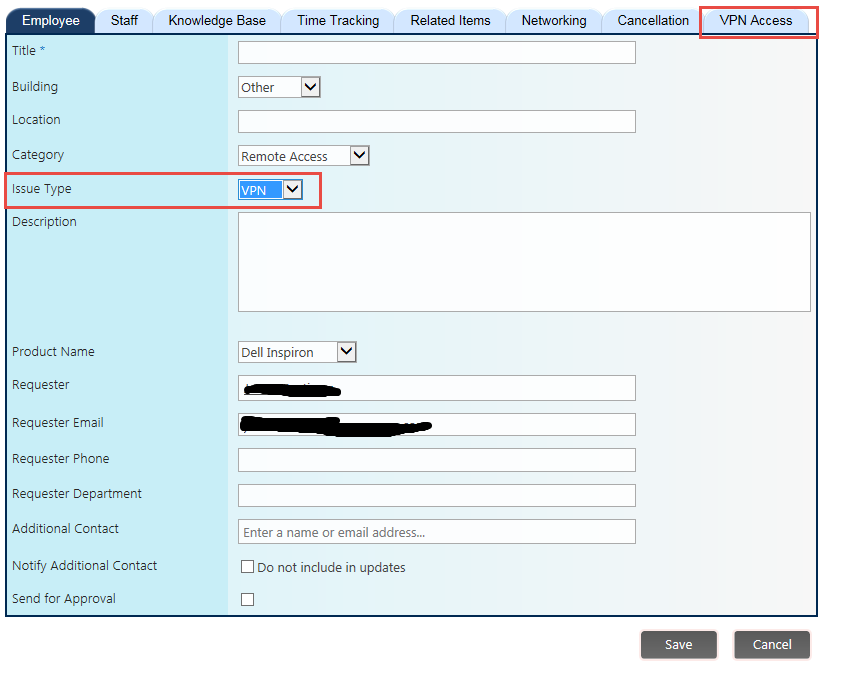|
<< Click to Display Table of Contents >> Dynamic Permissions |
  
|
|
<< Click to Display Table of Contents >> Dynamic Permissions |
  
|
APPLYING PERMISSIONS DYNAMICALLY
In some cases, you will want to apply permissions to tabs or columns based on selections in previous columns. For instance, you may want to hide a whole tab until a user makes a particular selection in a choice column (e.g. selecting New User Access as a type of request). You can set permissions on the tab so that it only displays when the condition is met, and will display before the item is saved.
To use dynamic permissions, simply follow the instructions in Tab Permissions or Column Permissions to set up your permissions and conditions. To evaluate the permissions dynamically, simply click "Evaluate Permissions Dynamically" in "Additional Tab Permission Settings" when setting up tab permissions and in the Conditional Operator section when setting up column permissions:


Example:
You want to show a tab, but only when "VPN" is selected in a Lookup column called "Issue Type." Once you have created the tab, you can add permissions to it. It's important to note that you'll want to set at least two permissions; one for accessing the tab and one for hiding the tab. Here is how it would look in Tabs and Tab Permissions:
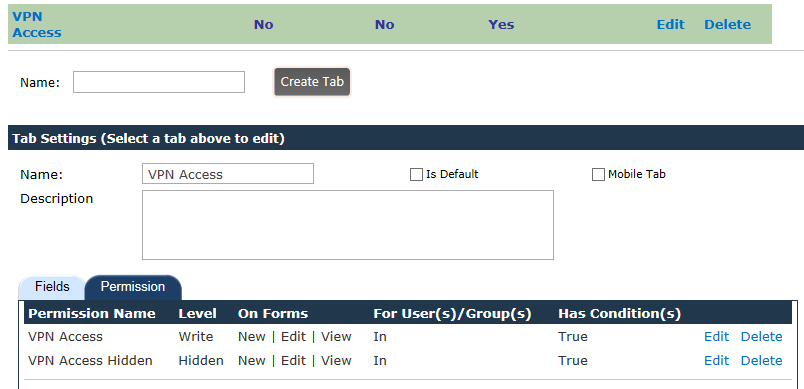
And here is how the Permissions look. Note the Permission level and the Conditional Operator:
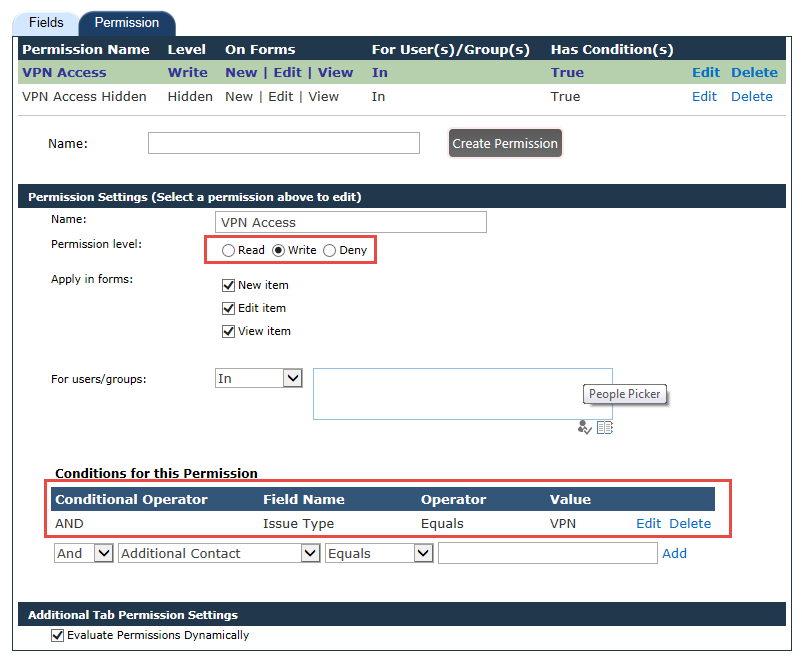
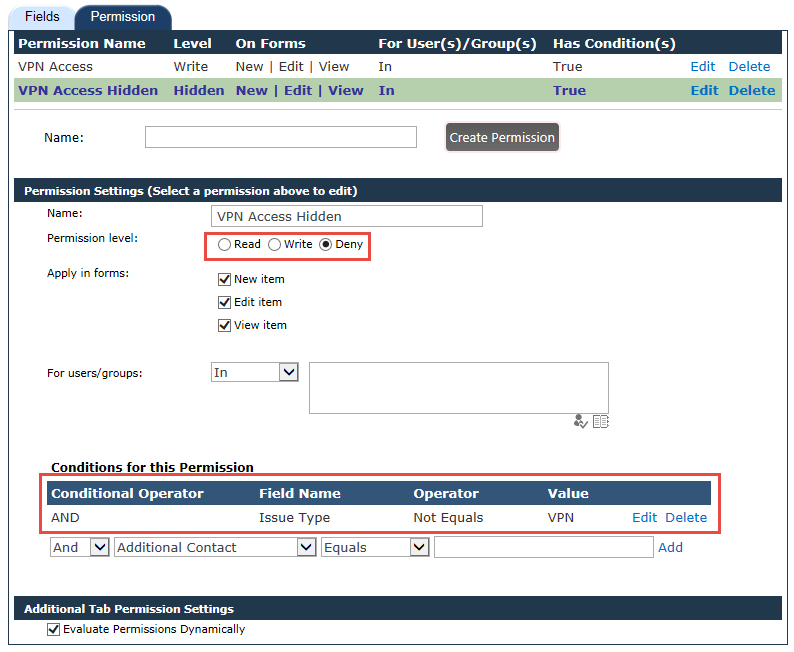
With Evaluate Permissions Dynamically checked, you'll see that the form changes as you make selections. When opening up an item, you'll see that the tab called "VPN Access" is hidden:
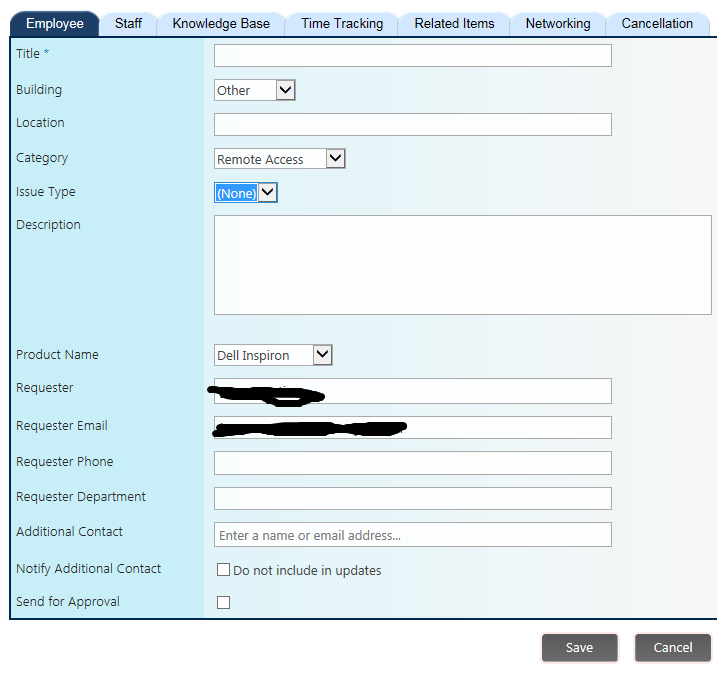
But as soon as you select "VPN" in the Issue Type column, the "VPN Access" tab is displayed: