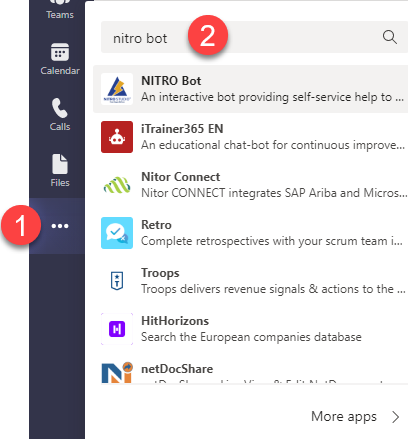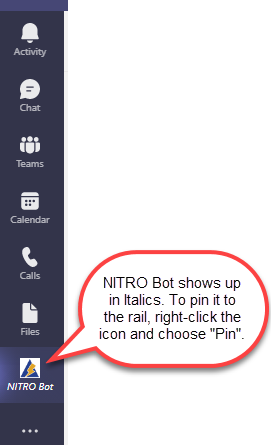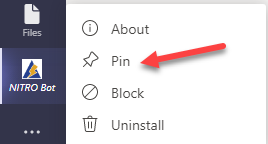The NITRO Bot can be pinned to the left-side Rail for easy access. This is explained below. (If this is not possible or is not a good solution, there are other ways to start a Chat with the Bot, which are very similar to starting a Chat with a live person in Teams. See this topic.)
Pinning the NITRO Bot to the Left-side Rail
In the left-side rail in Teams, click the three dots (...). In the screen that comes up, type in "nitro bot", then select NITRO Bot (if the NITRO Bot does not show up, it needs to be installed in your Teams. Contact your admin.). After selecting the Bot, the NITRO Bot icon will show up in the rail in italics and can be used during that Teams session simply by clicking it. To pin it there permanently, right-click the NITRO Bot icon and choose "Pin". (To remove it from the Rail, right click the icon and choose "Unpin".)