The Report Center is the part of NITRO Reports that shows reports in the SharePoint application. The reports are configured in the Report Manager app. The Report Center lists all reports that have "Show in Report Center" checked in Report Manager.
The Report Center is a web part that is added to a page in a SharePoint application (see below on how to add it to a page). Also, the Report Center can be added to a page using this section of the Report Manager.
The Report Center lists reports in the left-hand pane. At the top of the left-hand pane is "Manage Reports", which opens the Report Manager app where reports can be configured.
(Note: The colors of the report will change each time it is selected unless the report uses a theme that uses pre-determined colors. The themes are set up in the Report Manager.)
In the bar above the report are Six options:
| PDF -- creates a PDF file of the report |
| Image -- creates an image (.png file) of the report |
| Email - opens a "Send Email" box with options to set the TO, Subject, and Body. The report can be attached as either an image or a PDF. |
| Print -- prints the report |
| Filter Report - it will filter the report based on some conditions |
| Clear Filter Report- it will clear the filters that are applied on the report |
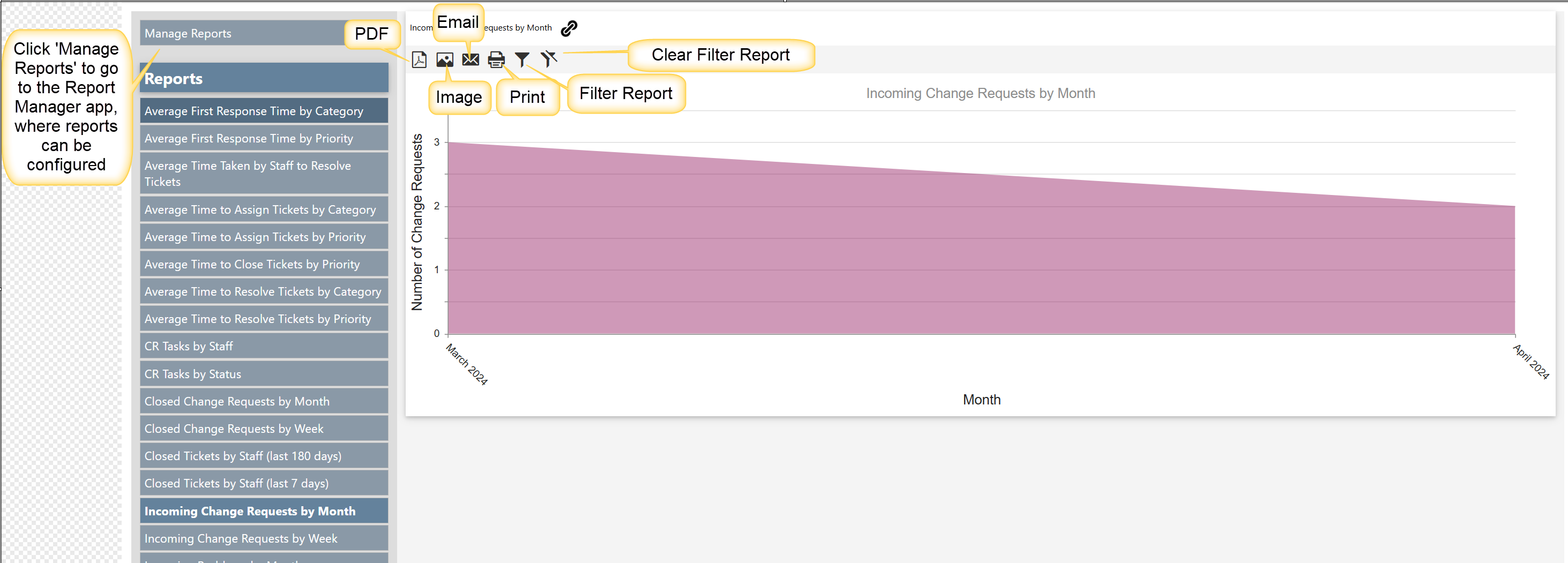
Adding Report Center to a SharePoint page
(As noted above, the Report Center can also be added to a page using this section of the Report Manager.)