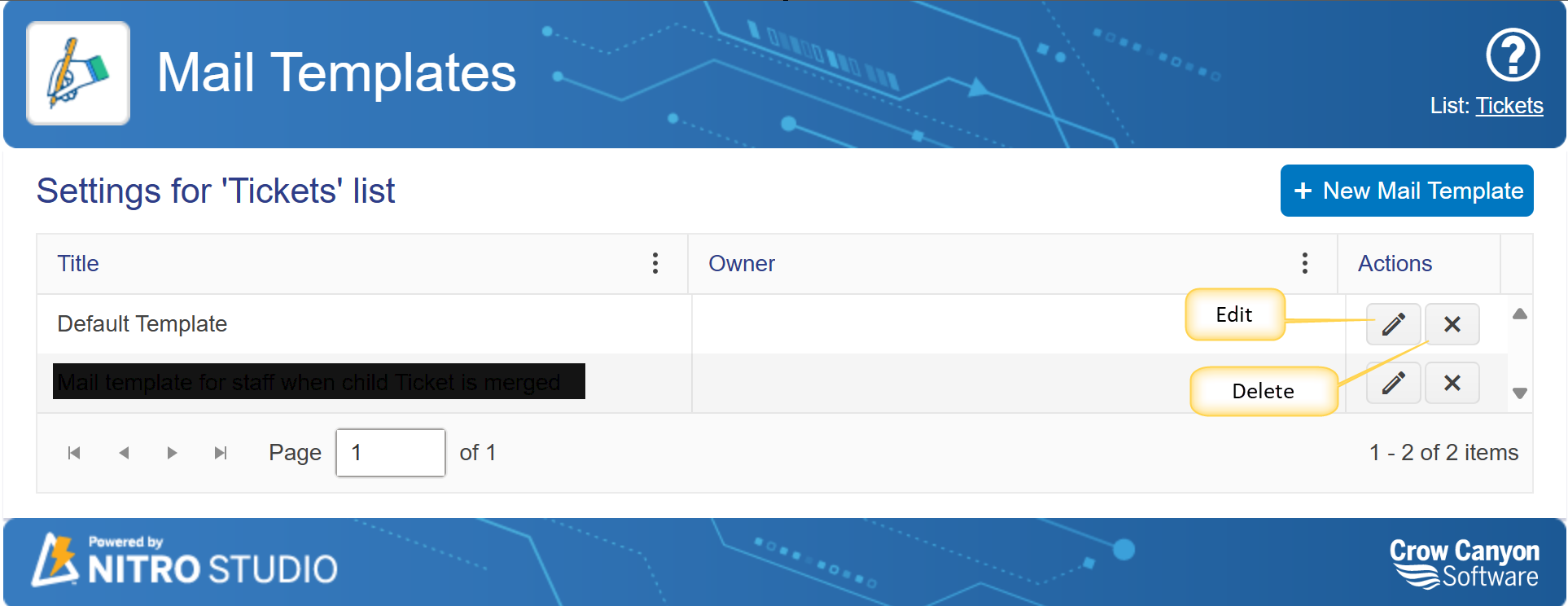When the Mail Template app is opened (as described in Accessing Mail Templates topic), the app lists the Mail Templates for the SharePoint list that is the current list (if accessing Mail Templates from List Settings) or the list that was chosen in Email Manager or Custom Actions (if accessing Mail Templates from either of these apps).
A template can be created here and existing ones can be edited or deleted.
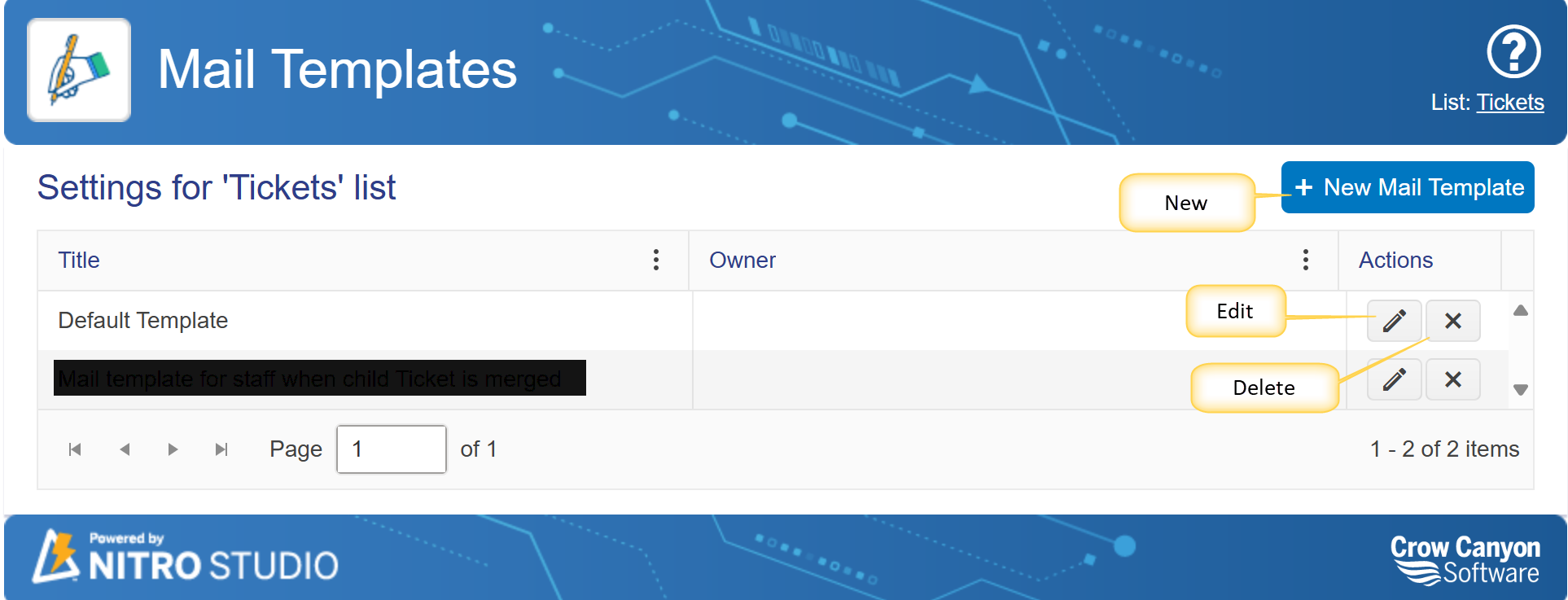
NEW MAIL TEMPLATE
The "New Mail Template" button brings up the Configure Mail Template screen.
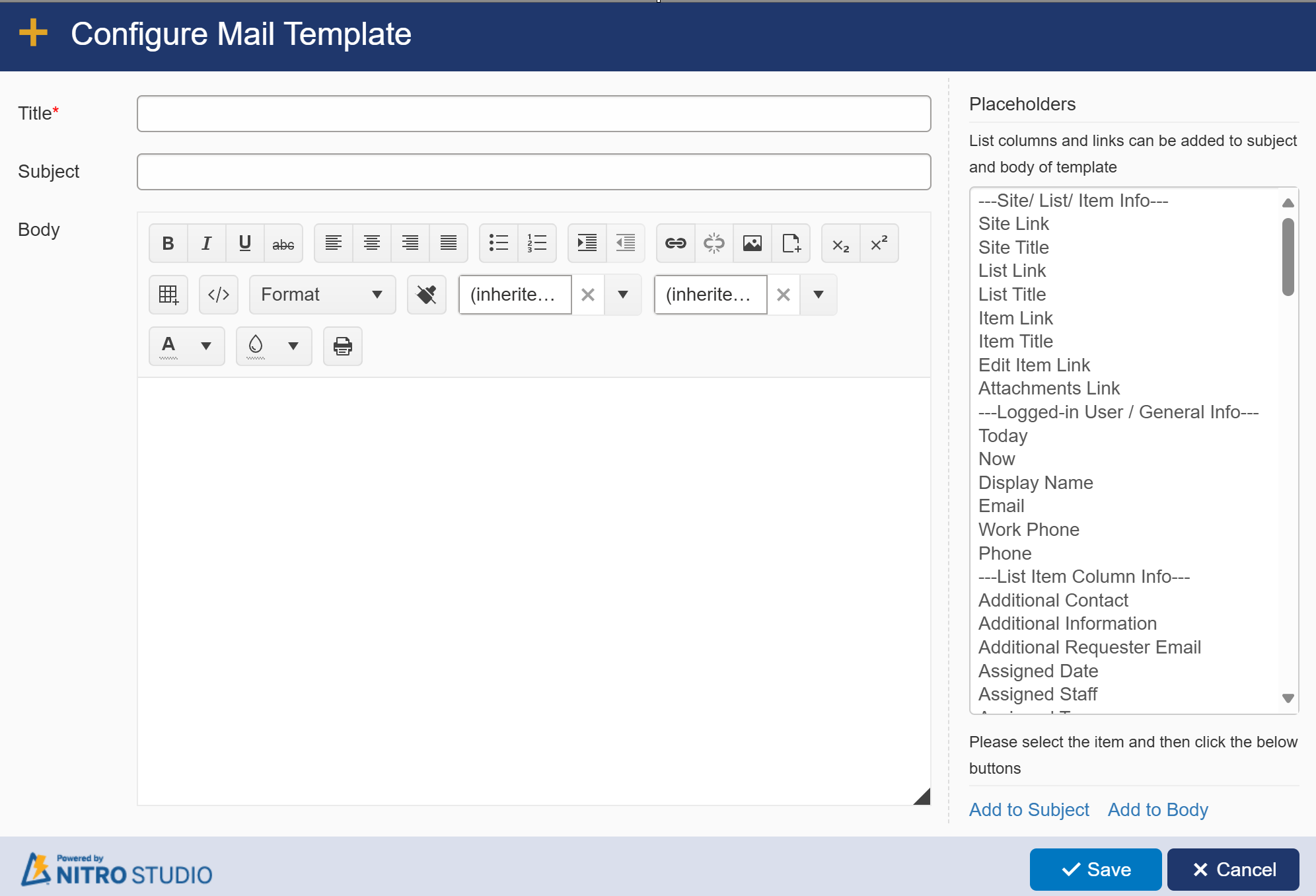
Title: the name of the Template
Subject: the Subject of the email. This can have Placeholders in it.
Body: the Body of the email, which can include rich-text formatting. This can have Placeholders in it.
PLACEHOLDERS
Variables can be added to the Subject or Body of the email. The "Placeholder" variable is selected from the list on the right, and the "Add to Subject" or "Add to Body" below the list will put in the corresponding place.
The placeholders include Site and Item information as well as all the fields in the list where this mail template is being created.
"Site Link", "List Link", "item Link", and "Edit Item Link" will put a clickable URL in the email. "Site Title", "List Title", and "Item Title" will put the name as text, not as a clickable link.
Here is an example Template with placeholders in it:
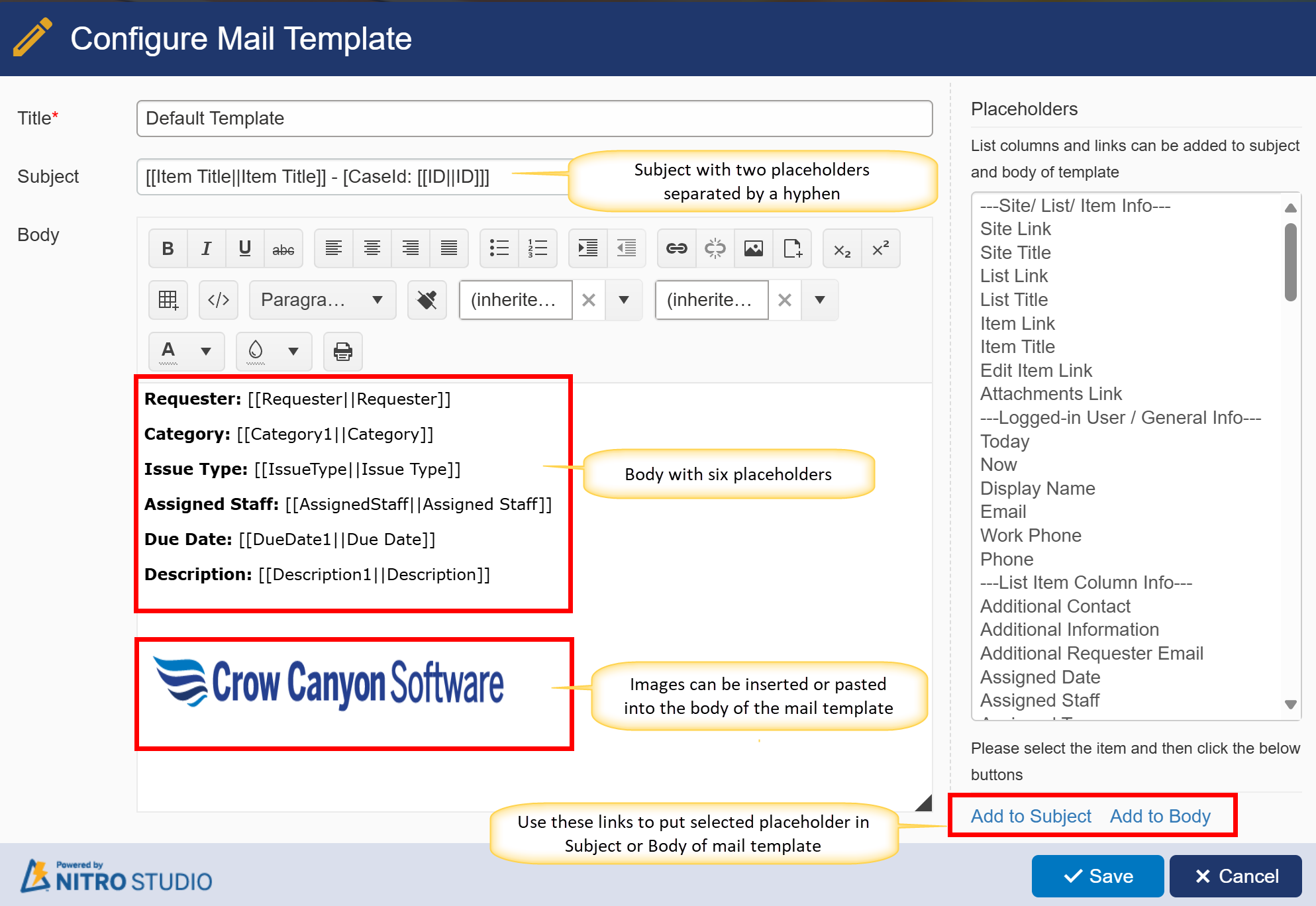
EDIT OR DELETE A TEMPLATE
Use the appropriate button, as below, to edit or delete an existing template.