ID Column
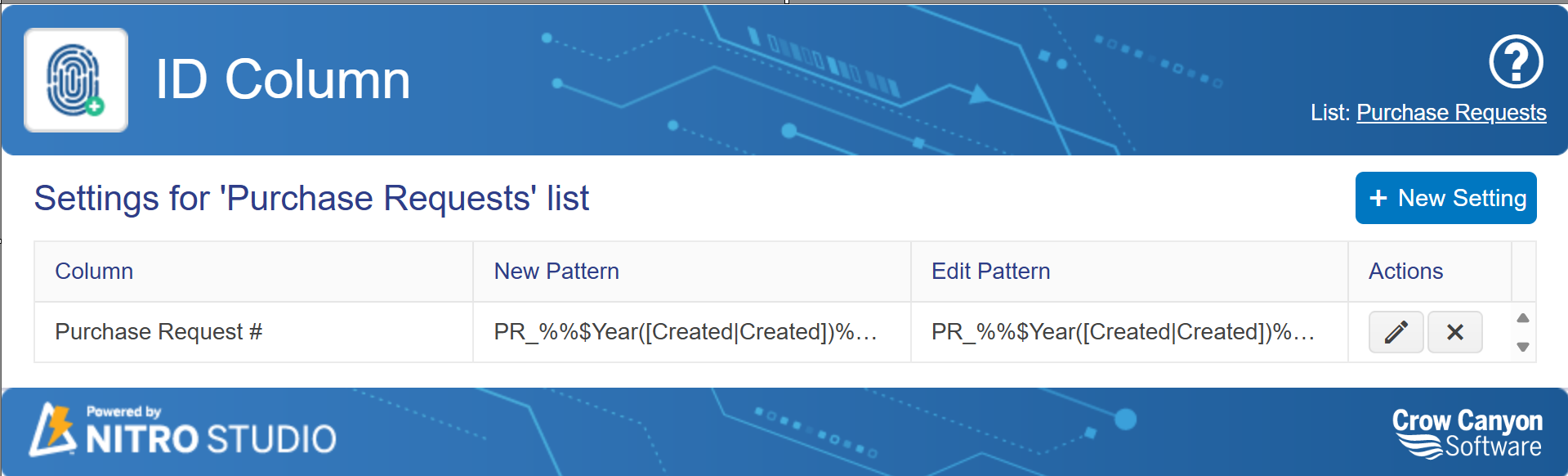
Select New Setting to create a new ID Column pattern or select an existing ID Column pattern to edit to bring up the configuration screen:
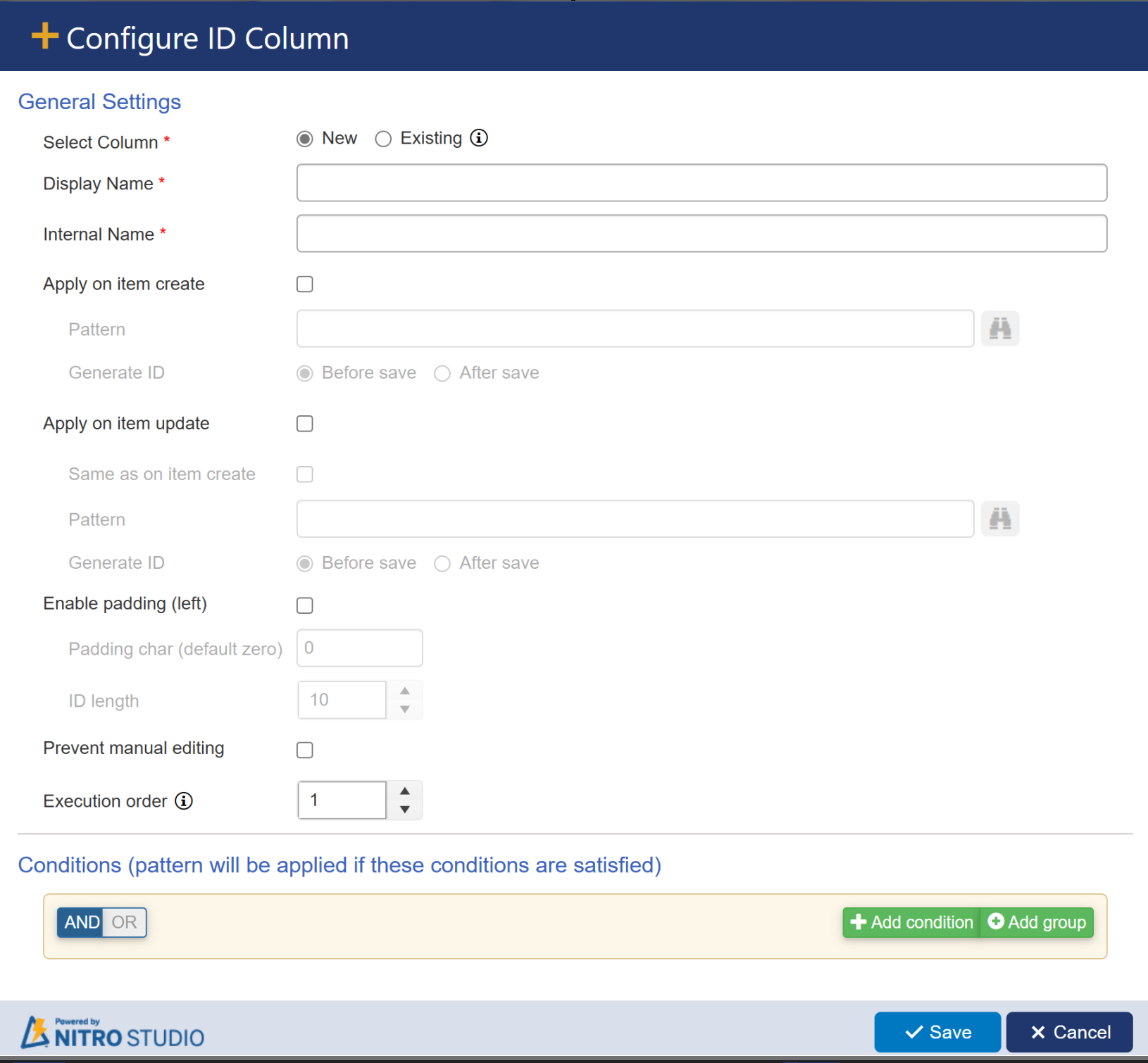
You can create a new column or use an existing Single Line of Text or plain text Multiple Lines of Text column for the ID Column pattern. When creating a new column, you can choose your own Display Name and Internal Name. Crow Canyon suggests using an Internal Name with no spaces (e.g. InternalName):
Apply on item create - This allows you to add the ID Column pattern to the SharePoint list item when the item is first created. This works best when all of the fields used as placeholders in the pattern will be filled out on the item before the item is saved.
Pattern - You can define the pattern using literal strings of text (e.g. PR_), placeholders from list columns, and functions. In the below example "PR_" is a literal string and %$Year([Created|Created])%% is a place holder that will input item Created day and %%$pad([ID|ID],5,0,left)%% is a padding function that is adding 0 padding character to the left of the ID column value to the specified length. The example output for the below configuration will be PR_2024_00001.
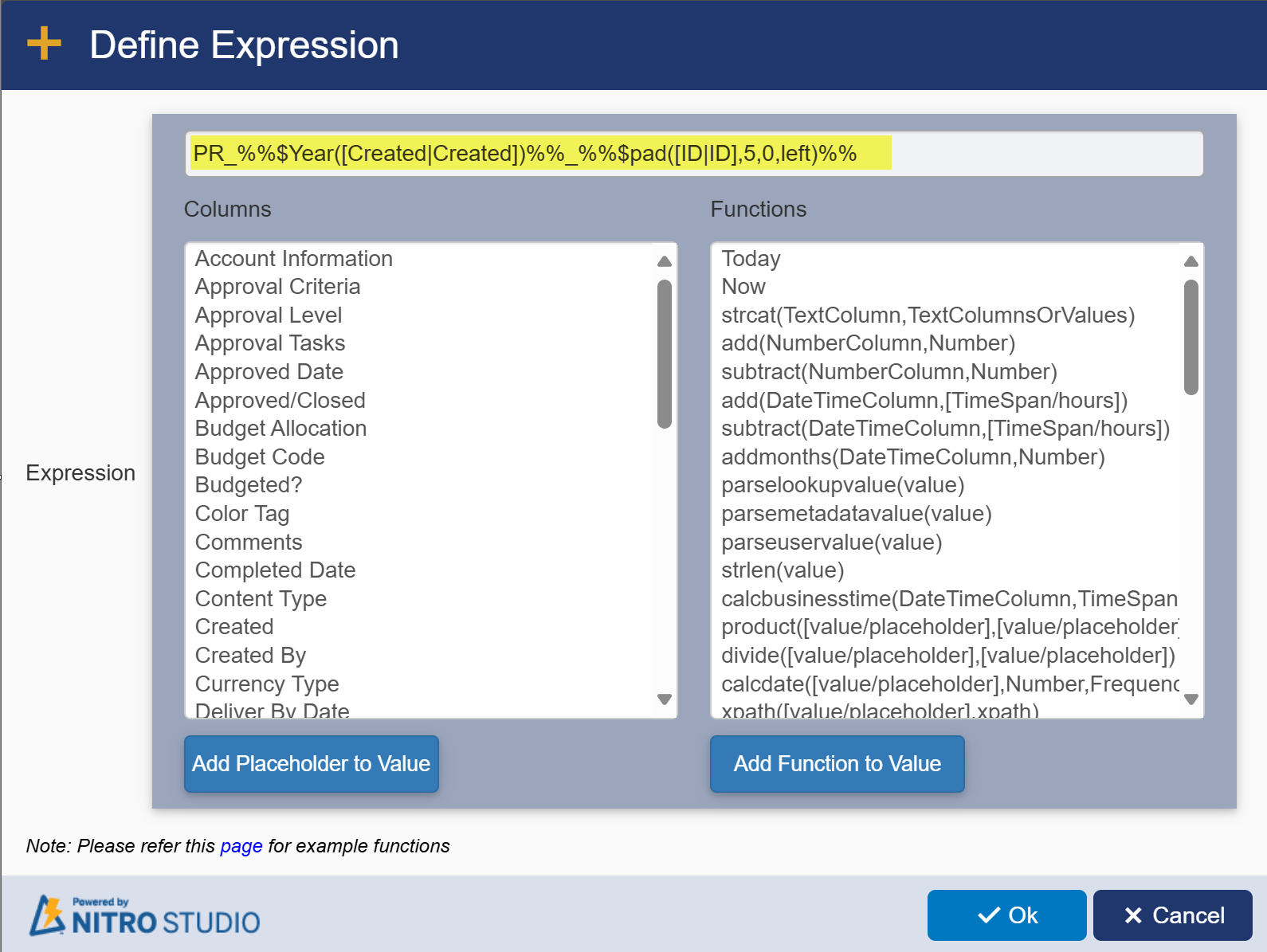
Generate ID - Allows you to create the ID pattern either before the item is saved or after the item is saved. Choosing Before Save will reduce the number of updates to the item, but it also means you can't use the (standard SharePoint) ID column in the pattern. Choosing After Save will add one update to your list item, but it allows you to use the (standard SharePoint) ID column in the pattern.
Apply on item update - Let's you decide if you want to use the same pattern on the ID Column in the New and Edit Forms. In some cases, you may want to only generate the custom pattern on an update to the item, for example, when a field in the pattern isn't filled out until later in a business process. Or you may want to update the custom pattern based on changed information in the item. The rest is the same as the above. If "Same as on item create" is selected, it will ignore any pattern in the Pattern field under this section.
Enable padding (left) - Allows you to add characters to the ID Column to extend the length to a specified value (determined by ID length below). In the screenshot below, the padding will add 0's (zeroes) to the left of the ID until the ID reaches 5 characters.
Padding char (default zero) - This is the character that will be repeated until the number of characters in "ID length" is reached. In the below example, the repeating character will be 0 (zero).
ID length - Specifies how many characters should appear in the ID Column. It will add leading characters (as defined in Padding char) to the left of the pattern until this number is reached. Otherwise, it will limit the ID Column value to the specified length. In the below example, the result for the first SharePoint list item (with an ID of "1") will be 00001; 5 total characters, with an ID value of "1", and 4 leading 0's. For a SharePoint list item with the ID value of 100, it will be 00100. It only adds two leading zeroes since the placeholder value is 3 characters.
Sample Example:

Prevent manual editing - It prevents any manual updates to the ID Column value
Conditions - Allows you to have more than one pattern on the same column on the same list by choosing different conditions for when to apply the particular custom pattern.