Administrators have access to commonly used NITRO apps in NITRO Help Desk application as shown below:
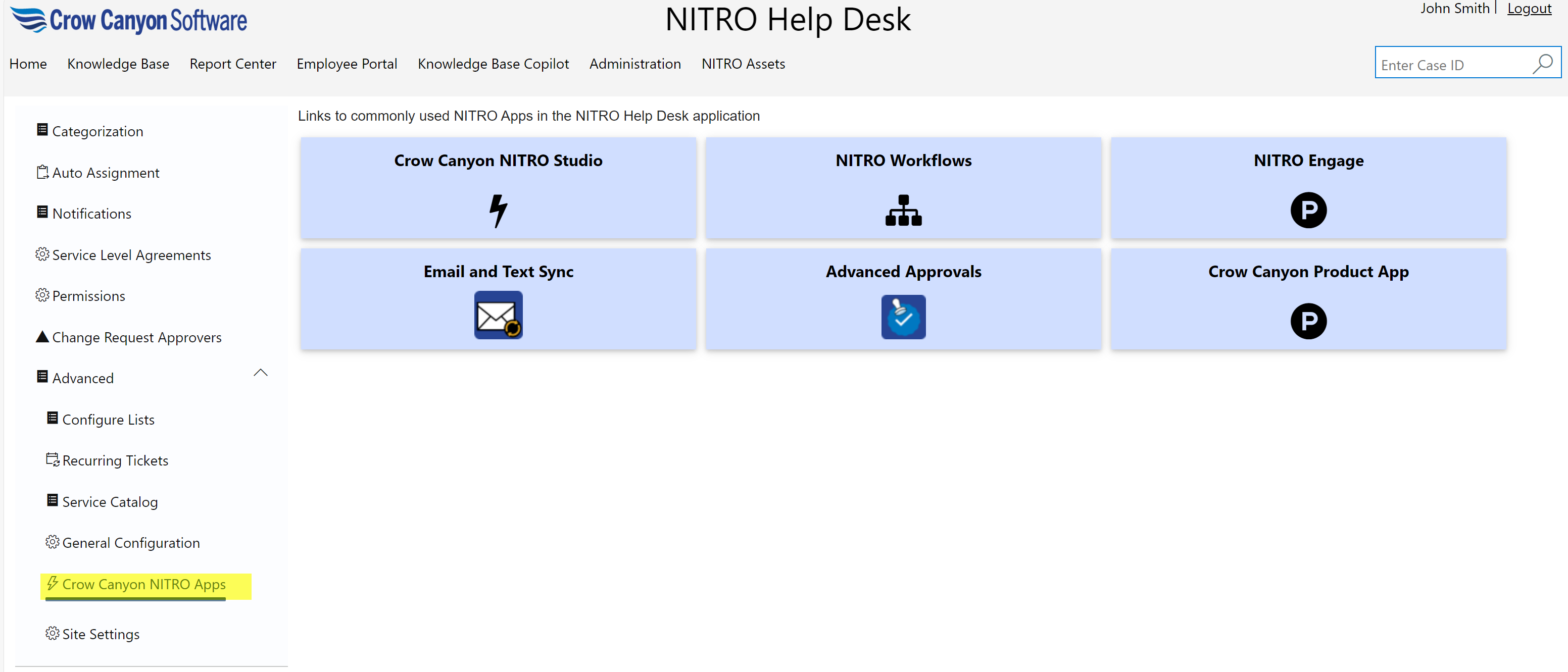
•Crow Canyon NITRO Studio: Crow Canyon NITRO Studio is an easy-to-use no-code solution that provides the components to build highly configurable applications in SharePoint online.
•NITRO Workflows: NITRO Workflows allows you to automate your business processes by creating complex workflows that execute based on changing data conditions or times. It has powerful, robust features that will enhance the productivity of your developers yet can also be simple enough for process automation by power users. All workflows are comprised of a name, a source list, a triggering event, optional conditions to streamline or restrict the workflow, and one or more actions that can create, update or delete list data, send emails and manage list permissions.
•NITRO Engage: NITRO Engage App can be installed in MS teams. It provides an easy to use and interactive chat-based interface for using NITRO applications. It enhances overall customer experience and is highly convenient for users.
•Email and Text Sync: Email Sync creates a connection between an Exchange or Office 365 mailbox and a SharePoint list. Emails sent to the specified mailbox are converted to SharePoint list items. The emails can come from internal users or external customers. One use of Email Sync is that if employees are used to sending to a certain mailbox for support or other services, they can continue to do this while a new SharePoint or Office 365 application is used by staff to manage those requests, issues, inquiries, etc. Another use is with a web form where users or customers enter information; the web form then sends an email to the mailbox with the form data, where it is converted to a SharePoint list item.
New emails can be converted into SharePoint list items (tickets, requests, etc.).
Emails about an existing ticket can be linked to that ticket and become part of its Email History, making it easy to see the chain of communication. These emails need some identifier in the subject or body to know that the email is related to a specific ticket, such as [CASEID: 123] in the Subject.
Text Sync creates a connection between a phone number (provided by Twilio during account setup) and a SharePoint list. Texts sent to the specified phone number are converted to SharePoint list items. The texts can come from internal users or external customers. Text Sync is mainly used in conjunction with Action Verbs. The way it works is that the text is parsed, and words are mapped to columns in a SharePoint list. This could be mapping the Action Verb and the Ticket ID to columns in this list. A NITRO Workflow can run on that list using the "Item is Created" trigger. The Workflow reads the columns that have the Action Verb and ID in them and then runs that appropriate action (Update Item, Send Email, etc.). This process greatly automates the application for text users and gives them a wide range of possible responses.
Text messages can be sent out to users and staff from the tickets via NITRO Workflows and Custom Actions.
Users and staff can respond by text using pre-defined "Action Verbs" that kick off a workflow, such as "APPROVE" or "CLOSE" a ticket or request. You can configure any number of Action Verbs using the Text Sync described below.
•Advanced Approval: NITRO Advanced Approvals allows new items to be approved, denied or sent back via an automated email approval process.
Key Features
•Items can be approved, denied or sent back
•Approval notification emails are configured through templates and automatically sent based on the approval action.
•An item can have multiple levels of approvals.