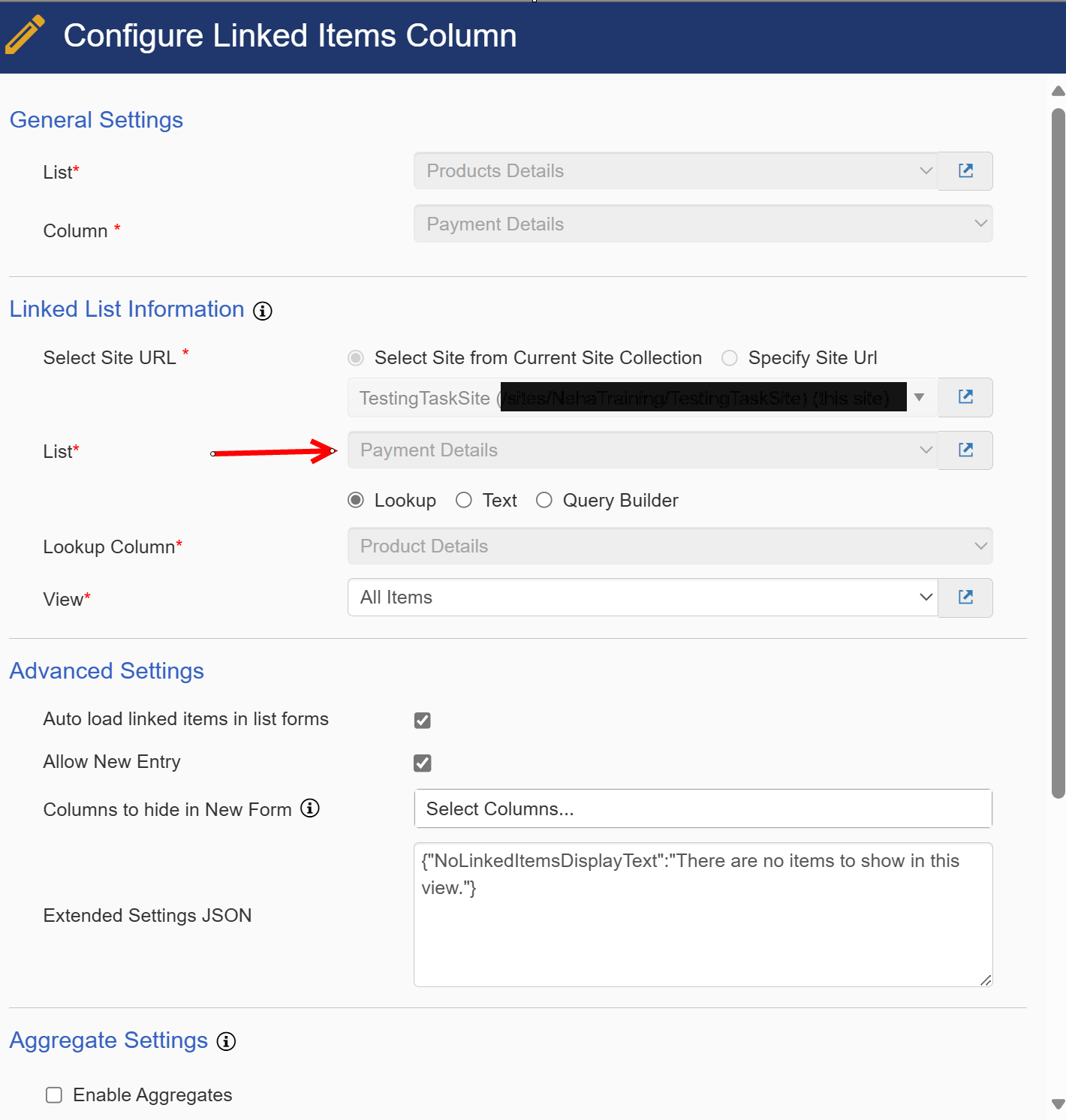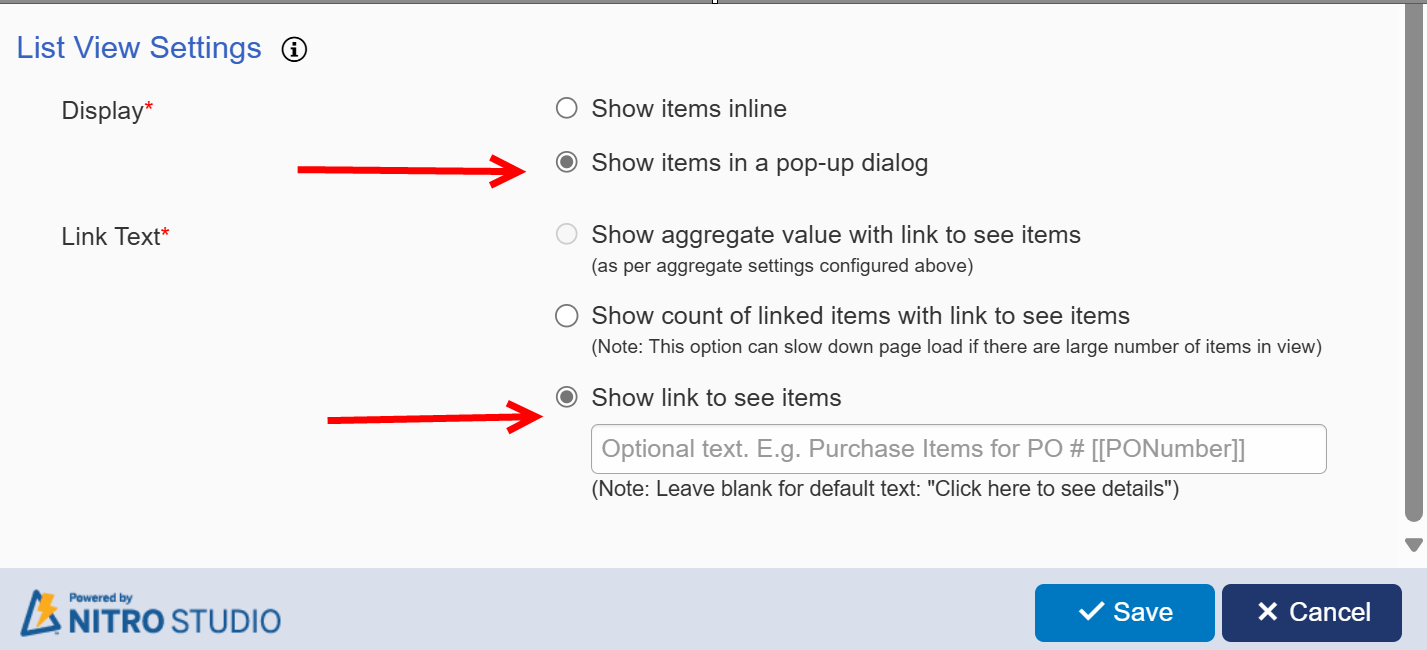Overview
NOTE: Linked Items is included in the NITRO Forms Designer (in Associated Items section). This separate Linked Items app is for use on a list that is not using NITRO Forms.
Linked Items displays a list of related items directly on a parent item’s forms and view .
Key Features
oCreates a New item in child lists directly from parent list forms(Display Form and Edit Form) and Links it to parent list’s Form and view.
oSupports both Single Lookup and Multi Lookup Columns.
oSupports custom lists, document libraries and picture libraries.
oAllows to select a view to show of the child list in the parent list form. This is useful for filtering certain linked items from the view in the parent list.
Accessing Linked Items
Linked Items can be accessed from the NITRO Studio App Page or List Settings when in a list.
See Accessing the Apps for more details.
SubTopics
Example of Usage
Let's say there are three lists: ‘Products Details’, ‘Products Sold’, and ‘Payment Details’. ‘Products Sold’ and ‘Payment Details’ are two child lists of ‘Products Details’ List. That is, there is a lookup field to the parent list (‘Products Details’) in both the ‘Payment Details’ and ‘Products Sold’ lists.Using Linked Items, we can display data of ’Products Sold’ and ‘Payment Details’ in ‘Product Details’ List Item’s View and Forms as shown below
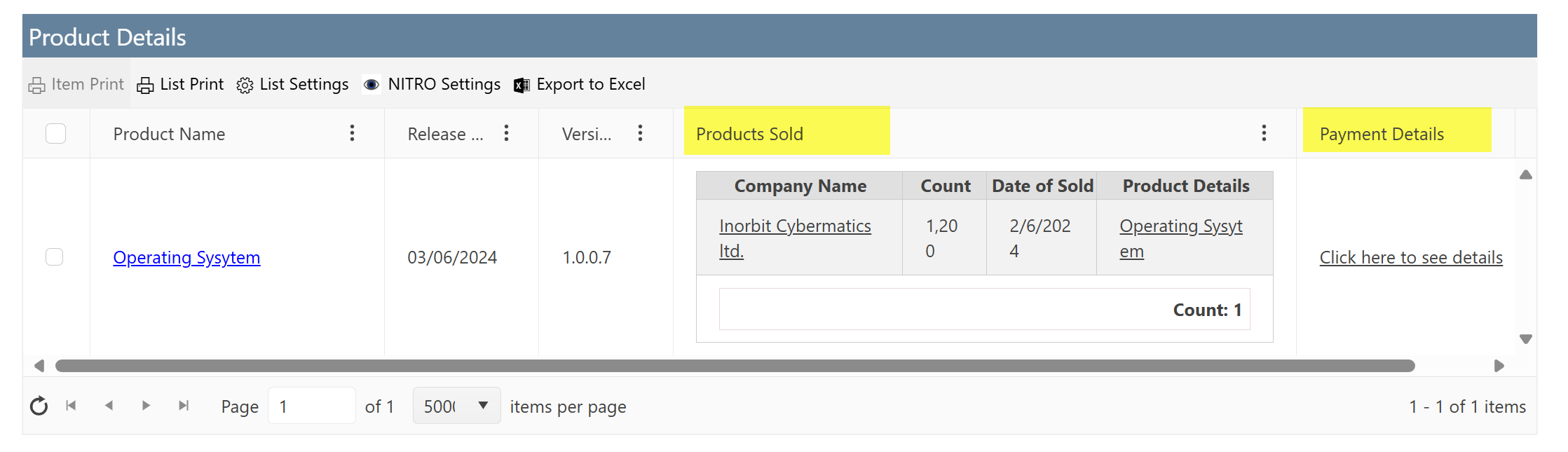
Linked Item configuration for Product Sold:
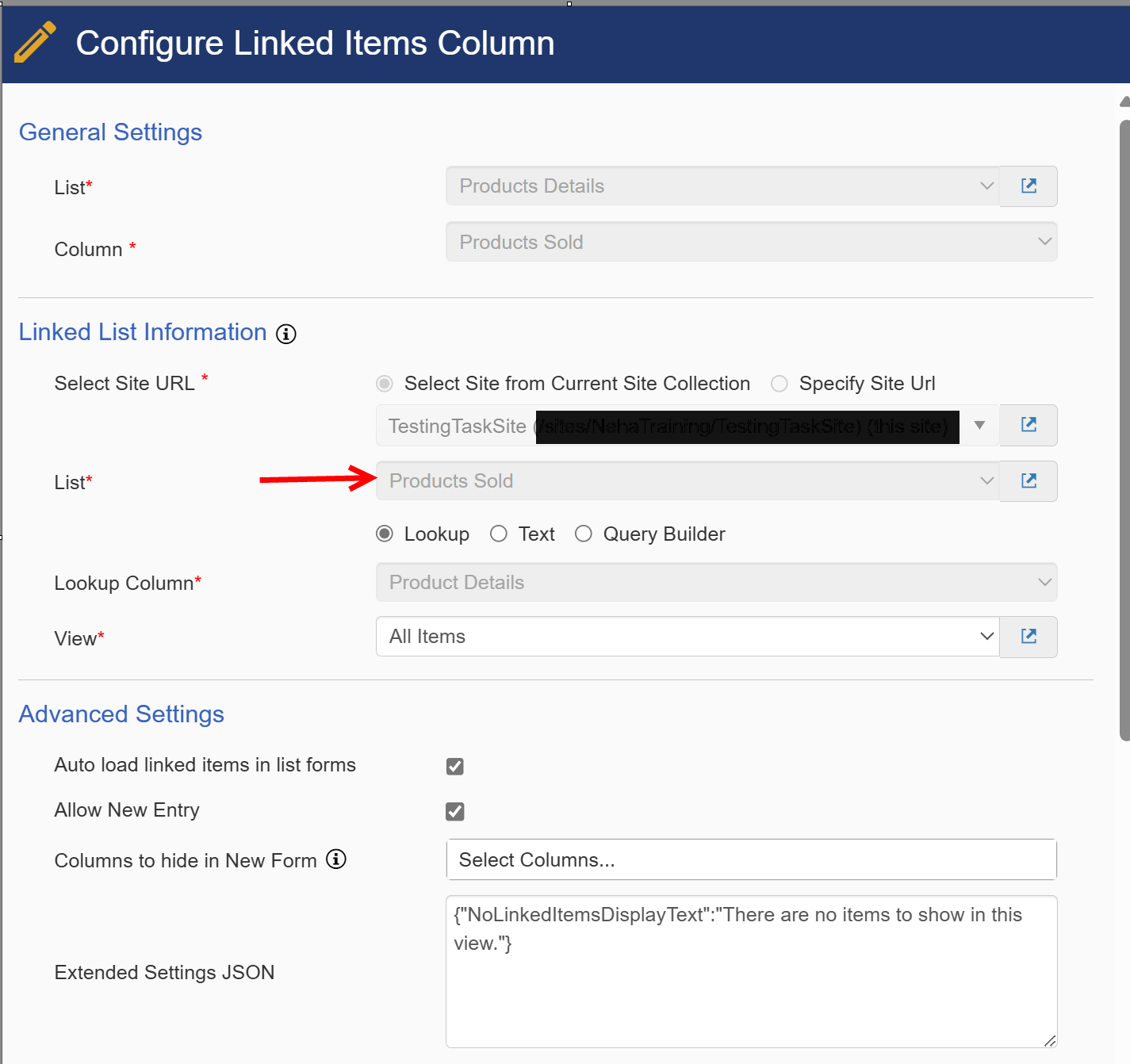
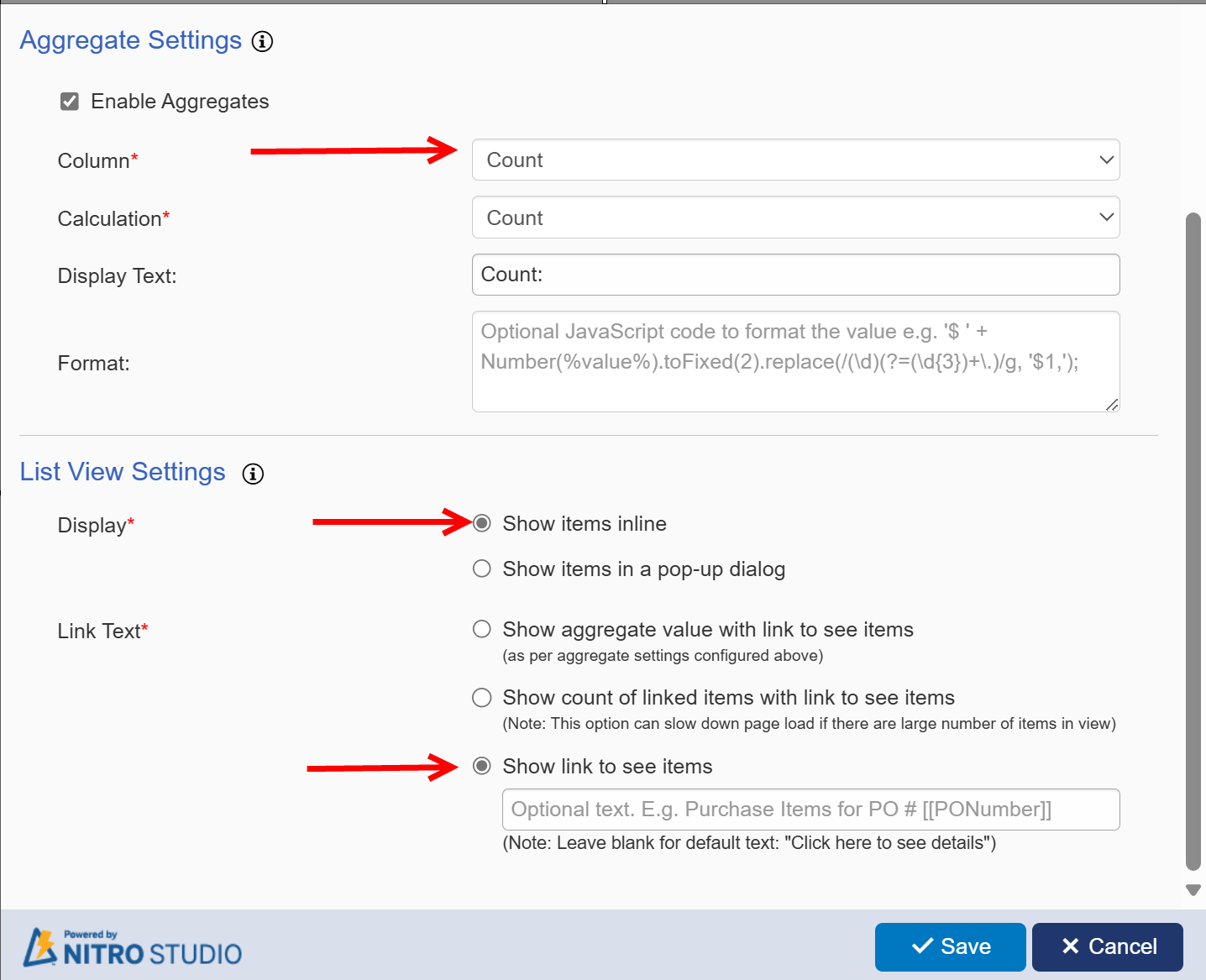
Linked Item configuration for Payment Details: