Apply ‘Logo’ on current Site
Change the logo on the current site by uploading an image file under the‘General Settings’ tab.
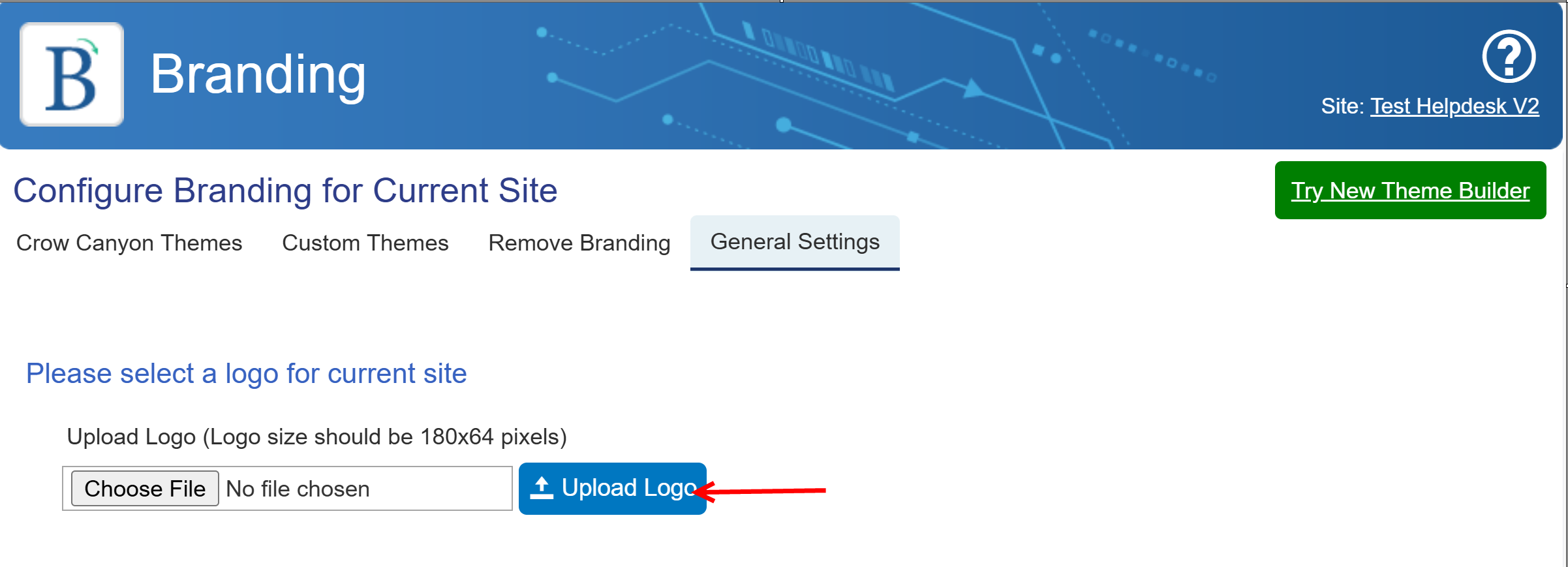
Configuring ‘Crow Canyon Application Administration’
Crow Canyon Application Administration can be configured in ‘General Settings’ tab in the ‘Crow Canyon Application Administration’ section.
Configure ‘Application Administration’ with any page URL from the site as shown below.
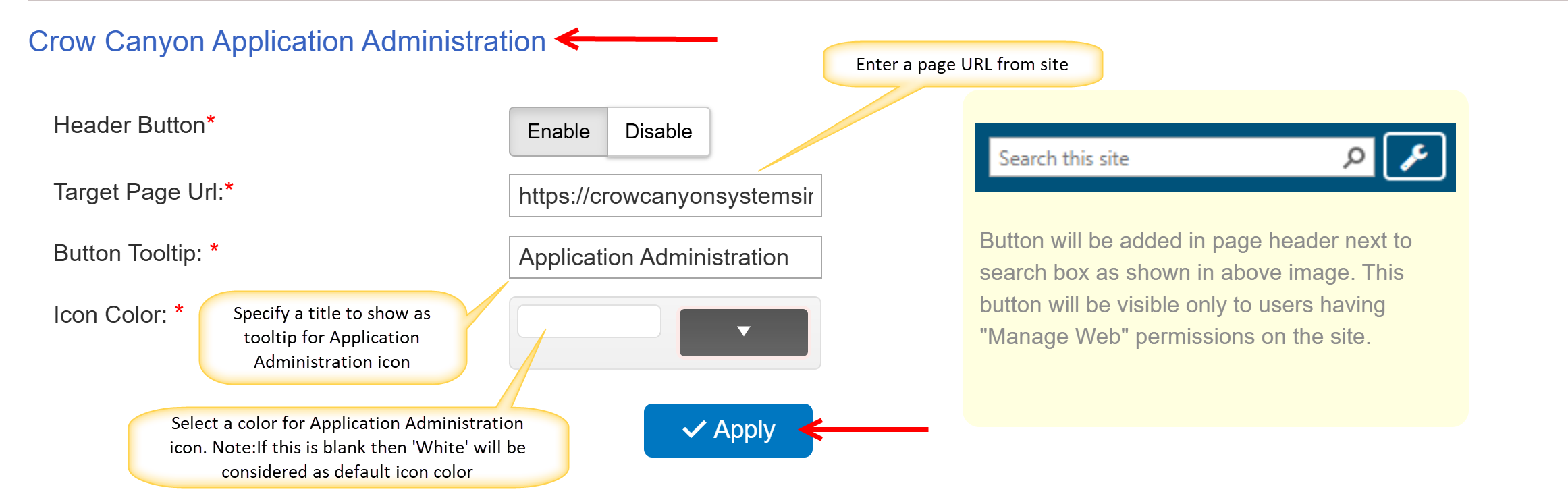
Now we can see ‘Application Administration’ icon added next to ‘Search Box’ at the top right corner of the page in the site (this will not be visible in Branding app page). When we click on that icon we will be redirected to the page URL specified in settings.
Note: Application Administration icon will be visible only for users with ‘ManageWeb’ permissions on the site.
Configuring ‘Translator Widget’
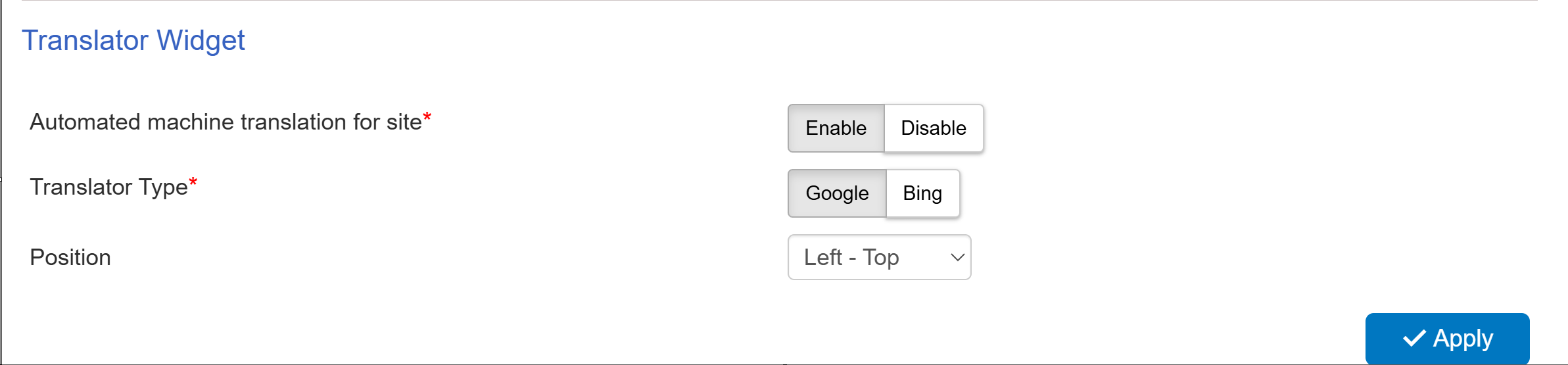
The Translator Widget is freeware from Google or Microsoft (Google or Bing, respectively) that allows users to translate the page to any language available in those apps. If enabled, you can select the Position for the widget. The options are Left - Top, Left - Bottom, Right - Top, Right - Bottom.
NITRO Form Dialogs
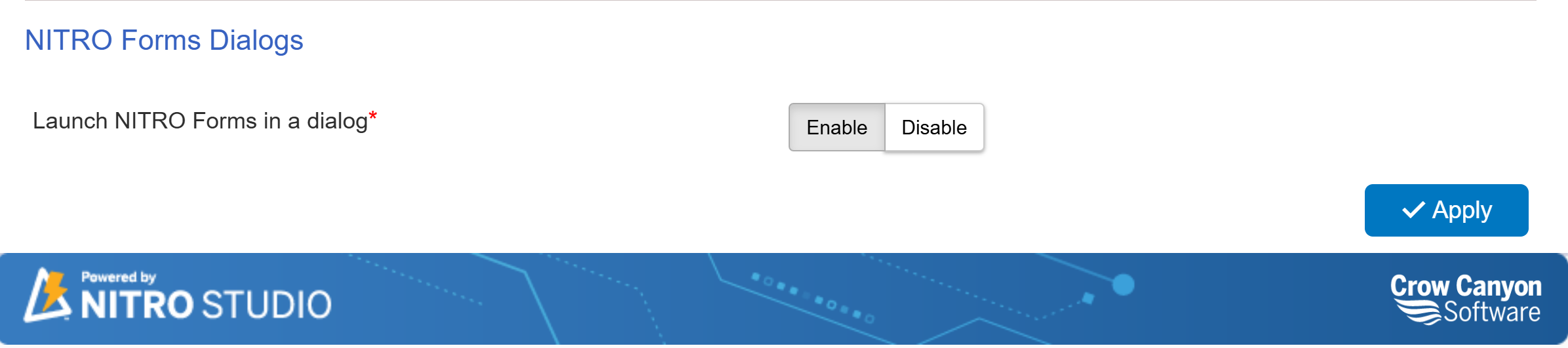
From this section, you can enable or disable the option to launch NITRO forms in a dialog. After selecting your preference, click the "Apply" button to save the changes.