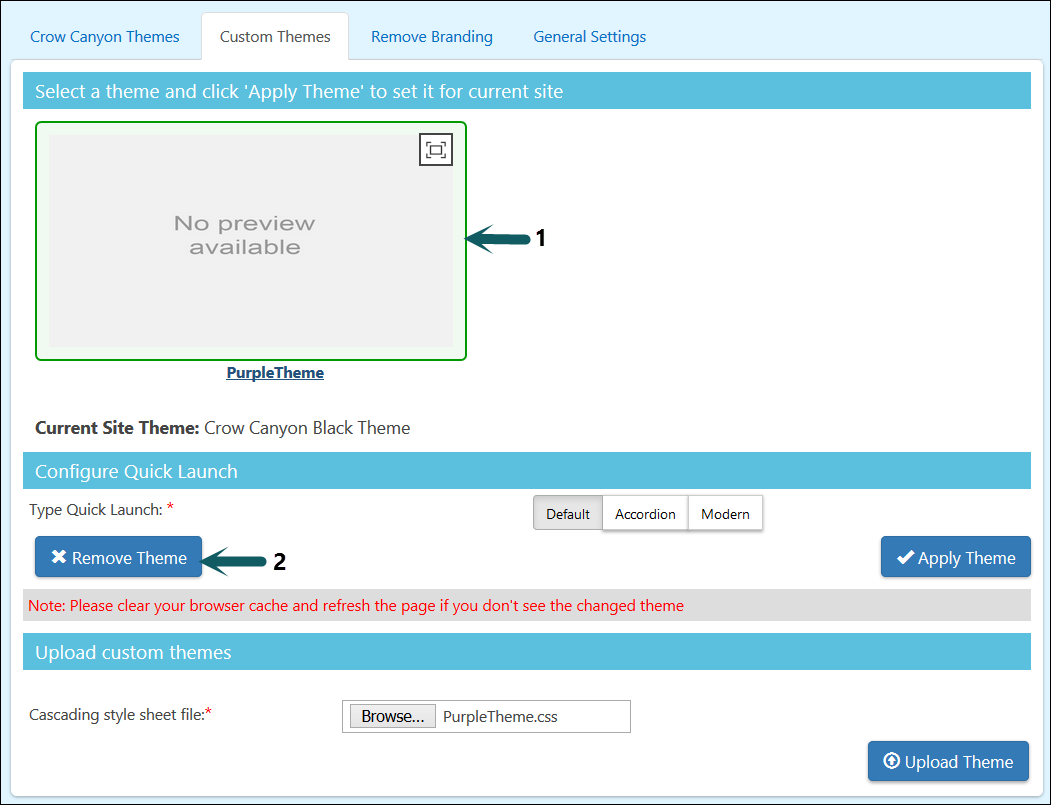Configuring Custom Themes
1.To configure Custom Theme, first apply a theme among ‘Crow Canyon Default Themes’ on the site.
2.Now download CSS file of this applied Theme from the below location
•Go to Site Contents -> open ‘Site Assets’ list -> open ‘CrowCanyon’ folder -> open ‘Branding’ folder -> Download .CSS file
3.Make changes to this CSS file and save this file with a different name
4.Upload this file in ‘Custom Themes’ tab under ‘Upload Custom Themes’ section
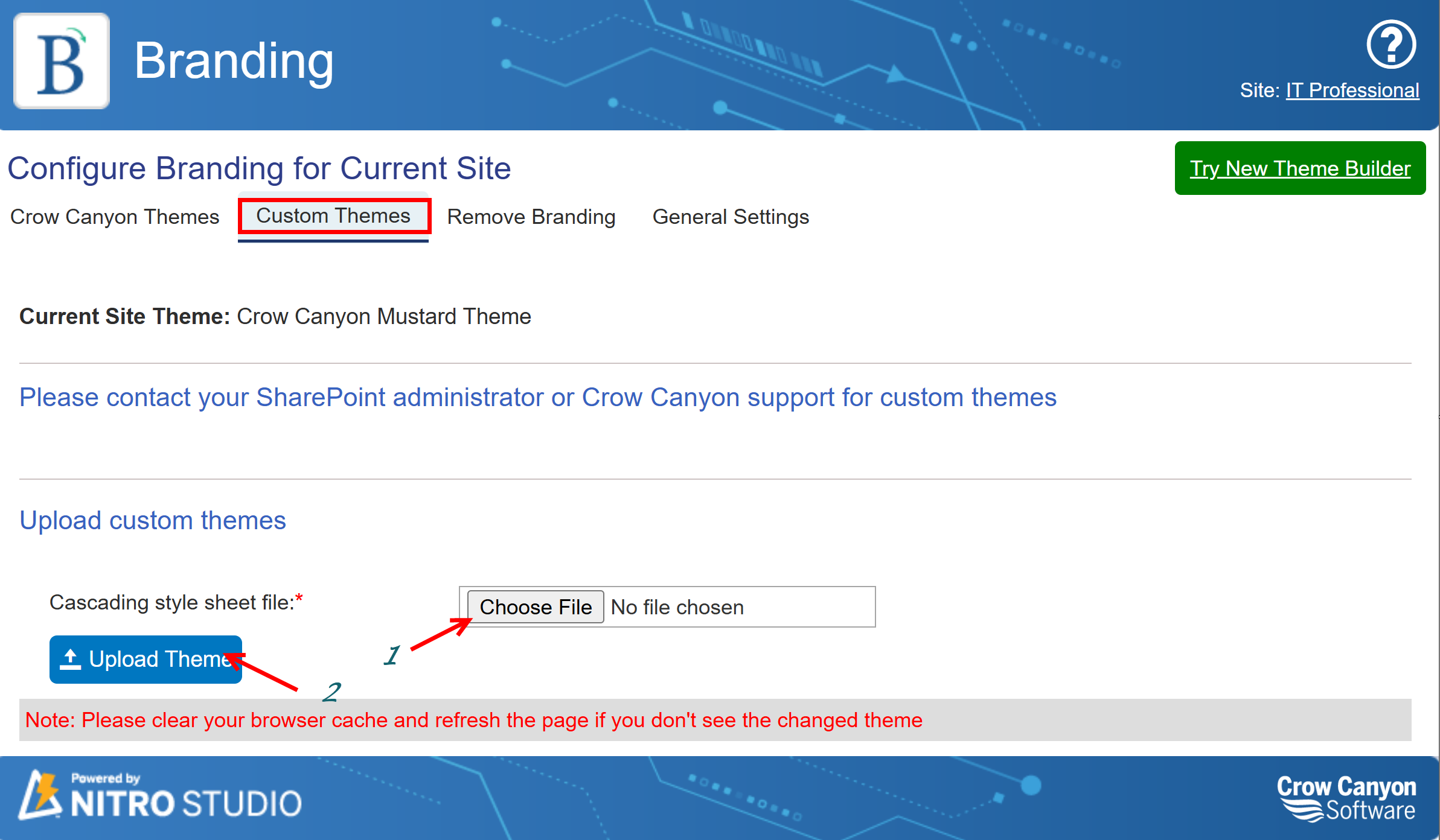
5.After uploading, an entry should get created under ‘Select a theme…’ section for newly uploaded theme
6.Now apply branding on the site by selecting this Custom Theme along with a quick launch style by following procedure specified under ‘Crow Canyon Default Themes’
7.Verify whether your changes got applied on the site.
Remove Custom Theme from Branding App
To remove custom theme entry from Branding app, select corresponding theme under ‘Custom Themes’ tab and click on ‘Remove Theme’ button