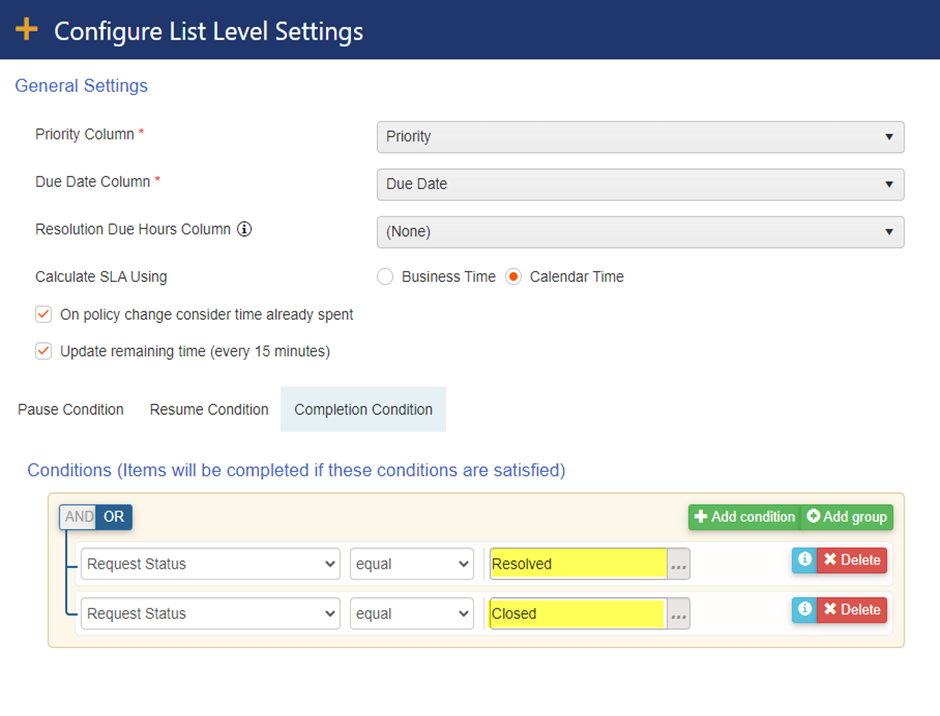List Level Settings are used to set various conditions for the SLA like priority, due date, request status etc. These settings can be configured for list level as shown below:
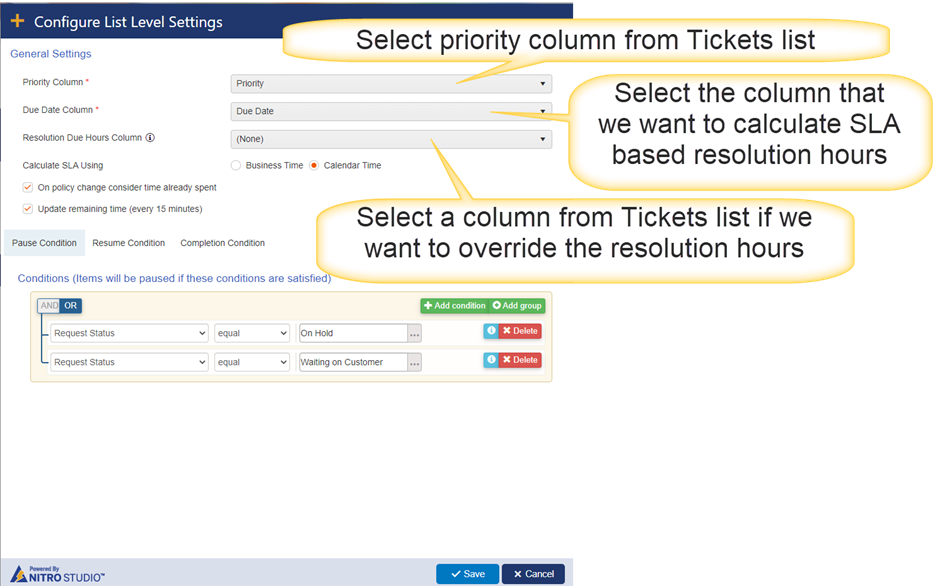
Priority Column: This dropdown will show all choice type of columns from Tickets list. SLA policies will be configured based on the selected priority column.
In this sample use case, we have configured ‘Priority’ column from Tickets list. Below are the options in ‘Priority’ column in Tickets list.
•Low
•Normal
•High
Due Date Column: This dropdown will show all date and time type of columns from Tickets list. Resolution due date will be updated in the selected column in this dropdown.
In this sample use case, resolution due date will be updated in ‘Due Date’ column in the Tickets list.
Resolution Due Hours Column: This dropdown will show all number type of columns from Tickets list. We can use this column to override the resolution hours specified in the SLA policy when calculating the resolution due date.
Note: Value specified in this column will be considered as hours.
If we specify value in the selected column in the Ticket then ‘Due Date’ will be calculated based on the hours specified in this column by overriding the resolution hours configured in the SLA policy, otherwise it will consider the resolution hours specified in the SLA policy.
Calculate SLA Using:
SLA will be calculated in below ways:
1.Calendar Time
2.Business Time
Calendar Time: Selecting this option will calculate the SLA in 24x7 format.
Business Time: Selecting this option will calculate the SLA as per business time settings configured in web level settings in SLA.
Holiday List: Select a custom list which is used to maintain all holidays in this list.
Holiday Date Column: Select date column from above selected list.
Note: Holidays configured in this list will be ignored while calculating the SLA.
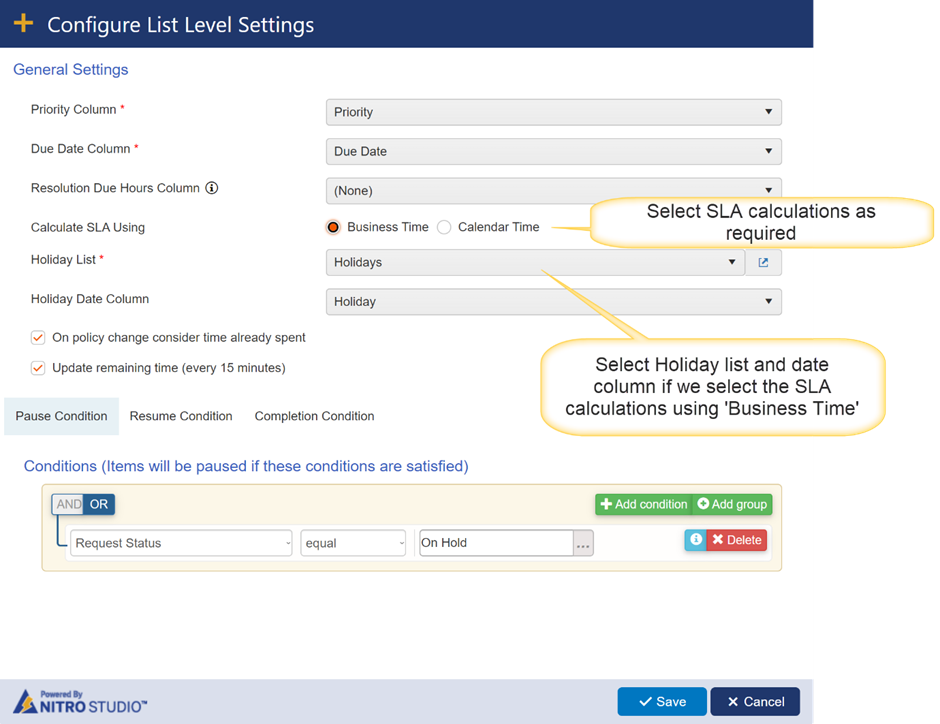
On policy change consider time already spent: Enable this setting to consider the time that is already spent on the Ticket on policy change.
For example, initially a Ticket is created with low priority after its escalation priority of the Ticket is changed to high then in this case, SLA will be calculated by considering the time that is already spent on the Ticket. Otherwise, it will calculate the SLA as per the new policy.
Update remaining time (every 15 minutes): Enable this setting to update the remaining times for a Ticket every 15 minutes.
Remaining times for all Tickets will be updated in a custom list “Tickets_SLA_Data” and the reminder and escalation workflows will be triggered by the service.
SLA States:
We have below states in SLA configurations
1.Pause: It will stop calculating the SLA times when the specified conditions are matched for this rule
2.Resume: It will resume the SLA calculations when the specified conditions are matched for this rule
3.Completion: It will finish the SLA calculations when the specified conditions are matched.
In this sample use case, we have configured Pause, Resume and Completion conditions based on the Ticket status.
Pause Conditions:
When Ticket status is ‘On Hold’ or ‘Waiting on Customer’ then system will stop calculating the SLA times.
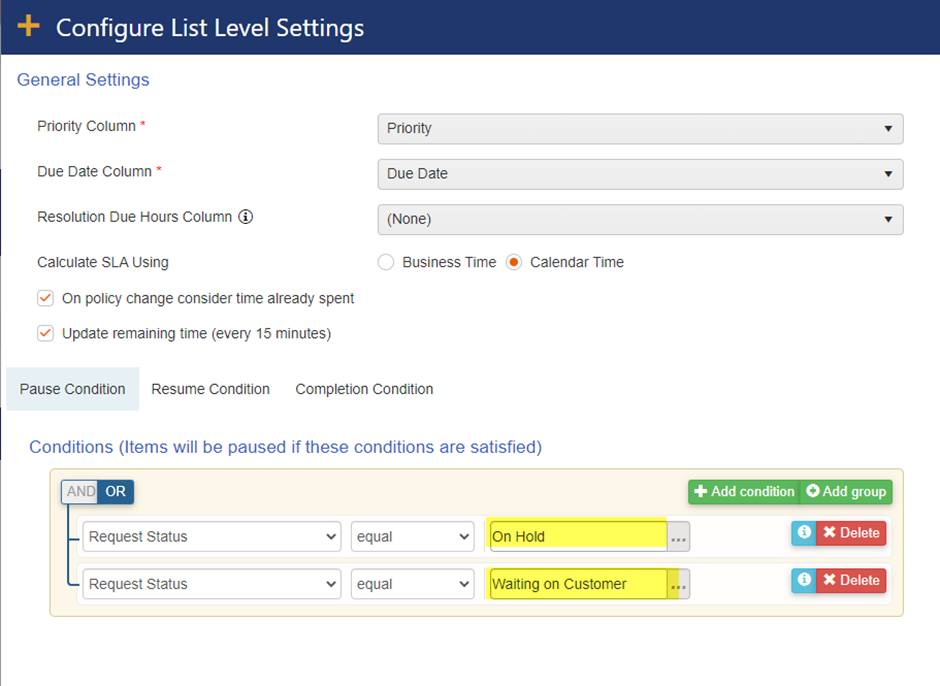
Resume Conditions:
When Ticket status is ‘Unassigned’ or ‘Assigned’ then system will start or resume the SLA calculations.
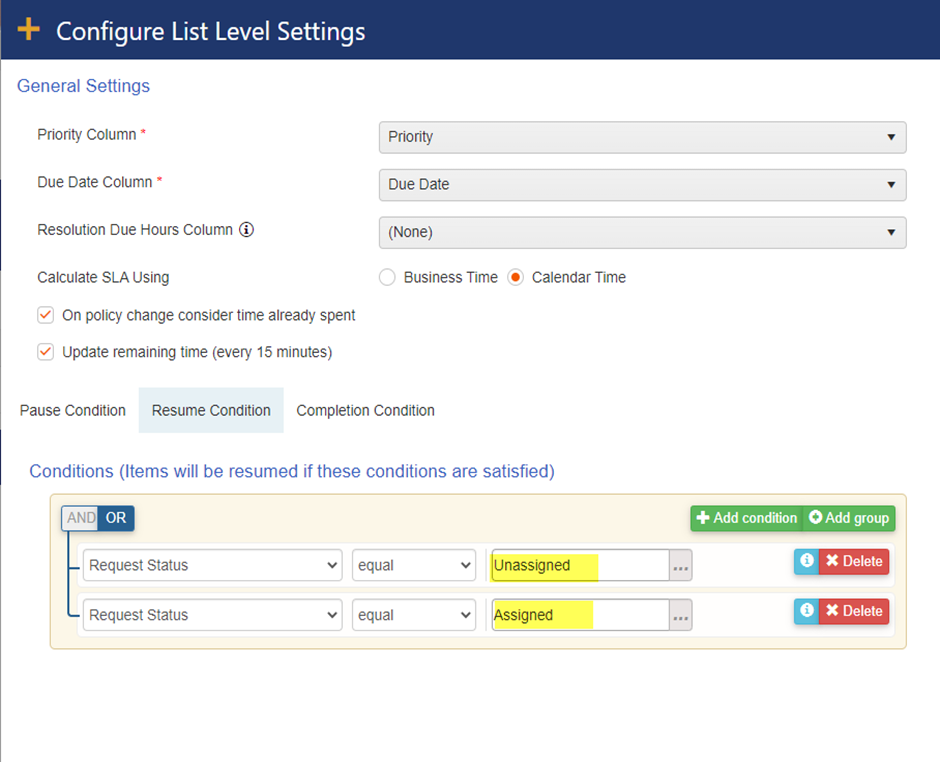
Completion Condition:
When Ticket status is ‘Resolved’ or ‘Closed’ then the system will finish the SLA calculations.