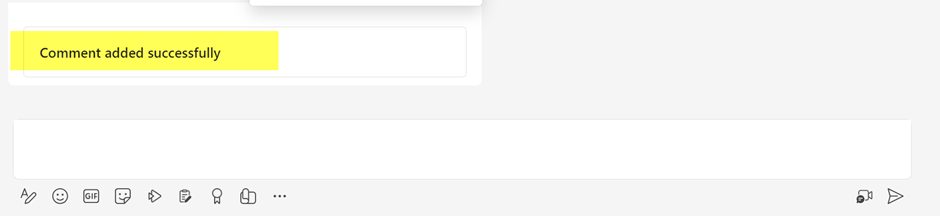Implementation Steps for NITRO Engage
For installation of NITRO Engage App in MS teams refer article https://www.crowcanyon.help/article/673/
1. To open “NITRO Engage” App follow below steps.
Open MS Teams -> Click NITRO Engage
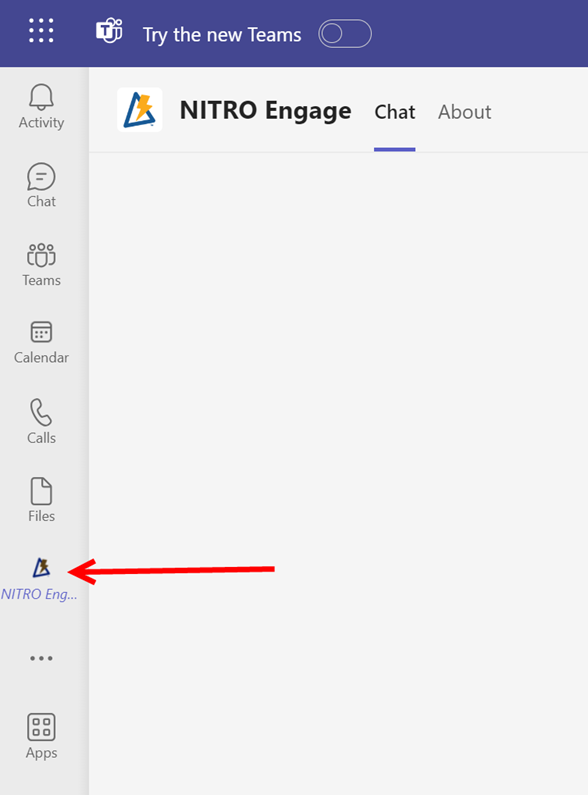
2. A chat window will open as shown below:
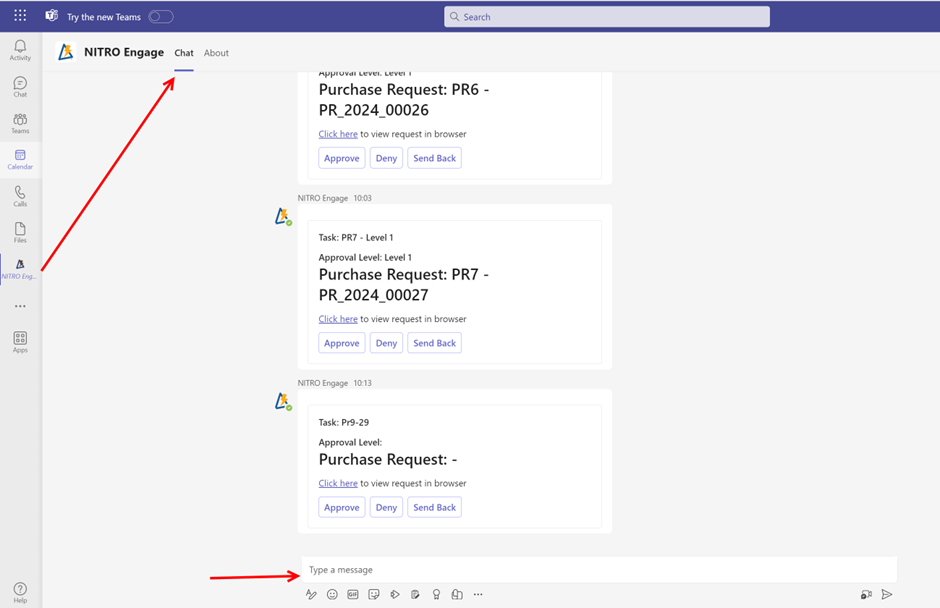
3. Type “Commands” in chat box and press Enter. This will show all the applications and the commands related to those applications available on NITRO Engage app:
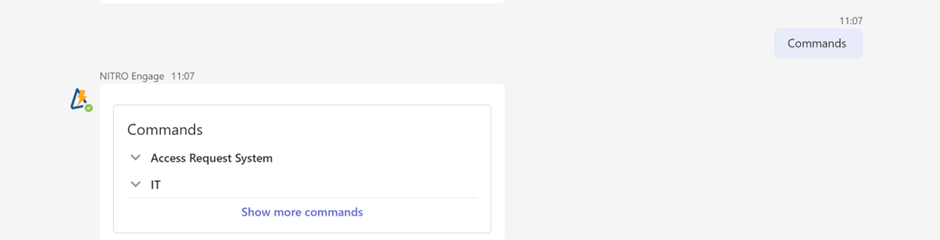 |
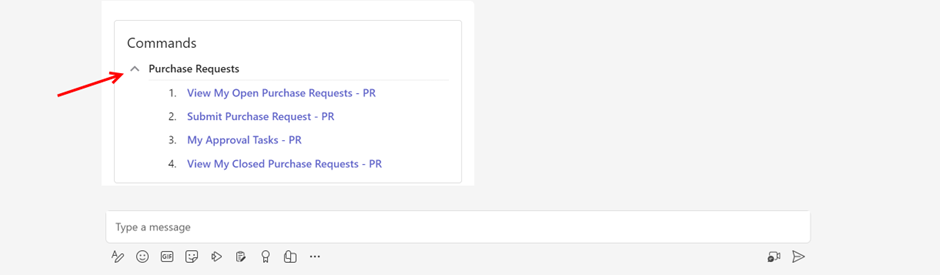 |
4. Taking an example of “NITRO Purchase Request” application, clicking on the arrow besides the application name will show all the commands available for that application.
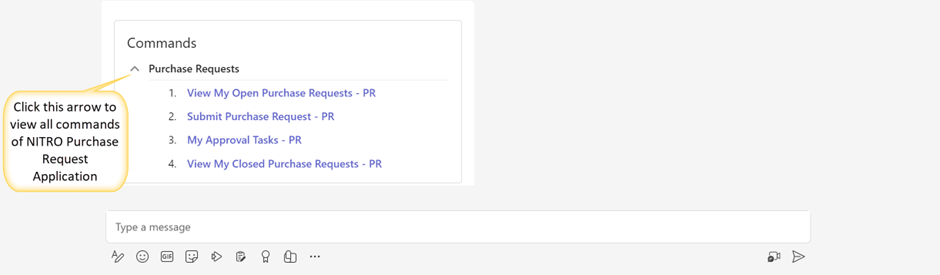 |
5. From the command list so obtained, user can click the command as required.
1)To submit a Purchase Request, user can click “Submit Purchase Request” command.
This will open a “New Purchase Request” form as shown below. User can then enter the required details and click submit button. This will create the Purchase Request.
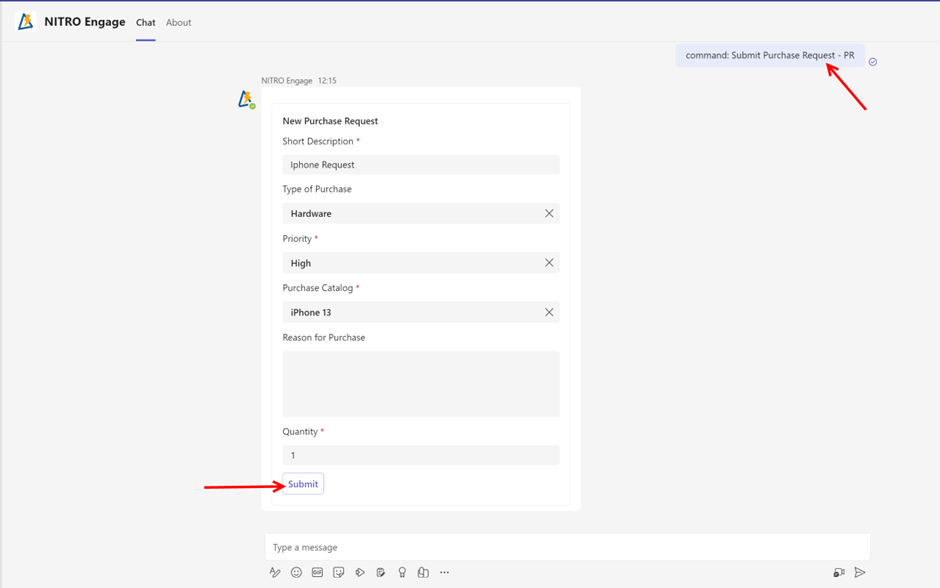
A ‘Purchase request created successfully’ message will be shown.
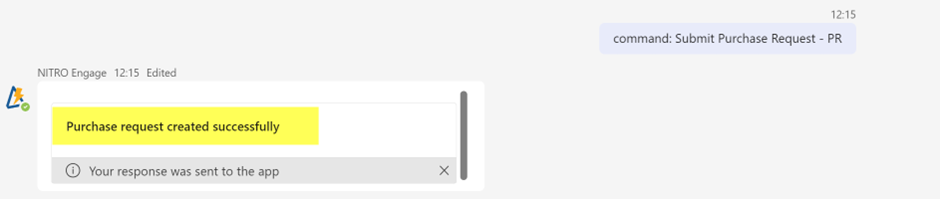
2) Tickets created by the user and in open status can be viewed by clicking “View My Open Purchase Requests” in Commands as shown below:
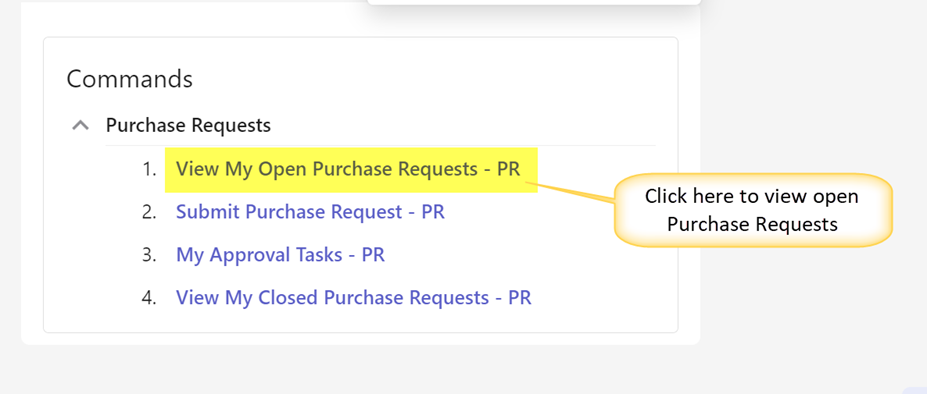
a)It will list down all the open Purchase Requests for the user with all details:
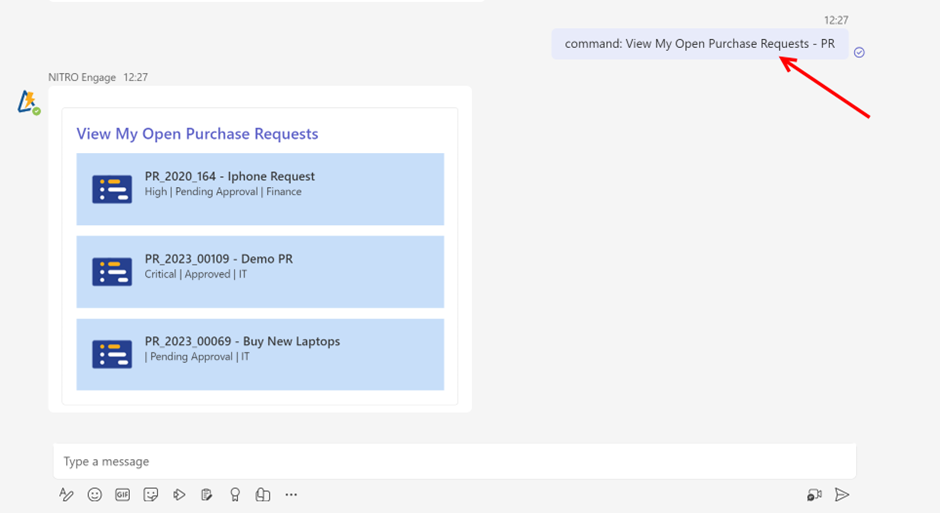
3) User can view all approval tasks that are assigned to them by clicking “My Approval Tasks” link in “Commands”. It will show all the Purchase Requests that are assigned to the user.
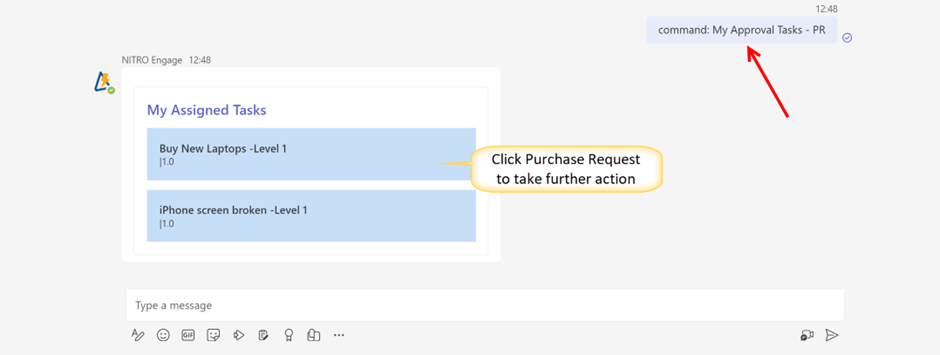
User can click Purchase Request to perform actions of their choice on the Purchase Request as shown below:
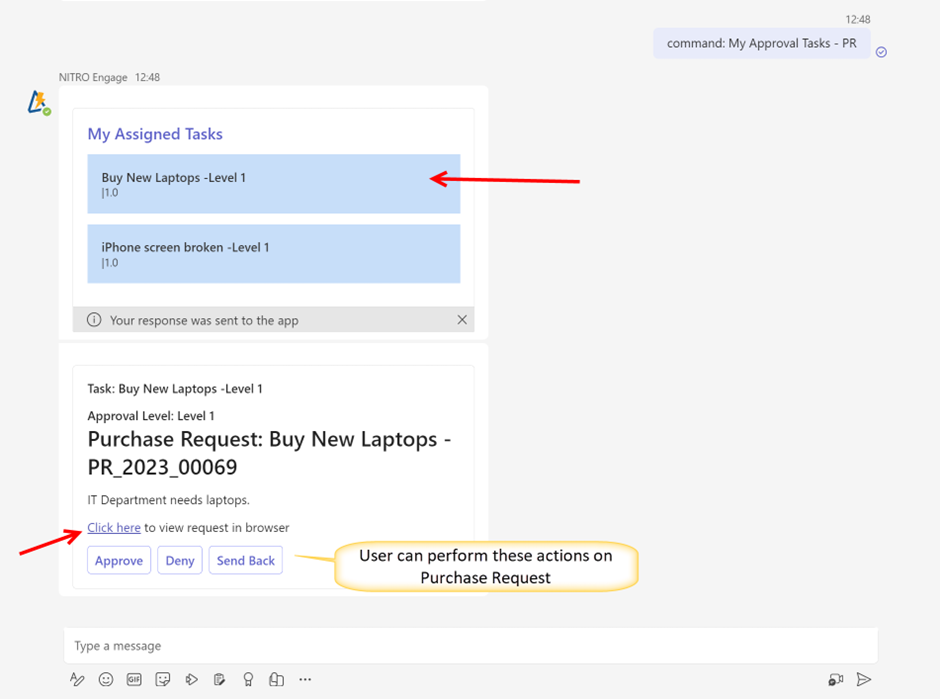
To view Purchase Request in browser, click ‘Click Here’ link on card.
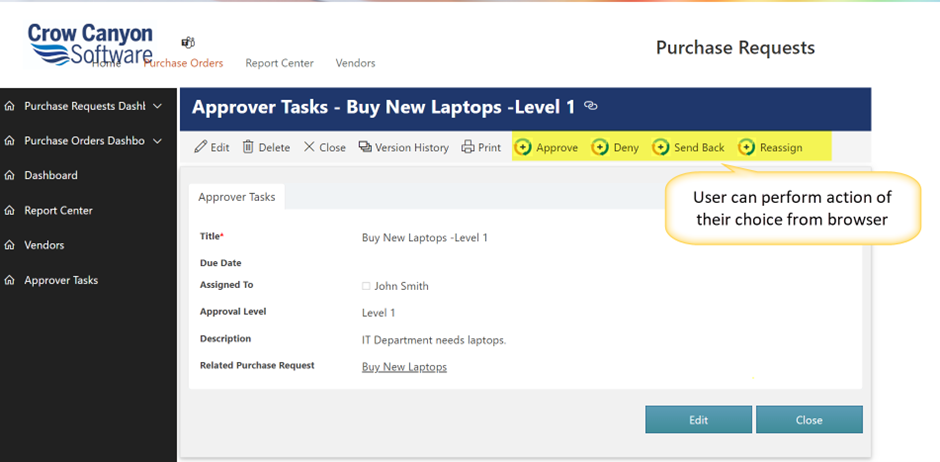
a)User can click ‘Approve’ button to approve the request. It will ask to enter ‘Comments’ and then click ‘Approve’ button to submit your response.
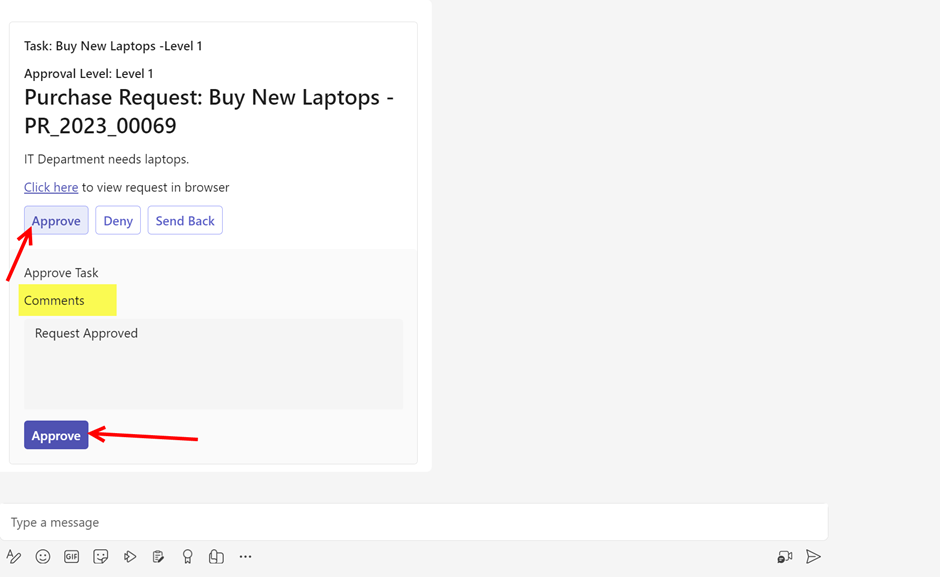
‘Task is approved’ message will be displayed as shown below.
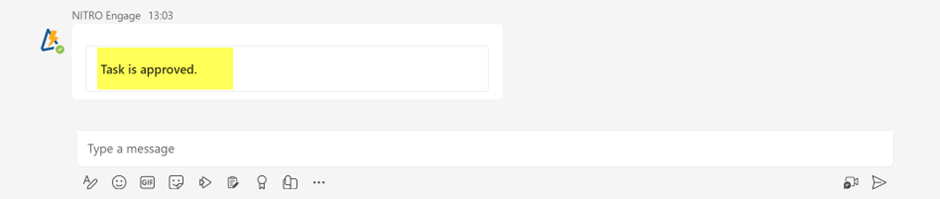
a)User can request send back by clicking “Send back” option in Purchase Request as shown below:
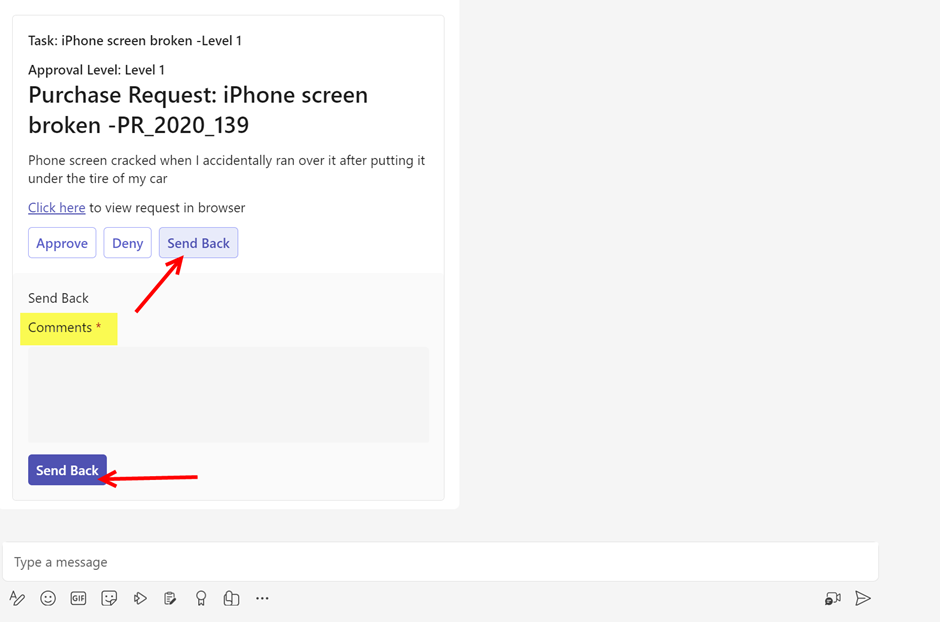
‘Task is sent back’ message will be displayed as shown below.
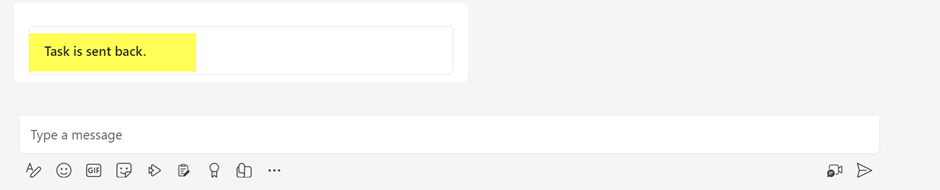
b) User can deny the Purchase Request by clicking “Deny” button as shown below:
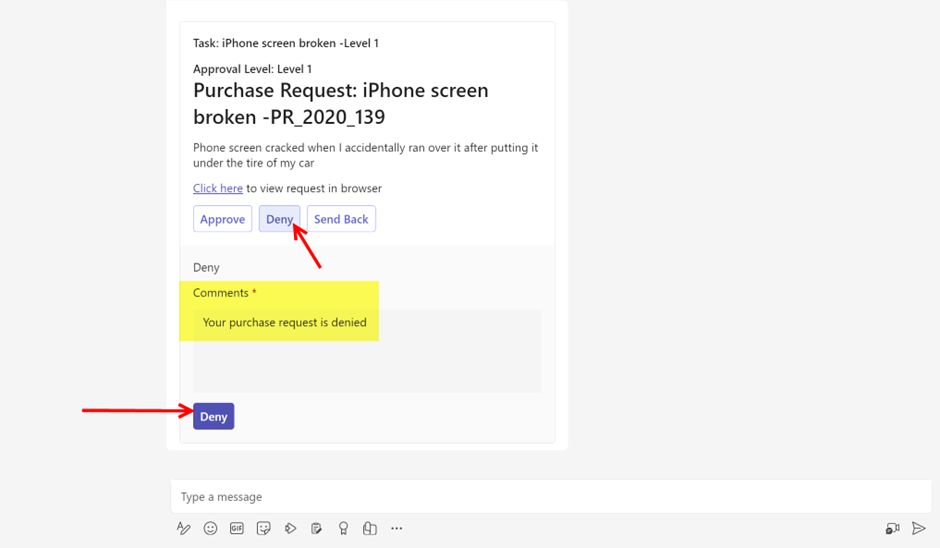
‘Task is denied’ message will be displayed as shown below.

4) User can view all of their closed requests by clicking “View My Closed Purchase Requests” command. It will show all closed purchase requests of user as shown below:
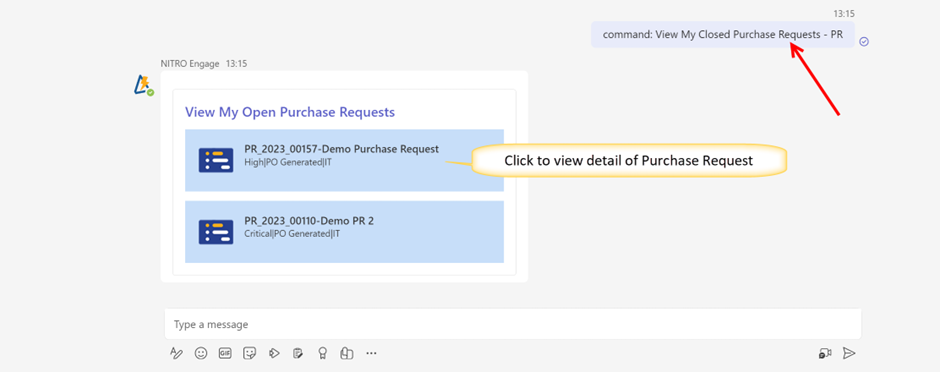
Click purchase request to view detail.
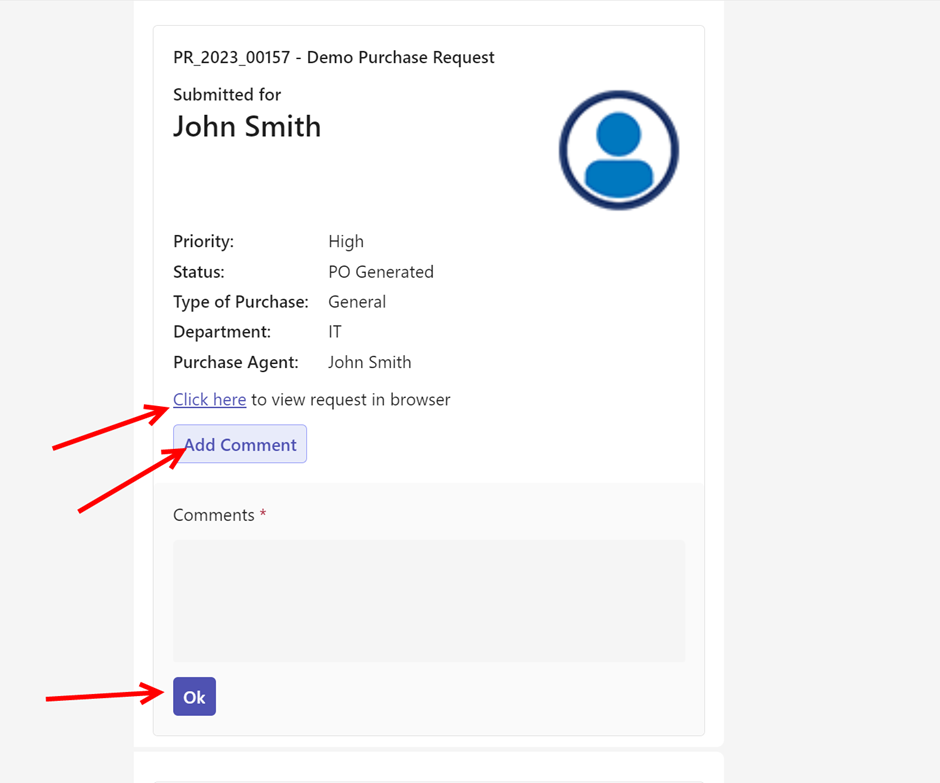
Add comment and click ‘Ok’. ‘Comment added successfully’ message will be displayed as shown below.