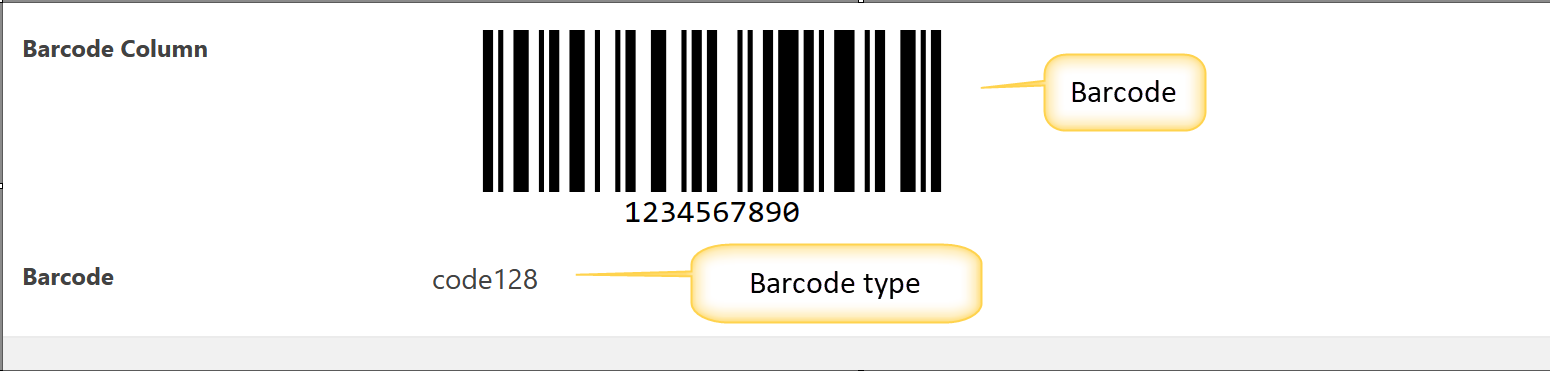This option allows you to add a Barcode to your Form. On New and Edit forms, this will be an input field where you can enter barcode. You can also use your device's camera to scan. On the display form, this will show as barcode.
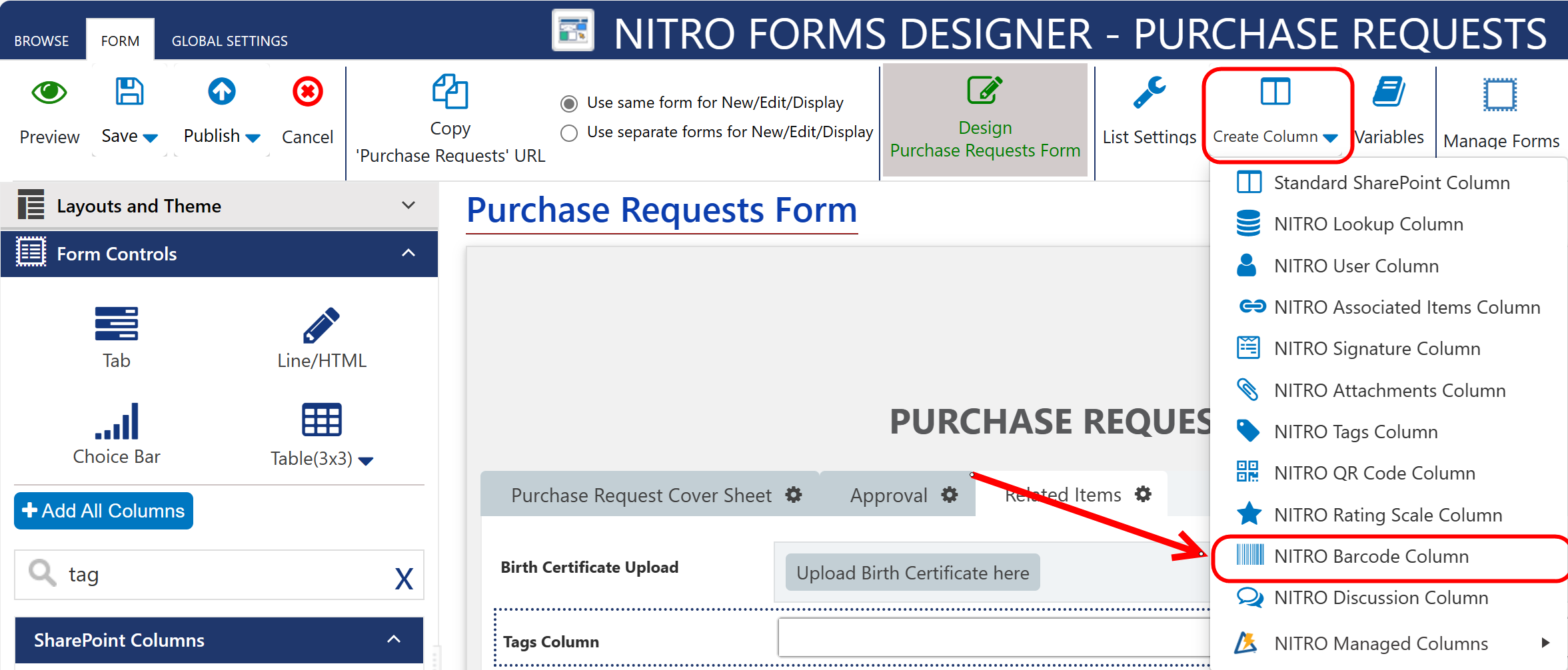
Barcode column Settings:
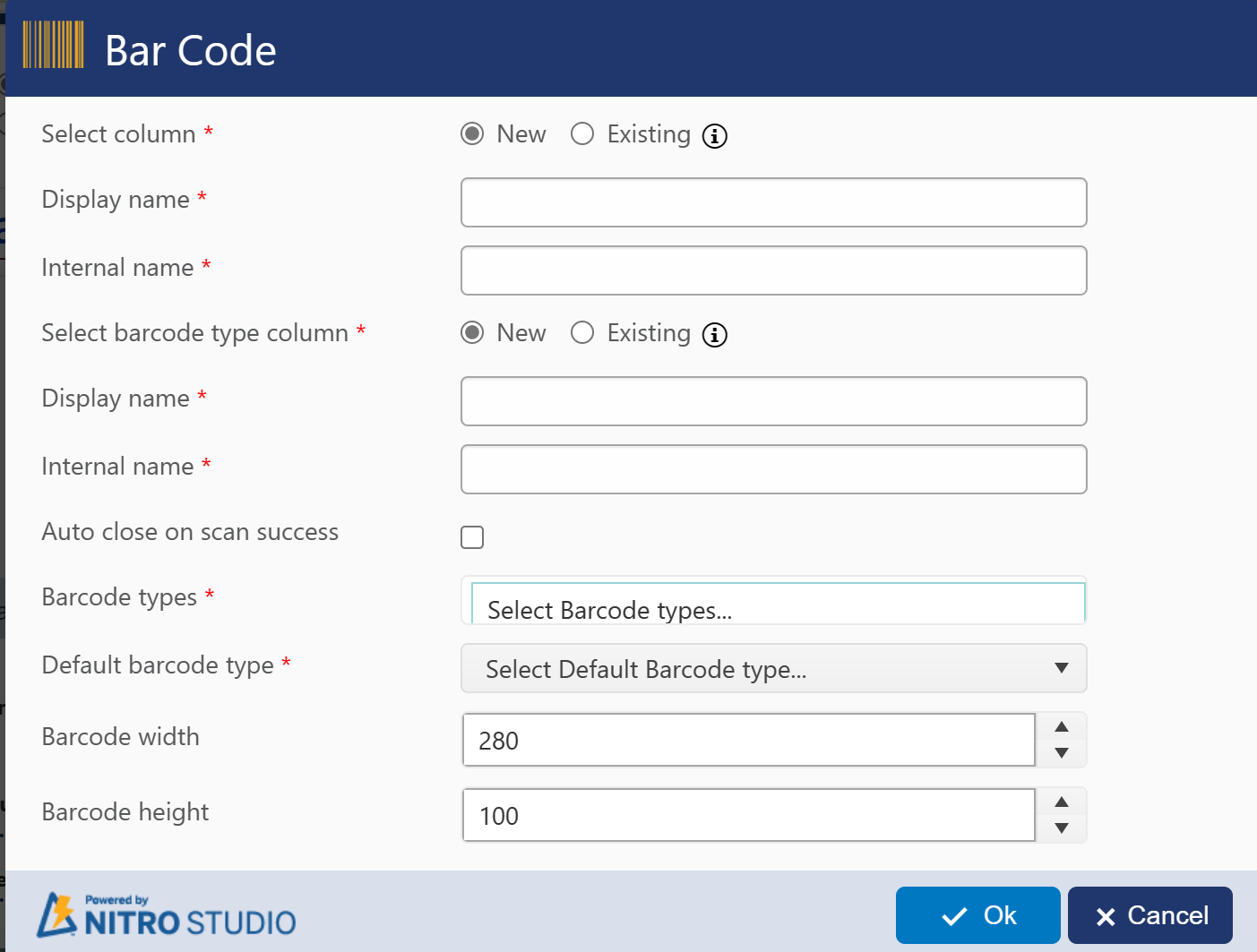
When creating a new Barcode column, you can use any Display Name you want, but we always recommend creating an Internal Name with no spaces. If you choose to convert an Existing column, the options provided will be any Single Line of Text columns you have on the form.
Note:
•Auto populating internal name from display name if internal name is empty when tabbing out from title of setting in new column creation.
Auto close on successful scan - This will auto-close the dialog that shows the camera. It's recommended to always have this on.
Barcode column will look like below in display form.