NITRO Studio Apps can be accessed in the following ways:
1) From the NITRO STUDIO APP PAGE:
All apps can be opened from the NITRO Studio app page. See Manage a Site for related info.
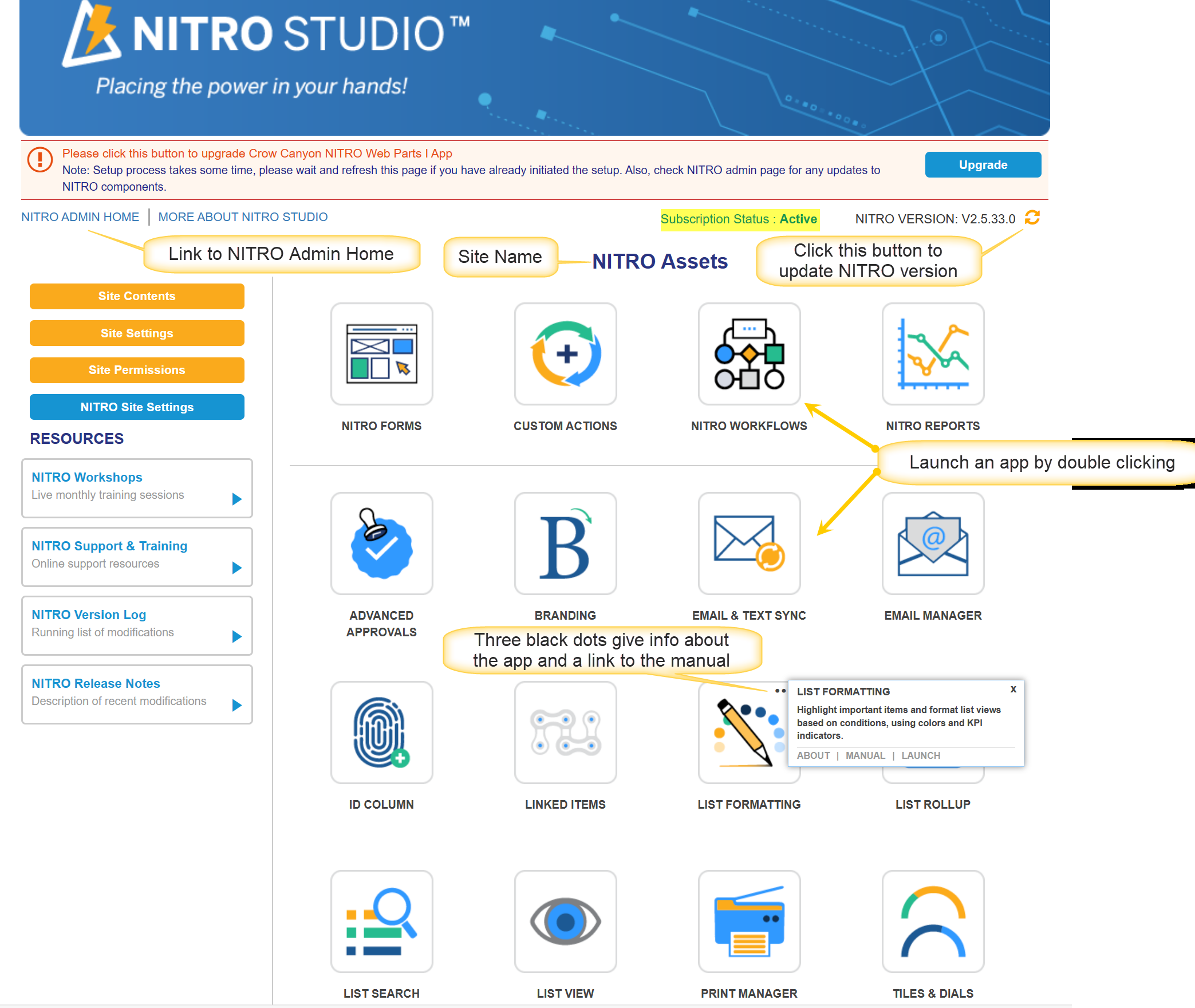

When list-related apps are opened from NITRO Studio, users will first be prompted to choose a list, as in the example below. If these apps are opened from the List Ribbon (#2 below) or List Settings (#3 below), the list is known and users will be taken directly to the app.
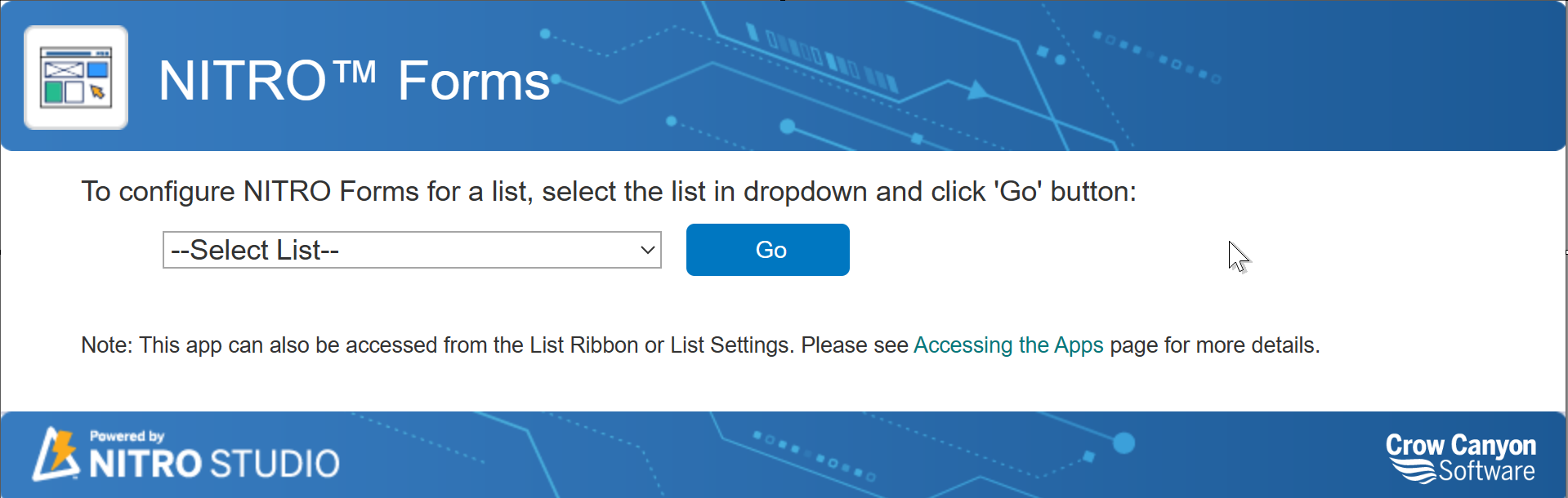
2) From the LIST RIBBON
The NITRO Forms, Email Manager, Custom Actions, Print Manager, and NITRO Workflows apps can be opened from the classic and modern list ribbon. These NITRO apps are highlighted in yellow below ("Print" will run the print operation; "Print Settings" will open the Print Manager app for configuration). These apps will not prompt to choose a list if opened from the Ribbon, since the list is known.
Classic list ribbon:

Note: In the Items ribbon, "Print" and "Crow Canyon Email" show up (in yellow below), along any custom actions that have been configured (in purple below) . However, these buttons run the app; they do not open it for configuration.
Classic List Item:

Modern list ribbon:
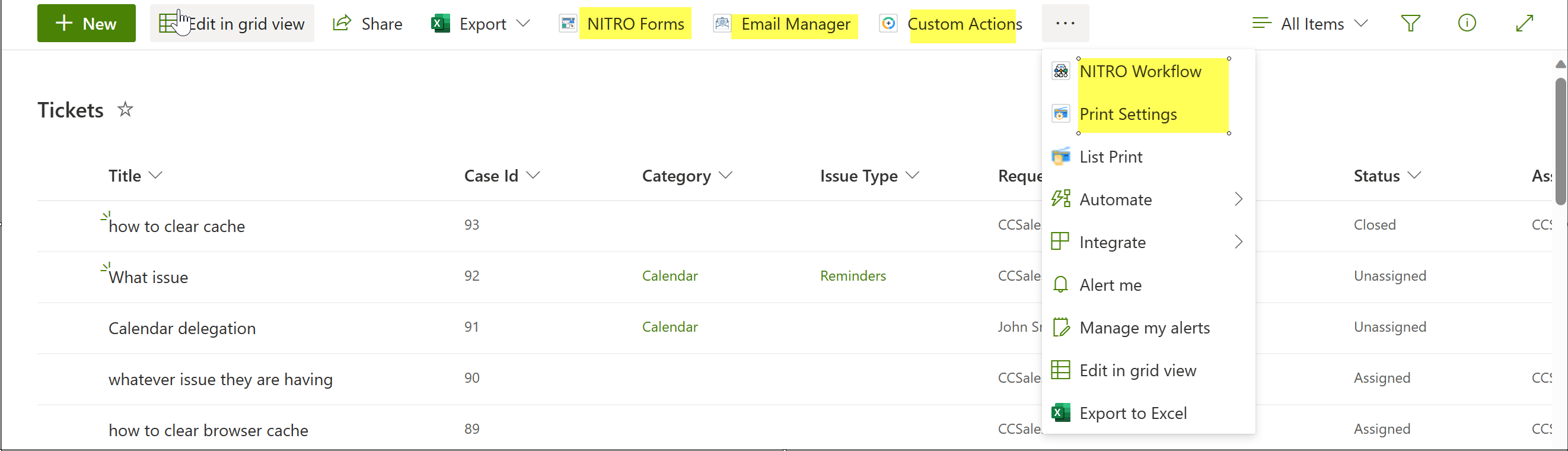
Modern List Item: In modern list, click on item to open it and in item ribbon, "Print" and "Crow Canyon Email" show up (in yellow below), along any custom actions that have been configured (in purple below) .
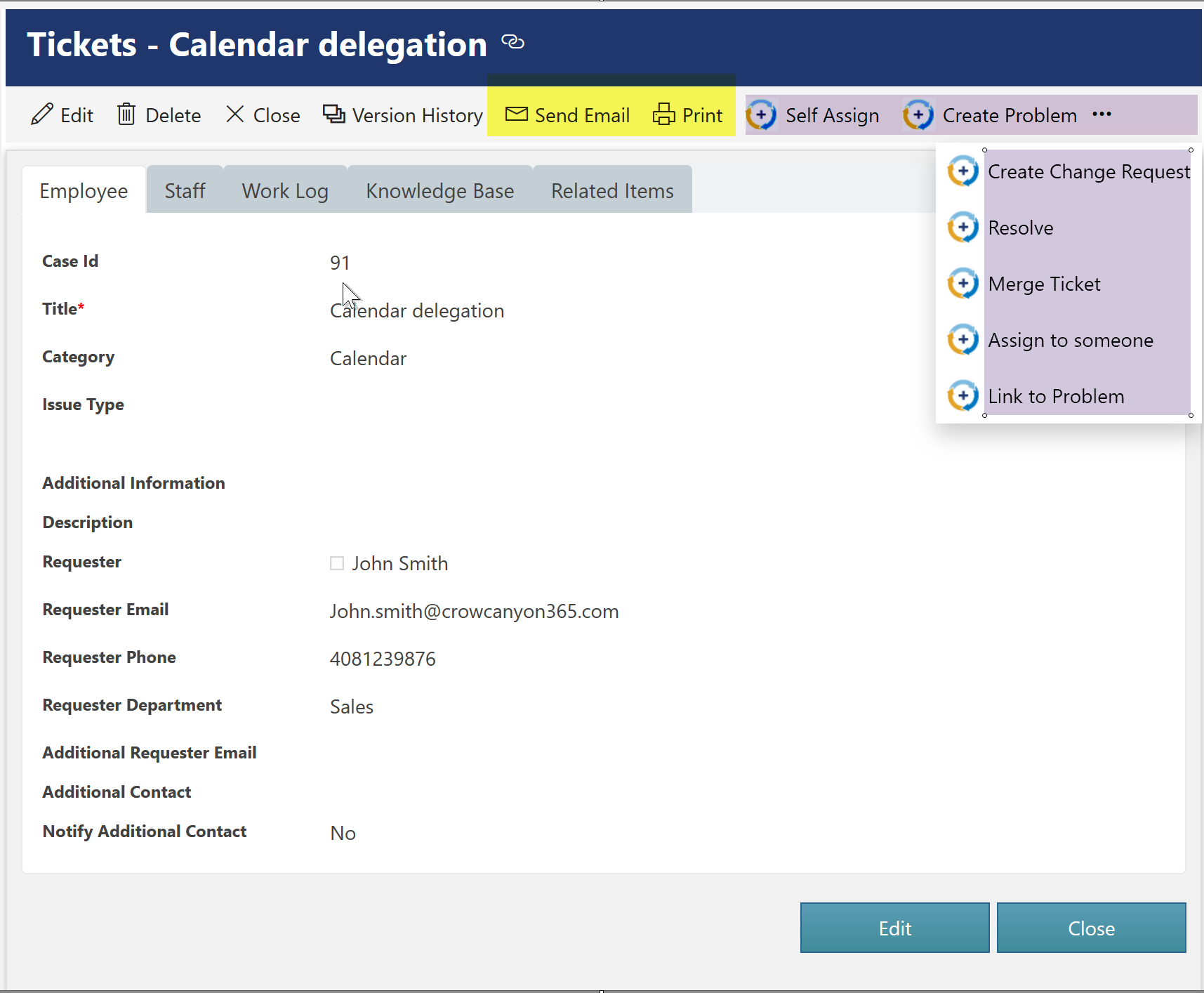
3) From LIST SETTINGS
Many of the apps can be opened from List Settings in classic lists and Modern lists. The list-related apps will not prompt to choose a list if opened from List Settings, since the list is known.
In Classic Lists: List Settings will be available in 'List' ribbon

In Modern Lists: To open List Settings
Click settings in upper right corner -> click List settings in drop down
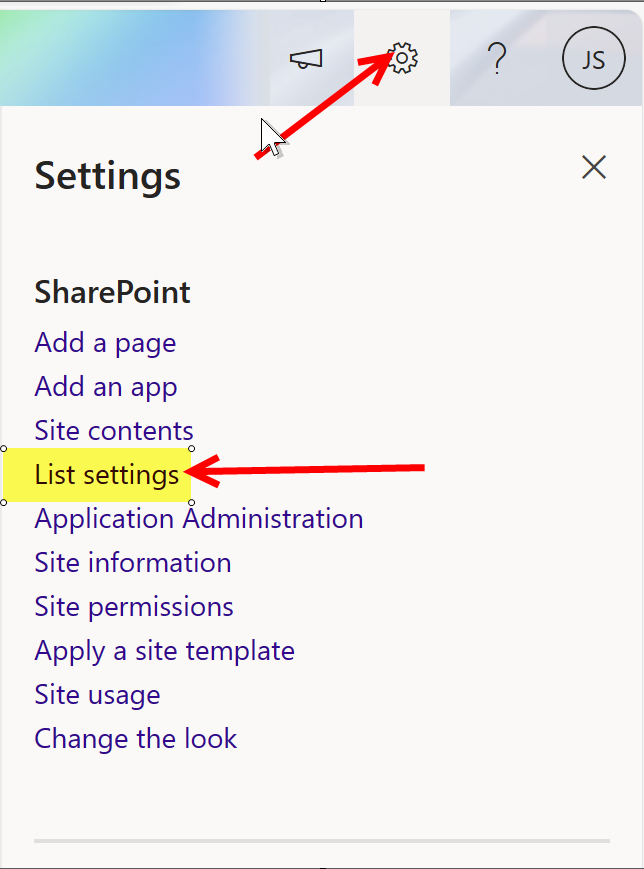
below shown apps can be opened from list settings
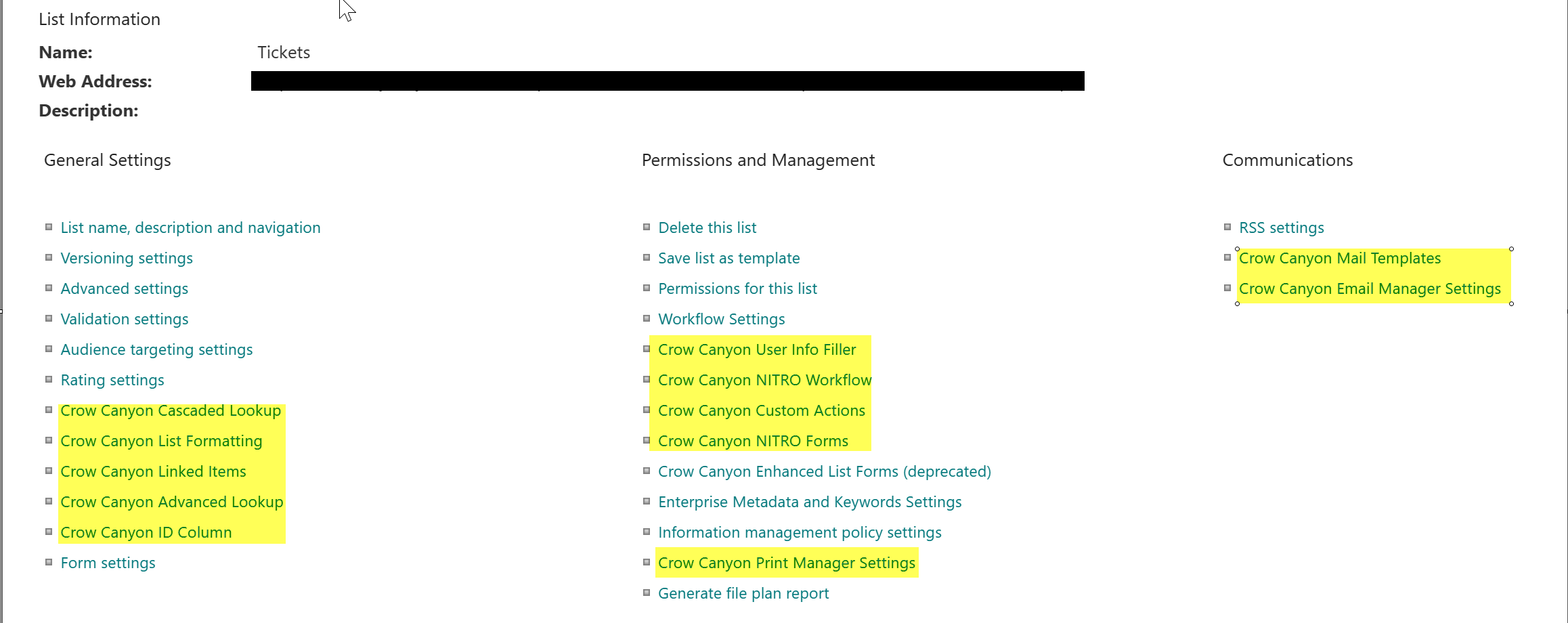
4) From SITE SETTINGS
Several apps can be opened from Site Settings:
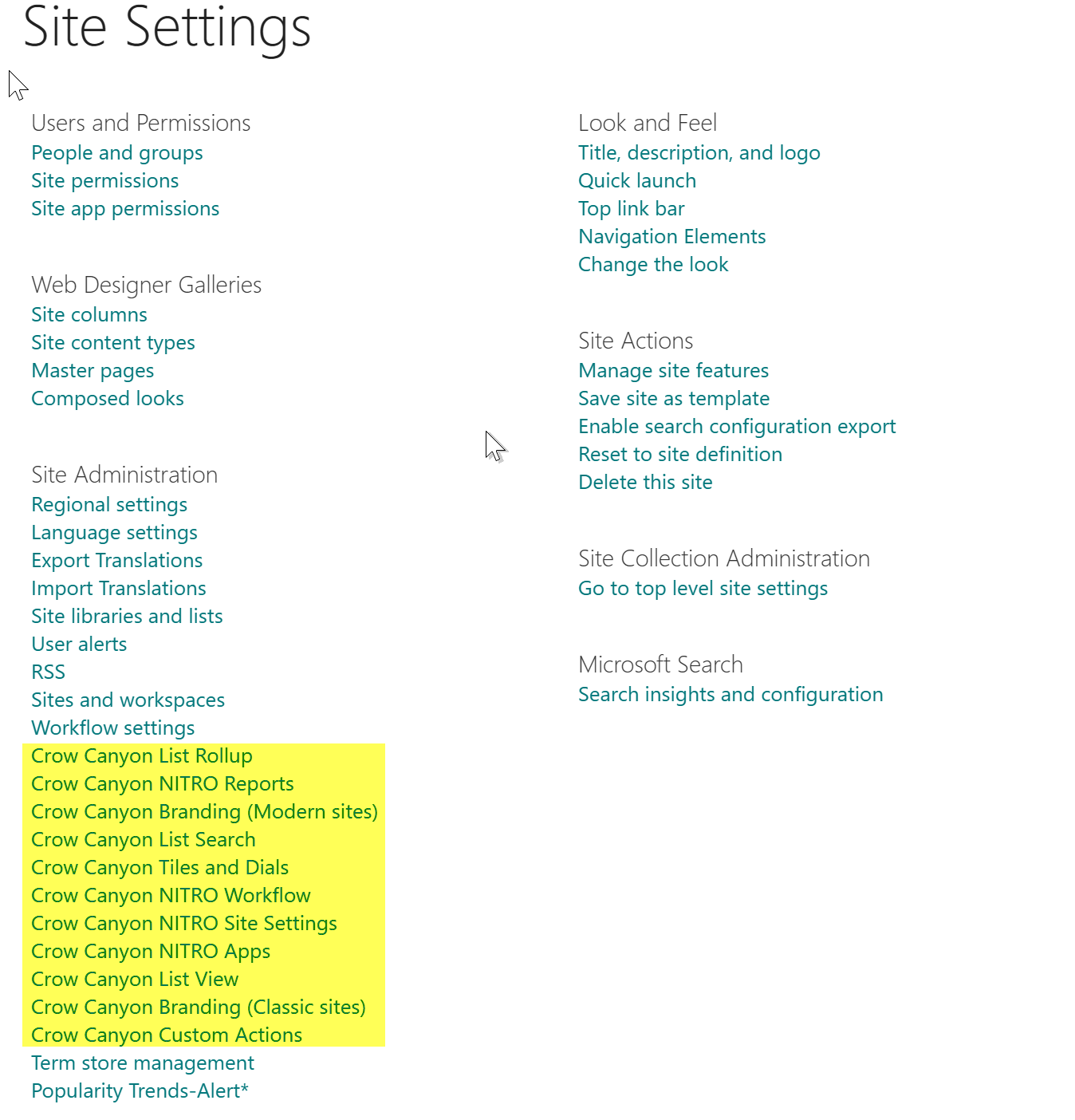
5) From a Quick Launch or Top Navigation Link
NITRO Reports are usually configured with the Report Center component on a Workspace page. This page would have a URL and therefore a Quick Launch or Top Navigation link can be added to give direct access to it.
