|
<< Click to Display Table of Contents >> Using Associated Items |
  
|
|
<< Click to Display Table of Contents >> Using Associated Items |
  
|
USING ASSOCIATED ITEMS
Use Associated Items to link one list to another using standard Lookup columns and the custom Crow Canyon Associated Items column. This will create an association between a Parent item and a Child item. First create a lookup column which references the Parent list from the Child list, then add a Crow Canyon Associated Items column to the Parent list to view the associated Child items. Associated Items allows for adding multiple Children to one Parent, multiple Parents to one child, or multiple Parents to multiple Children.
Once the Associated Items column is added to the Parent list, it will show the associated Child items:
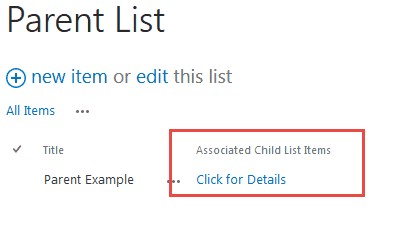
Clicking on "Click for Details" will open up a dialog box showing all associated Child items:
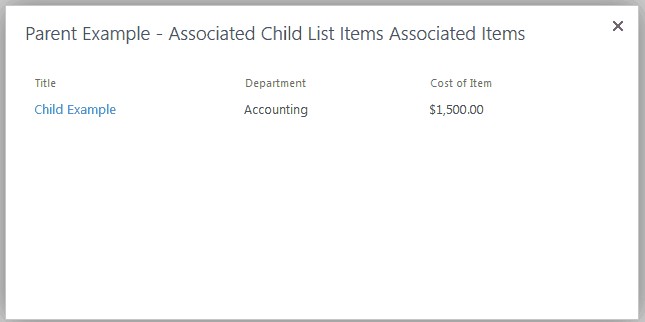
Opening the Parent item in Display or Edit mode will show the Task Manager column with all of the associated Child items:
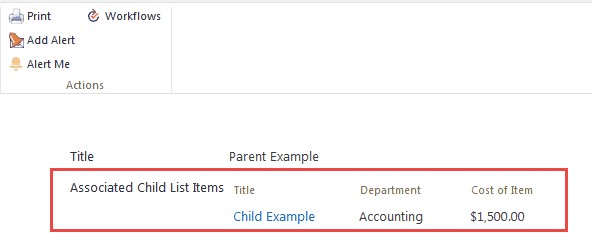
To change the columns shown in the Parent item, first create a new view on the Child list which has the columns that should be shown on the Parent. Then select that view in the column's settings. Refer to the "Add Crow Canyon Associated Items Column to Parent List" for more details.