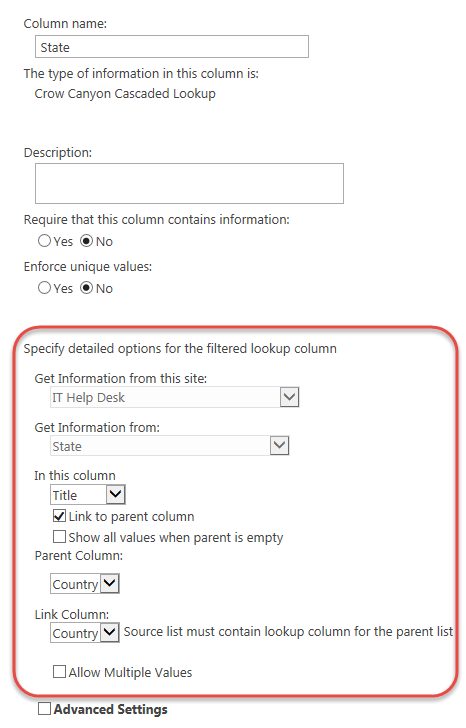|
<< Click to Display Table of Contents >> Filtering using Cascaded Lookup |
  
|
|
<< Click to Display Table of Contents >> Filtering using Cascaded Lookup |
  
|
One common request from SharePoint users is the ability to filter one field based on a selection in a previous field. The below example shows how to use Cascaded Lookup to perform this function.
The components of this are:
1) Parent list
2) Child list
3) Cascaded Lookup drop lists in the form where the cascading functionality is needed
PARENT LIST:
First, create a List that contains the parent items. In this example, the parent list will be Country:
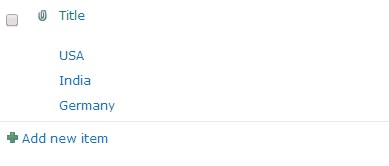
CHILD LIST:
Next, create a List that contains the child items. Add a standard SharePoint Lookup column to this list that references the parent (Country) list. This can be a standard SharePoint Lookup column:

CASCADED LOOKUPS:
Now that the parent and child lists exist, go to the list where the cascading lookup feature is needed. Two columns are needed
1) Add a Cascaded Lookup column that links to the parent list. Make sure "Allow multiple values" is unchecked, as filtering is not possible with this option.
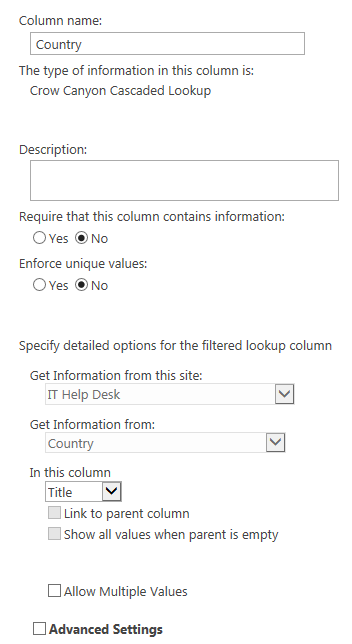
2) Add another Cascaded Lookup column that links to the child list. Make sure "Link to parent column" is checked, and that it is referring the correct Parent Column and Link Column names. The Parent Column refers to the Cascading Lookup column on the current list that contains the parent values (that is, the Cascading Lookup column that was created in the step before). The Link Column refers to Lookup column that is on the list of Child items.
Note: The Parent column name and Link column can be different names.